Table 7: gxp1610/gxp1620/gxp1625/gxp1628 lcd icons – Grandstream GXP1610 User Guide User Manual
Page 19
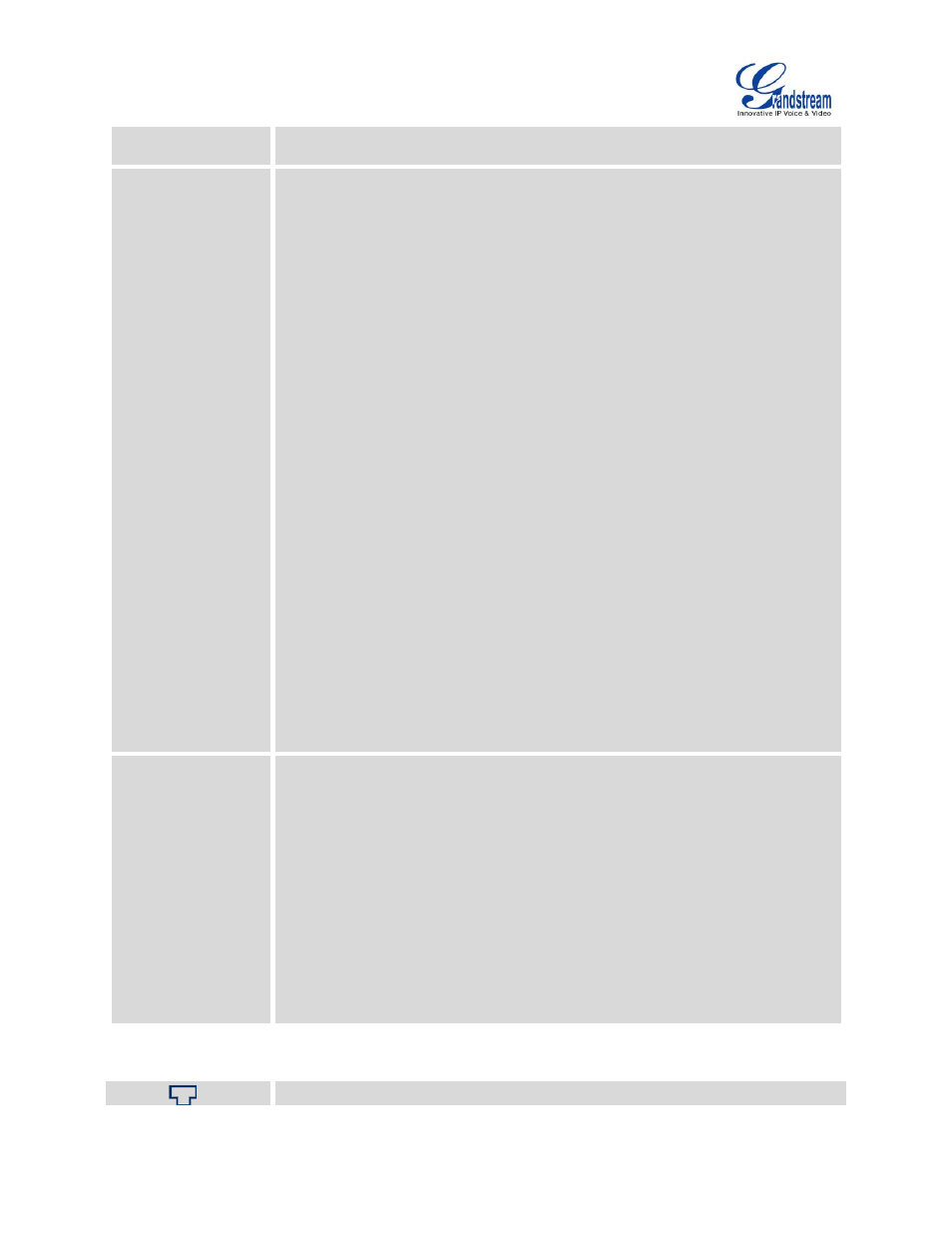
GXP1610/GXP1620/GXP1625/GXP1628 User Guide Page 18 of 35
Shows up unanswered calls to this phone.
SOFTKEYS in Call
Screen
The softkeys are context sensitive and will change depending on the call status
of the phone. Here are the main softkeys in call screen.
Redial
Redials the last dialed number after off hook when there is existed call log.
Dial
Dials the call out after off hook and entering the number.
Answer
Answers the incoming call when the phone is ringing.
Reject
Rejects the incoming call when the phone is ringing.
EndCall
Ends the active call.
Transfer
Transfer softkey will show up after pressing TRAN button and entering
transfer target number. Press Transfer softkey to do blind transfer.
Split
In auto-attended transfer mode, after establishing the second call, press Split
to quit transfer and go back to normal talking status.
ConfCall
Conferences the active calls.
ReConf
Re-establish the conference among the calls on hold.
SPECIAL
SOFTKEYS
(Only for
GXP1610/GXP1620/
GXP1625/GXP1628
when integrated
with UCM61xx)
CallPark
When the phone dials out, the CallPark softkey will display on screen. To park
the call, press it to park the call on available parking lot.
RecOn
During an active call, the RecOn softkey will display on screen. Press it to
trigger UCM call recording.
RecOff
During an active call, after RecOn softkey is pressed and call recording starts,
RecOff softkey will appear on screen. Press it to stop call recording on UCM.
Note: Please refer to UCM61xx User Manuals for the UCM configurations.
Table 7: GXP1610/GXP1620/GXP1625/GXP1628 LCD Icons
Registration Status.