Voicemail, Shared call appearance (sca) – Grandstream GXP1610 User Guide User Manual
Page 31
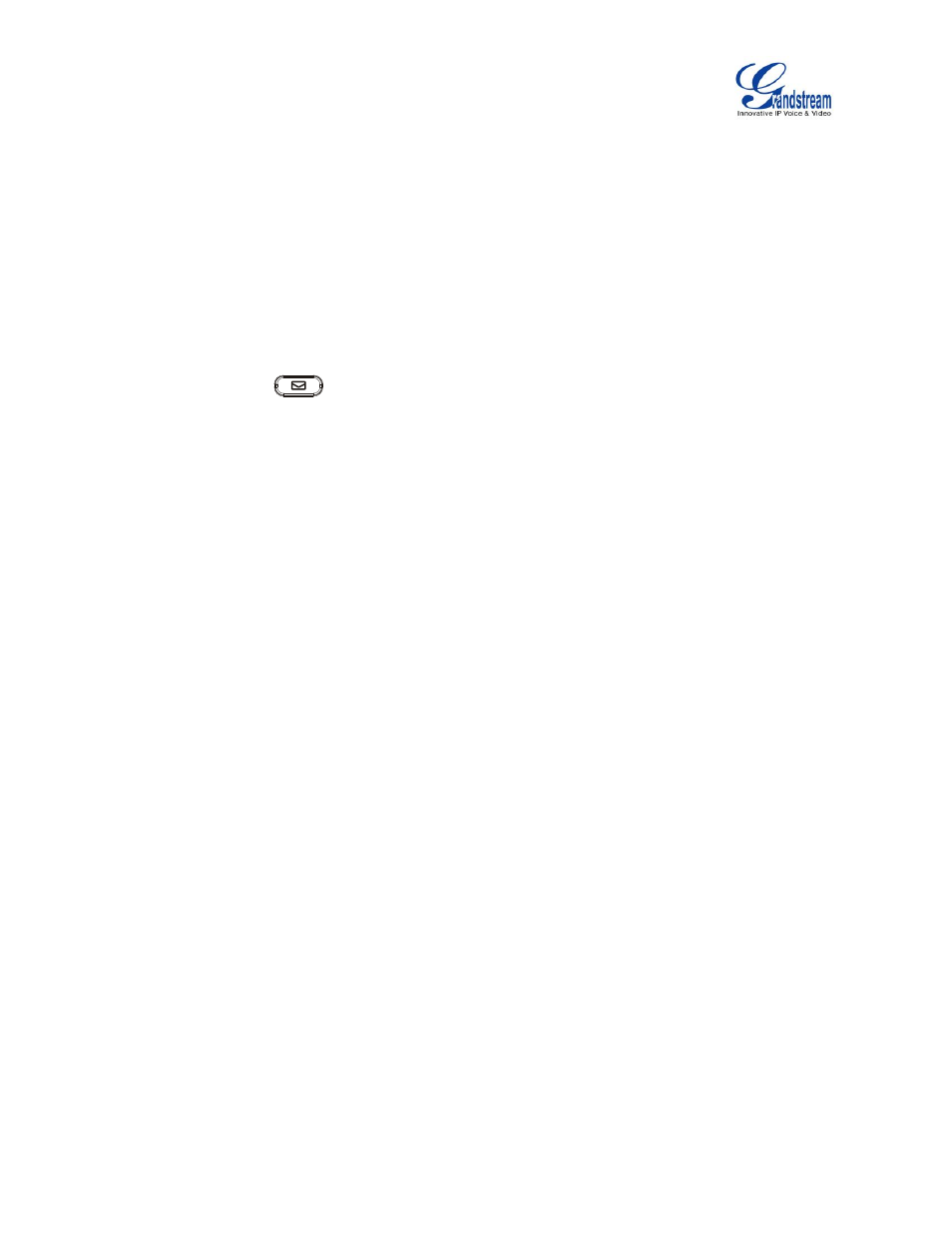
GXP1610/GXP1620/GXP1625/GXP1628 User Guide Page 30 of 35
VOICEMAIL
A blinking red LED indicator on the top right corner of the GXP1610/GXP1620/GXP1625/GXP1628
indicates a message is waiting. Go to Web GUI- >Account - >General Settings to configure Voice Mail
UserID.
To retrieve the voicemail:
Press the hard key
to dial into the voicemail box;
Select the account and confirm to access the dial-up interface, make operations according to the voice
prompt.
Enter the account and password which is configured on SIP PBX.
The steps above are for the situation that both accounts are configured, if configured only one account,
there is no need for users to select account but go to the dial-up interface directly.
For each account, the Voicemail User ID can be set up under Web GUI->Account X->General Settings:
"Voice Mail UserID". This is the number that will be dialed out to access voicemail message when tapping
on the account in Voice Mail screen.
SHARED CALL APPEARANCE (SCA)
The GXP1610/GXP1620/GXP1625/GXP1628 phone supports shared call appearance by Broadsoft
standard. This feature allows members of the SCA group to shared SIP lines and provides status monitoring
(idle, active, progressing, hold) of the shared line. When there is an incoming call designated for the SCA
group, all of the members of the group will be notified of an incoming call and will be able to answer the call
from the phone with the SCA extension registered.
All the users that belong to the same SCA group will be notified by visual indicator when a user seizes the
line and places an outgoing call, and all the users of this group will not be able to seize the line until the line
goes back to an idle state or when the call is placed on hold (with the exception of when multiple call
appearances are enabled on the server side).
In the middle of the conversation, there are two types of hold: Public Hold and Private Hold. When a member
of the group places the call on public hold, the other users of the SCA group will be notified of this by the
red-flashing button and they will be able to resume the call from their phone by pressing the line button.
However, if this call is placed on private-hold, no other member of the SCA group will be able to resume
that call.