During a phone call, Call recording, Call waiting/call hold – Grandstream GXP1610 User Guide User Manual
Page 27: Mute, Call transfer
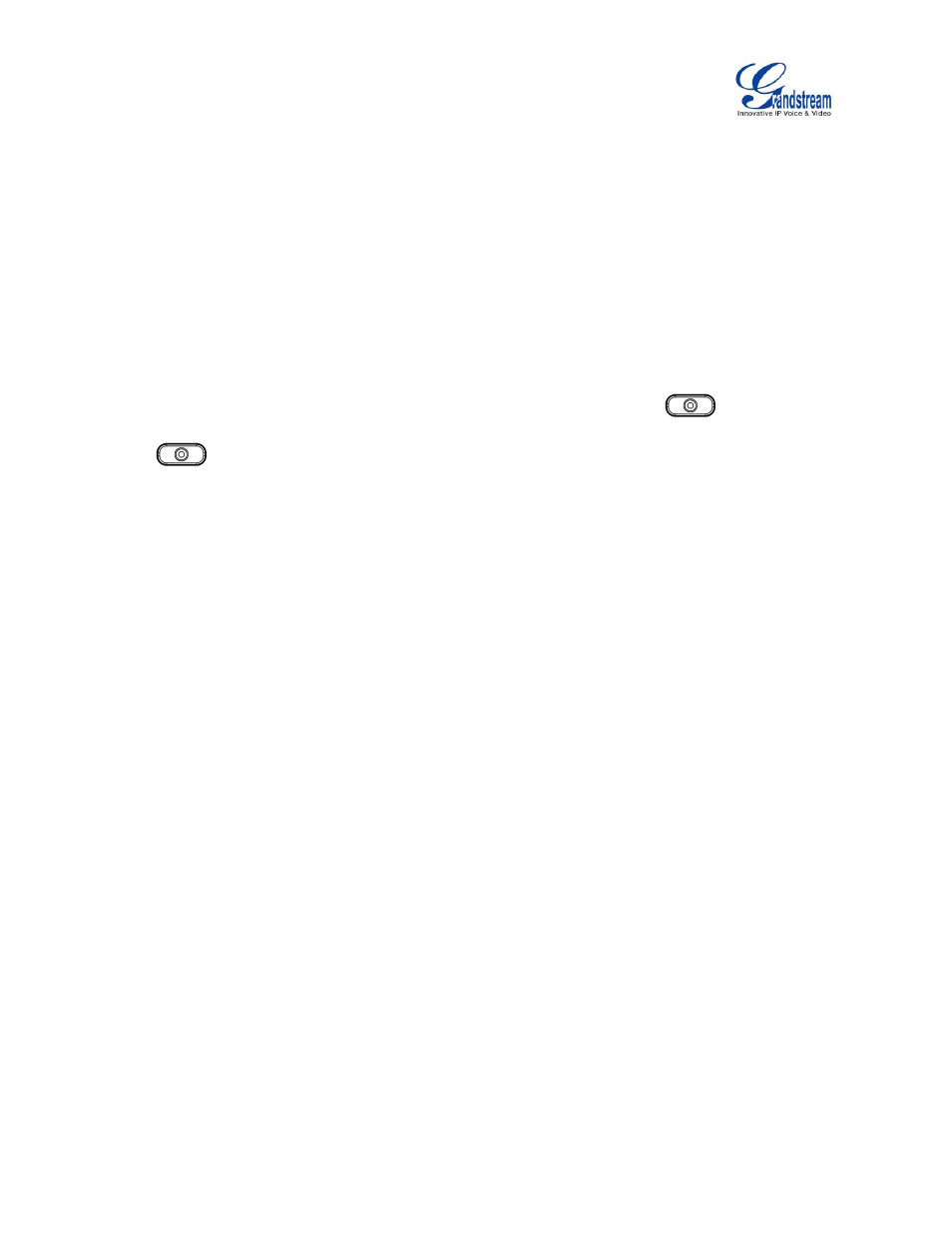
GXP1610/GXP1620/GXP1625/GXP1628 User Guide Page 26 of 35
When Do Not Disturb feature is turned on, the DND icon will appear on the right side of the LCD. The
incoming call will not be accepted or the call will directly go into voicemail.
DURING A PHONE CALL
CALL RECORDING
During an active call, users could record the conversation to the UCM61xx Series server and download the
record to PC and listen to it with the help of the server administrator. Please contact server administrator to
ensure the PBX feature codes for Audio Mix Record is enabled on UCM before using call recording feature.
In the process of establishing the call, when get through, press the RECORD key
to start recording.
Press
one more time to stop recording.
Note:
Recording feature is available when using the Grandstream UCM series IP PBX appliance, or the PBX
which supports this feature. The record file will be saved automatically to UCM or the supported PBX.
Please contact the UCM server administrator, or the supported PBX administrator to download the file from
the server.
CALL WAITING/CALL HOLD
Hold. Place a call on hold by pressing the HOLD button. The active LINE key will blink in green;
Resume. Resume call by pressing the blinking LINE key;
Multiple calls. Automatically place active call on hold or switch between calls by pressing the LINE key.
Call waiting tone (stutter tone) will be audible on new incoming call during the active call.
MUTE
During an active call, press the MUTE button to mute/unmute the microphone. The LCD will show the Mute
icon on the top of screen, when the call is muted.
CALL TRANSFER
GXP1610/GXP1620/GXP1625/GXP1628 supports Blind Transfer, Attended Transfer and Auto-Attended