Guiding principles &trouble shooting – ILS Sho-Q User Manual
Page 13
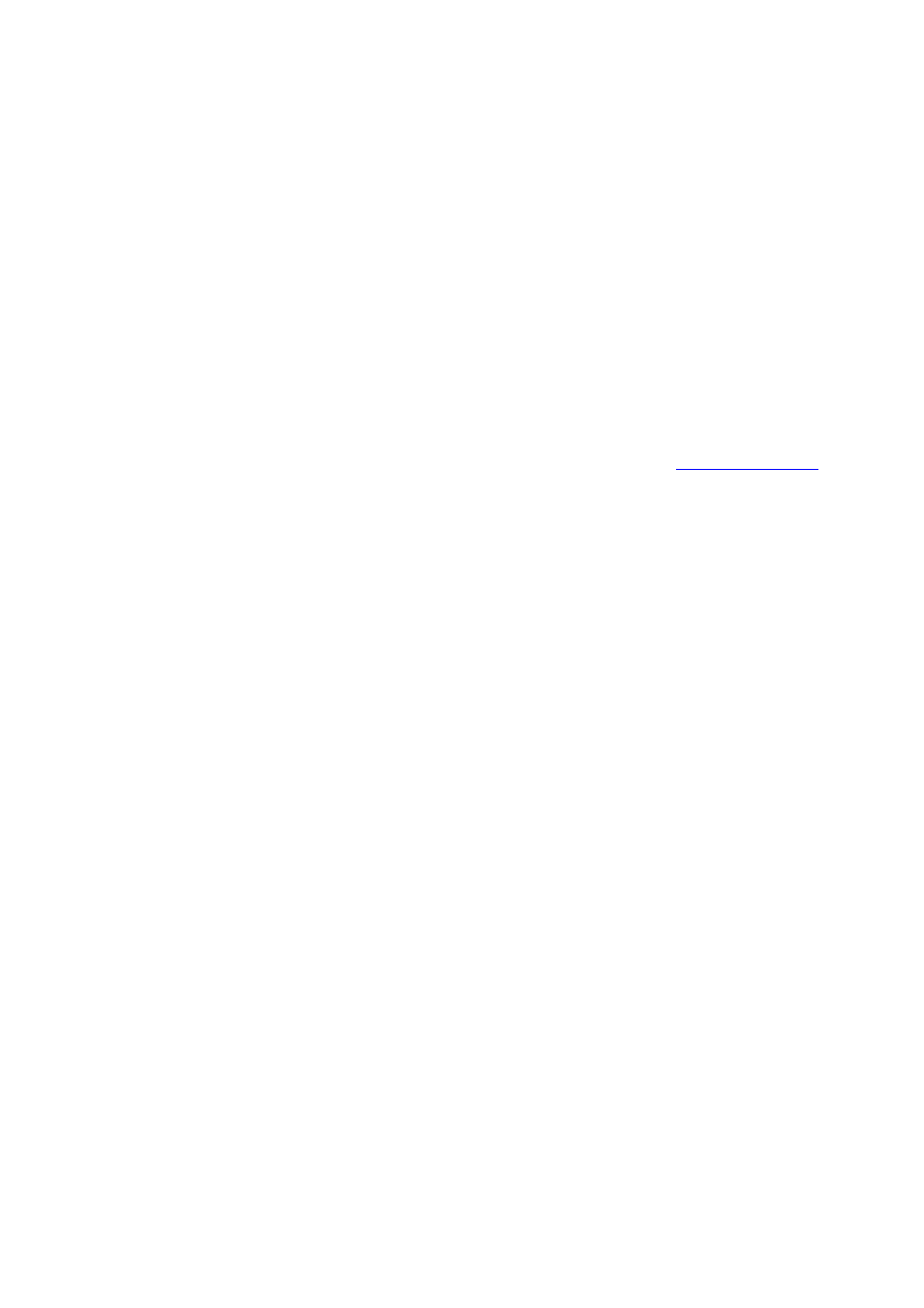
13
Guiding Principles &Trouble shooting.
Sho‐Q Presenter can be viewed as a remote control system for a Microsoft PowerPoint presentation
file. In its file processing Sho‐Q generates a companion file to the .PPT or .PPTX file in which it stores
the relevant control information and thumbnails of each slide.
When sho‐Q Presenter starts a presentation, it creates two information streams:
one – read from the sho‐Q companion file – that is visible on the lectern monitor;
the other stream is the PowerPoint application that is shown on the display or projection screen to the
audience.
Should any problem occur in representing the data in the presentation file, e.g. format errors, available
fonts within the PC, Codecs loaded, other error messages from the operating system; test the
following:
‐
Does it run correctly when PowerPoint is presenting the presentation in single screen mode?
‐
Does it run correctly when PowerPoint is presenting the presentation in extended desktop
mode (under Slideshow, tick Use Presenter View, show Presentation on monitor 2)
If the latter works fine, but not in Sho‐Q Presenter, please report your findings to
When using you use Sho‐Q to play video files that are embedded in a PowerPoint presentation, these
video files are played by Windows Media Player. Please make sure the file will play in Windows Media
player before you insert it into your presentation. If Windows Media Player is not able to play the
files, then they won’t play in Sho‐Q.
Finger touch displays: Microsoft PowerPoint 2007 had a user in mind who uses a mouse or Vista
TabletPC, and perhaps a remote clicker to advance the slides step by step. The small buttons, use of
drop‐down menus , small print and position of the preview strip of slides as well as the need to slide
this forward when looking for slides, makes this system less suitable for finger touch displays.
There is always a risk, using finger touch, that the little finger reaches the touch surface ahead of the
index finger which could cause unexpected results, such as jumping a number of slides ahead…. This
was the primary motivation to develop sho‐Q!
Sho‐Q has two bands in which it operates: lower display half such that in point, the little finger falls
outside the display; and an upper range of buttons, with under it a wide margin without touch
functionality, so that nothing can happen to the intended images that the audience views.
Sho‐Q brings up additional buttons to control staged slides and animations, only when needed.
All buttons are large and easy to use. Legible text/notes are in the centre of the screen to support
your slides – rather than putting the words on the slide! The preview of the next slide allows
presenters to lead in to the next slide before showing it. Reveal the slide a little bit later and you create
more tension and retention with the audience. This contributes greatly to ease of use and presenter
confidence as well as to more excitement with the audience, when speeches are delivered
professionally and with confidence.