ILS Sho-Q User Manual
Page 7
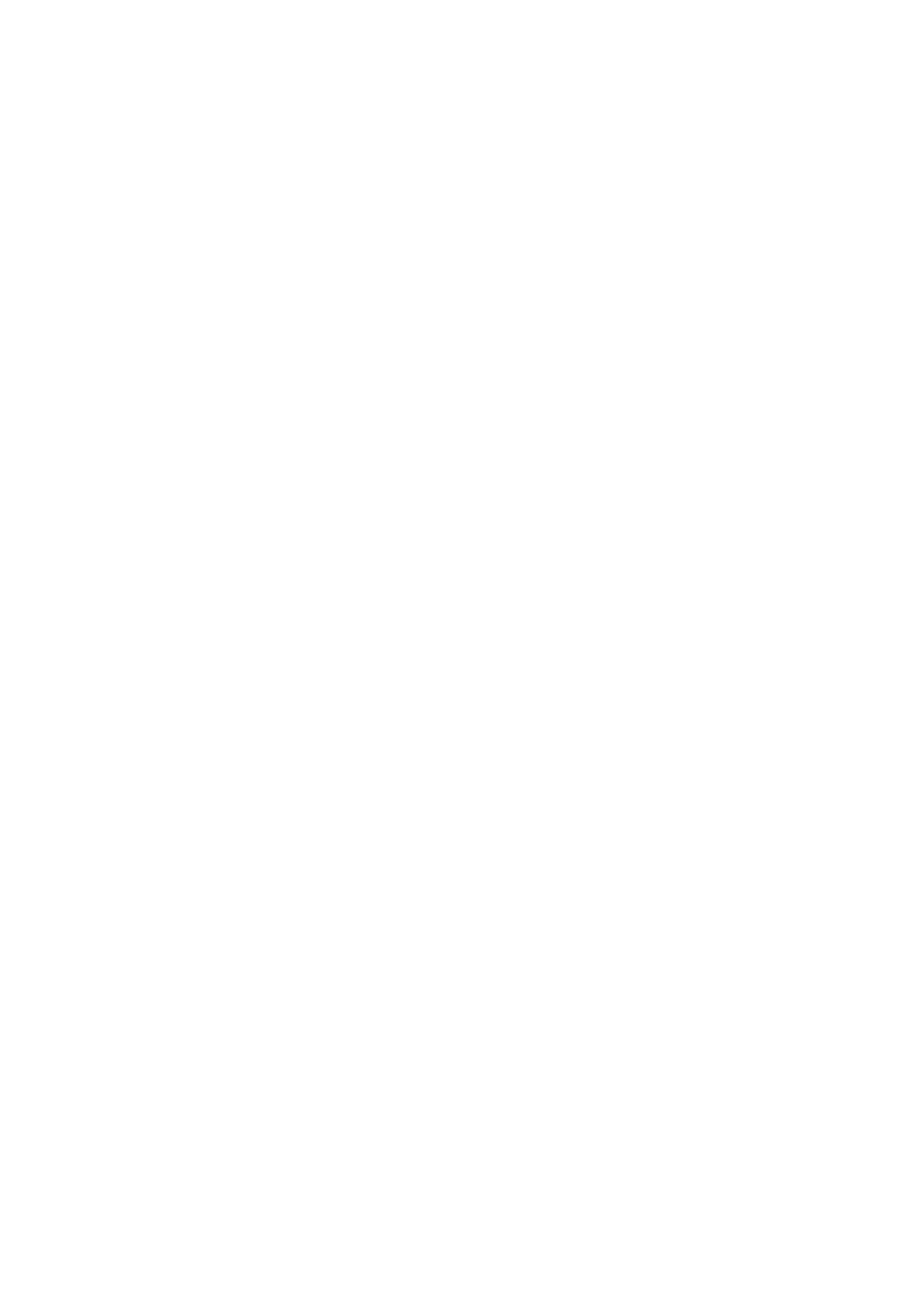
7
•
When the presentation is not in a folder accessible from the lectern, please make sure it is in
the "Sho‐Q" presentations folder that is traveling to the lectern.
The intelligent lectern system that runs sho‐Q Presenter is making use of two graphics ports on the PC,
one supports sho‐Q commands and thumbnails on the lectern desktop, the other port displays the
PowerPoint presentation on the projection screen or display to the audience.
The PC system runs in “Span”‐mode or “Extended desktop mode” when sho‐Q is run.
Any other program is run by putting the lectern PC into “mirror” or “duplicate display” mode where
the information presented on the lectern is the same as the information that is presented to the
audience. Please make sure you attend to the correct resolution (for both the lectern desktop, and the
projector/audience display) to avoid image distortion
How does ShoQ deal with advanced and custom features in PowerPoint?
As a presenter of impacting news, you may have used more complex slides to captivate your audience,
by including custom transitions, building messages line by line, showing timed animations, initiating a
brief video or audio message, linking to other programs on a slide….
Sho‐Q Presenter aims at first‐time and occasional users of a Sho‐Q based Intelligent Lectern, those
speaking at conferences and events, those renting the lectern system in hotels and business centers,
corporate management delivering messages to clients, shareholders and employees.
Sho‐Q Presenter must remain so simple and intuitive to use, that it can be used by anyone exposed to
the system for the first time without any training. Therefore interactive execution features such as
linking to the internet in the middle of a presentation, annotating slides, advanced video deployment
were not included in this level.
Slide transitions:
Sho‐Q preserves all slide transitions that were created in the PowerPoint, they execute in the same
way as with any regular PowerPoint presentation.
Hidden slides:
Sho‐Q skips hidden slides, so they do not show on the next/current/previous slide preview in
Presenter; however they are displayed in “Show All Slides” so you can still bring any of those slides up.
Building slides step by step (“on mouse‐click”)
Here Sho‐Q offers much more advanced controls than PowerPoint. Show‐Q offers direct touch control
to advance a step f or to take a step backwarde. At the same time Sho‐Q displays the number of
steps required to complete the slide with a counter “1 of 7”, so you can add 6 lines or animation steps
to complete the slide.
Building slides with timed animations
Sho‐Q will display the final result, so you can anticipate with text, while it builds on the projector
screen or external display.
Mixing timed and on‐click builds
Sho‐Q regards a series of timed builds between on‐click builds as one group.
The sho‐Q counter shows the number of groups awaiting a ‘click’ to proceed.