ILS Sho-Q User Manual
Page 6
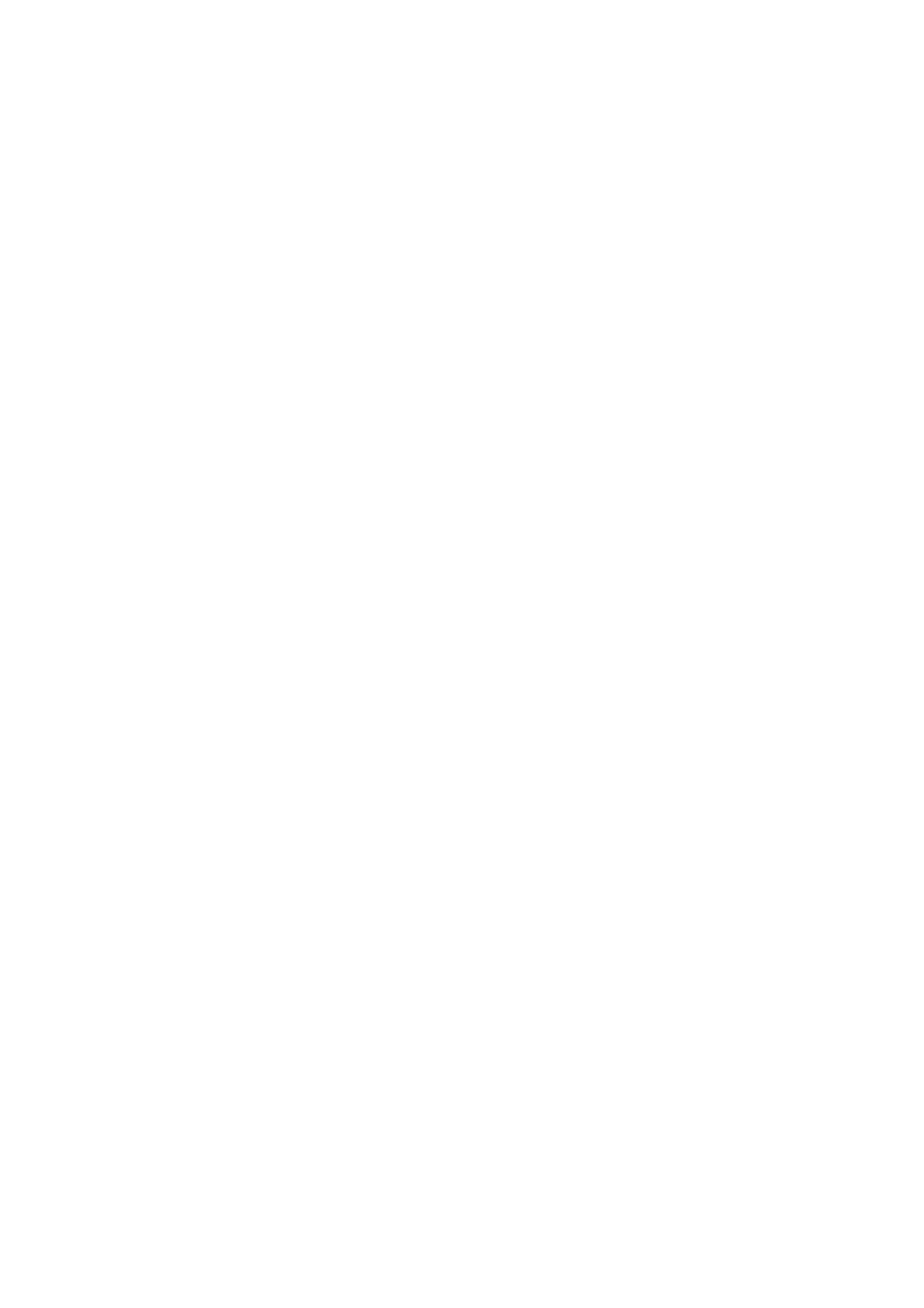
6
3. Sho‐Q Presenter Browser
You may have copied your presentation (and all media files that are embedded in this presentation) to
the local disc of the lectern using Windows Explorer – without using Sho‐Q.
Start Sho‐Q Presenter, choose “Manage Presentations”, and touch an empty selector frame.
This will open the Sho‐Q Presenter Browser. You can now locate your presentation drive and folder,
select the presentation from the list and double‐click or press OK. The file will occupy the indicated
slot.
If a .shoq file was already processed and available in the folder, the presentation will appear
immediately. If a .shoq file was not already processed and available in the folder alongside a
PowerPoint file, Sho‐Q will process the PowerPoint file instantly and make it available in a few
seconds, up to 1 ‐2 minutes for more elaborate presentations. Sho‐Q switches back to Selector mode
automatically after adding a presentation.
It’s ready to launch a selected presentation.
You can go back to “Manage Presentations” and add more presentations to the selector screen,
before kicking off a presentation.
In its default setting the Browser will show the .shoq files on any selected drive/folder. The .shoq files
are immediately available for presenting. If your presentation is not there, select the PowerPoint files
view.
4. Sho‐Q last minute: introducing an unprocessed PowerPoint document real time into Sho‐Q
Presenter from a portable media device, moments before you start presenting.
When you insert your portable media storage device, the system will want to process the file and
determine if it can store its processed file on the same device. If it is unsuccessful in doing so (not
enough space, not write‐enabled), the Sho‐Q command module will be stored on the User Desktop of
the lectern. The moment you remove your storage device, the presentation will be removed from the
lectern for security reasons. If you wish to use the presentation later in the session, please keep the
device inserted in the lectern until you are done presenting. Re‐inserting this media will cause sho‐Q
Presenter to re‐process the data before storing it in the selector frame.
If you use a writable device with enough space, the processed Sho‐Q file will store and remain on your
USB stick.
You may remove the USB stick and insert it again any time for instant use.
That is the difference with point 2 above: when the file was pre‐processed it is available instantly. An
unprocessed PowerPoint file will take some seconds or even a minute to process and prepare the
presentation for Sho‐Q Presenter before you can present it.
Before the event starts, you can use the sho‐Q Presenter on the lectern to pre‐process your
presentation on a USB stick. It will store the sho‐Q formatted file on that USB stick, you can take it back
with you and use it later instantly.
Video clips and flash files can be shown through sho‐Q Presenter in the lectern if they were inserted
into PowerPoint. The steps to follow within PowerPoint are as follows:
•
PowerPoint 2002 and PowerPoint 2003:
"Insert" menu ‐ "Insert Windows Media Player Movie..." and "Insert Flash Movie..." .
•
PowerPoint 2007:
"Insert" tab ‐ "Windows Media Player Movie" and "Flash Movie".