Guides for use – ILS Sho-Q User Manual
Page 14
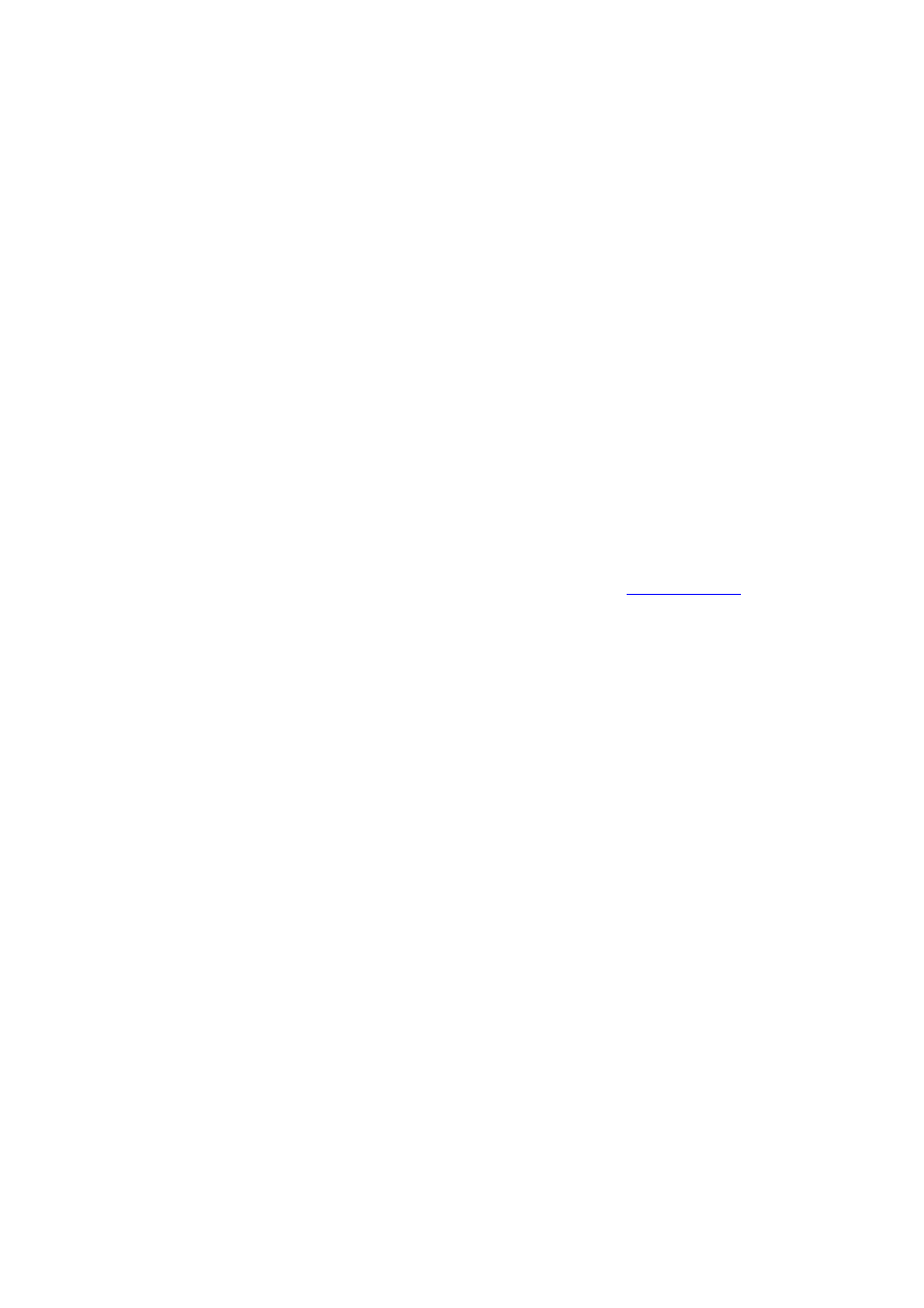
14
Guides for use
‐
If you are using a lectern with a large touch screen and it comes with electrical height
adjustment, adjust the height ideally so that you have at least one fist space between your
elbow and the surface of the lectern display. This gives you an adequate and comfortable
pointing angle, while also allowing space for your body language!
‐
If the lectern comes with display tilt, assure that the angle is such that you look from a
comfortable standing position perpendicular to the centre of the screen. If that leads to
reflections from room lighting into the display, request that lighting to be switched off or
moved. When that is not possible, try to find the optimum trade‐off.
‐
If you wish to move about – a great thing for a dynamic speech – use a clicker or presenter
remote. Sho‐Q will keep in synch, so that you can walk to the desk top pick up notes or to
select a particular slide from the all slides menu.
‐
When you develop your slides, move the text off the slides and put them in the notes. Your
slide must support your message, not be the message. (Avoid ‘death by PowerPoint’!) Don’t
overcomplicate your slide with animations and effects, use common fonts and codecs.
Remember, your presentation must work on some one else’s PC or the conference PC.
‐
The microphone in use is ideally of the condenser type with a standard cardioide response.
When you walk about, you will need to be “wired up”!
‐
Hand in or submit your presentation to the conference organizer/meeting planner ahead of
time, so that the folder with all presentations can be readily set up on the lectern. If this is not
possible, bring your presentation on a USB stick. Only your presentation should be on it, no
additional presentations. Download the sho‐Q Preprocessor from
When you export your file to the USB stick and allow sho‐Q to put the companion file in place
on the same stick. You can walk up to the lectern, insert your USB stick and present directly
from your USB stick within 3 seconds. The presentation is automatically loaded into the
presentations selector frame of sho‐Q Presenter. Tap it and get going. When you remove the
USB stick containing the presentation, it will immediately remove the presentation from the
selector frame. If it is pulled out in the middle of the presentation, the presentation will end
and the system returns to the selector frame with your presentation removed.
‐
Bringing your presentation without the pre‐processing done will work fine, however it
introduces a processing delay of 10 seconds to – say – 2 minutes for a complex presentation.
‐
When you are planning a seminar or meeting, create a folder for your presentations on the
presentations network drive or on the lectern, or on your local PC.
Upon completing the session, move the entire folder to the lectern. Give the folder a relevant
name that includes session topic, date and location for easy retrieval on the lectern.
‐
For more informal meetings where productivity is key, use the network, or in standalone mode
use portable media and insert all sticks and cards into the lectern. Use “Manage
Presentations” within Presenter to bring all presentations to the Selector frame.
Leaving the files attached to the sho‐Q Presenter system will allow you to, during the meeting,
simply jump back and forth between specific slides of different presentations. This especially
comes in handy when questions arise that will cause you to go back to a certain slide in a
certain presentation. 4 seconds and that slide is there!
‐
If the lectern is not connected to a network, the above method works fine and after removing
the memory devices, there is no information left to clutter the lectern (this way you will never
leave confidential information behind!)
‐
.shq files will by default be opened with Sho‐Q Presenter.
If Sho‐Q presenter is not installed, .shq will be opened with Sho‐Q Planner.