Bringing your presentation to the lectern – ILS Sho-Q User Manual
Page 5
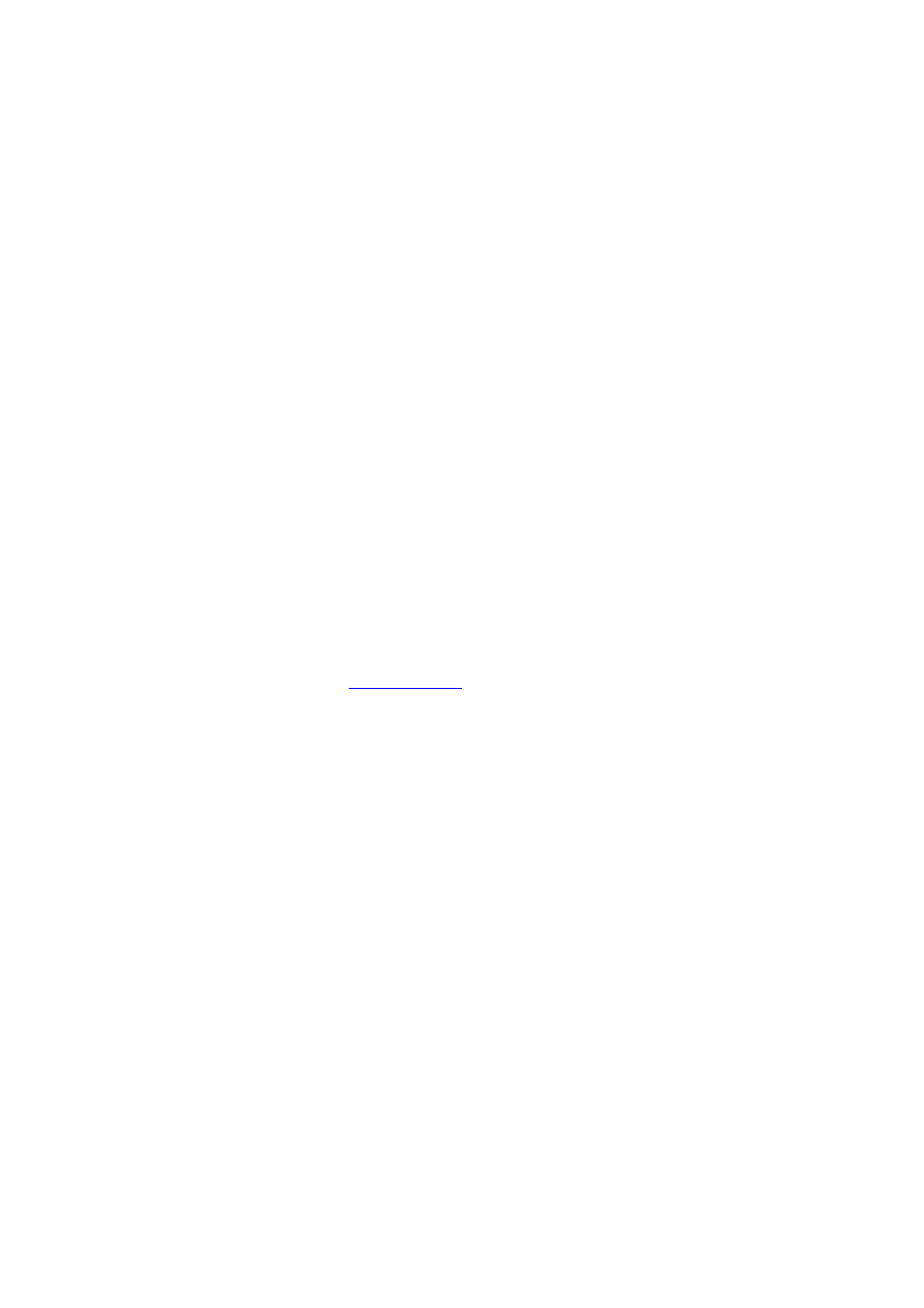
5
Bringing your presentation to the lectern
How does Sho‐Q allow you to introduce new presentations into the lectern, ready to present?
There are 4 ways to do this:
1. Sho‐Q Planner
2. Sho‐Q Pre‐processor
3. Sho‐Q Presenter Browser
4. Sho‐Q Last minute
Sho‐Q Presenter, Planner, Preprocessor have special menu support for inserting movies that will play
through Windows Media Player, and for inserting Flash movies into PowerPoint.
1. Sho‐Q Planner
The Sho‐Q Planner program may be installed on any computer in the network. The meeting planner
will use this program to collect all presentations for the event and insert presentations into the frames
in agenda order. Upon exiting the program the presentations are processed and stored within the
presentation folder. This folder can be sent to the lectern or accessed through the network from the
lectern. Be sure to give the Sho‐Q file a relevant name for the event, day and location, so that it is
easily retrieved at the lectern. Clicking on the .shq Icon of the Sho‐Q file will open Sho‐Q Presenter and
reveal all presentations for the day. Just touch the first slide of your presentation and present! Upon
exiting, the next speaker will see the presentation selector screen and he/she can touch his/her
presentation to start it…. It’s an effortless transition from one speaker to another.
2. Sho‐Q Pre‐processor
If you intend to bring your own presentation so you can insert it into the lectern a few seconds before
you start speaking, use the Sho‐Q pre‐processor. Make sure it is installed on your notebook; you can
download the pre‐processor from
Pre‐processor makes sure your presentation is ready to start instantly on the lectern appliance when
you insert your USB stick. You can process multiple presentations without exiting Pre‐processor;
however it is recommended that you only put one presentation on your USB stick.
This saves time when inserting the memory stick into the lectern; if you put more than one
presentation on a USB stick, the program will ask you which presentation to start.
Pre‐processor has saved both your PowerPoint presentation and the Sho‐Q thumbnails and
instructions on the same device. The moment you insert the device, your presentation appears on the
Presenter Selector screen in the next available empty slot.
Touch the beginning slide of your presentation and present!
Please note: if you set a default action to show the explorer window upon introducing a USB stick or other device,
please change the setting so that that the explorer window will not appear. Sho‐Q’s own browser will take care of
finding available presentations. If you have set a virus scanner to automatically scan the contents of the memory
device, that process will occur and leave a window on the desktop, but that window will remain below the Sho‐Q
window and it will not interfere with the presentation.
SECURITY: Upon removing the USB stick from the lectern, your presentation disappears instantly from
the Sho‐Q Selector screen and leaves no trace behind on the lectern PC!
(Instantly , during or after your presentation!….)
Pre‐processor and sho‐Q Planner install a plug‐in in Powerpoint that will assist you in embedding video
and flash animations into your presentation. This way Sho‐Q Presenter can control –
start/pause/continue – these embedded files. All sho‐Q placed video files are played by Windows
Media Player.