innovaphone Gateways User Manual
Page 2
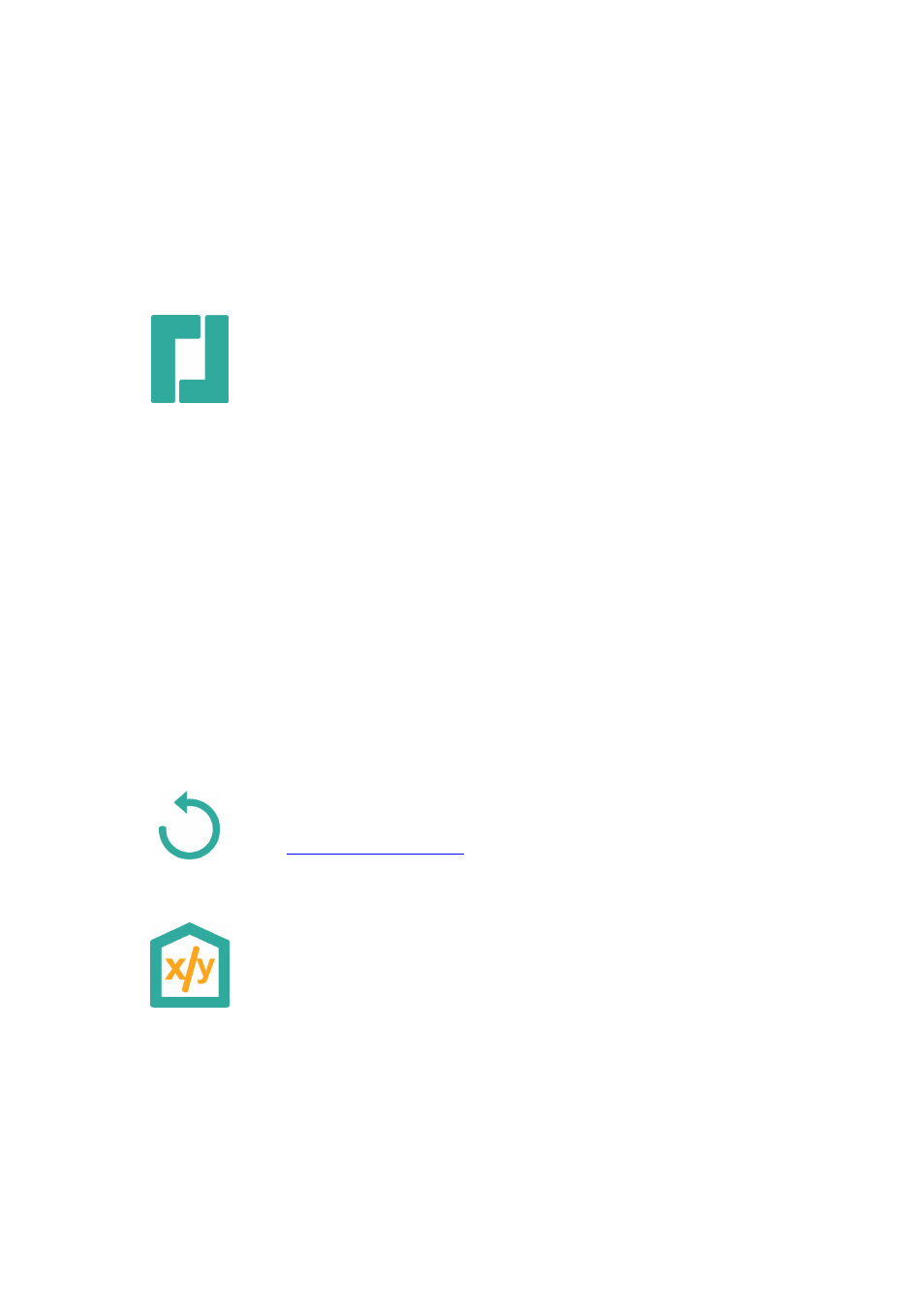
Using a Windows PC, you can also carry out the configuration with the gateway’s
NetBIOS name instead of the IP address. The name is made up of the device model
and part of the MAC address as follows: IPXXX-YY-YY-YY, whereby the symbol X
should be replaced with the gateway model and the symbol Y with the last three
Byte of the gateway’s MAC address (example: IP800-06-14-B3).
You can use the web browser to complete the installation. Start the web browser and
connect it with your gateway’s NetBIOS name or IP address in the address field.
Wizard
The configuration is password protected. The user name in the standard
configuration is admin and the password is ip6000, ip800, ip305 or ip302, dependent
on the device. The browser goes to the configuration wizard the first time it is
accessed. The wizard has several requests on the pages which follow. Once this has
been successfully completed, the gateway should be ready for operation. If you do
not need the wizard, change the address line after the NetBIOS name or the IP
address to /administrator.htm.
You can define the log-in parameters for the network IP address, network mask,
standard gateway and VLAN ID on the first page of the Wizard. If these fields are left
empty, the gateway is configured as a DHCP client. To avoid unauthorised access
you should also change the configuration log-in details on this page.
The second page of the wizard enables the license file to be imported. If you do not
have a current license, it is possible to input this at a later date in the general area
under license.
The next pages direct you through the innovaphone PBX configuration and its trunk
lines. The PBX configuration differs in the master and slave modes. Allocate a system
name for all PBX installations in the group and a dedicated name for this PBX. In the
slave mode you enter the log-in parameters for the master. In the master mode you
can enter the number of out-going lines (trunk lines) and set up the first subscribers.
Enter your trunk connection details in the following gateway configuration. The next
page enables you to configure trunk access via SIP.
The settings are again shown to you on the last page of the wizard. Please check
them. You are able to go back and make changes to settings made on previous
pages. End the Wizard by pressing Finish. After the reset you will be forwarded to
the device’s general administration.
Further information on the configuration of your gateway can be found under
http://wiki.innovaphone.com
.
Reset
You can restore factory settings at any time by pressing the Reset button for longer
than 5 seconds. This is equivalent to the Ready LED blinking about 15 times. The
device then goes into TFTP mode. This mode is shown by the Ready LED blinking
every two seconds or an orange coloured LED, dependent on the device model.
You need to switch the power supply off and on once in order to go back to the
original settings. You can also operate the device in the DHCP server mode by
performing a short reset (pressing reset button for less than one second) instead of
switching it off.