Importing contacts from a storage device, Importing contacts from a sim card, Importing contacts from a bluetooth device – Huawei P8 Lite User Manual
Page 35: Importing contacts using wi-fi direct, Importing, Contacts from a bluetooth device
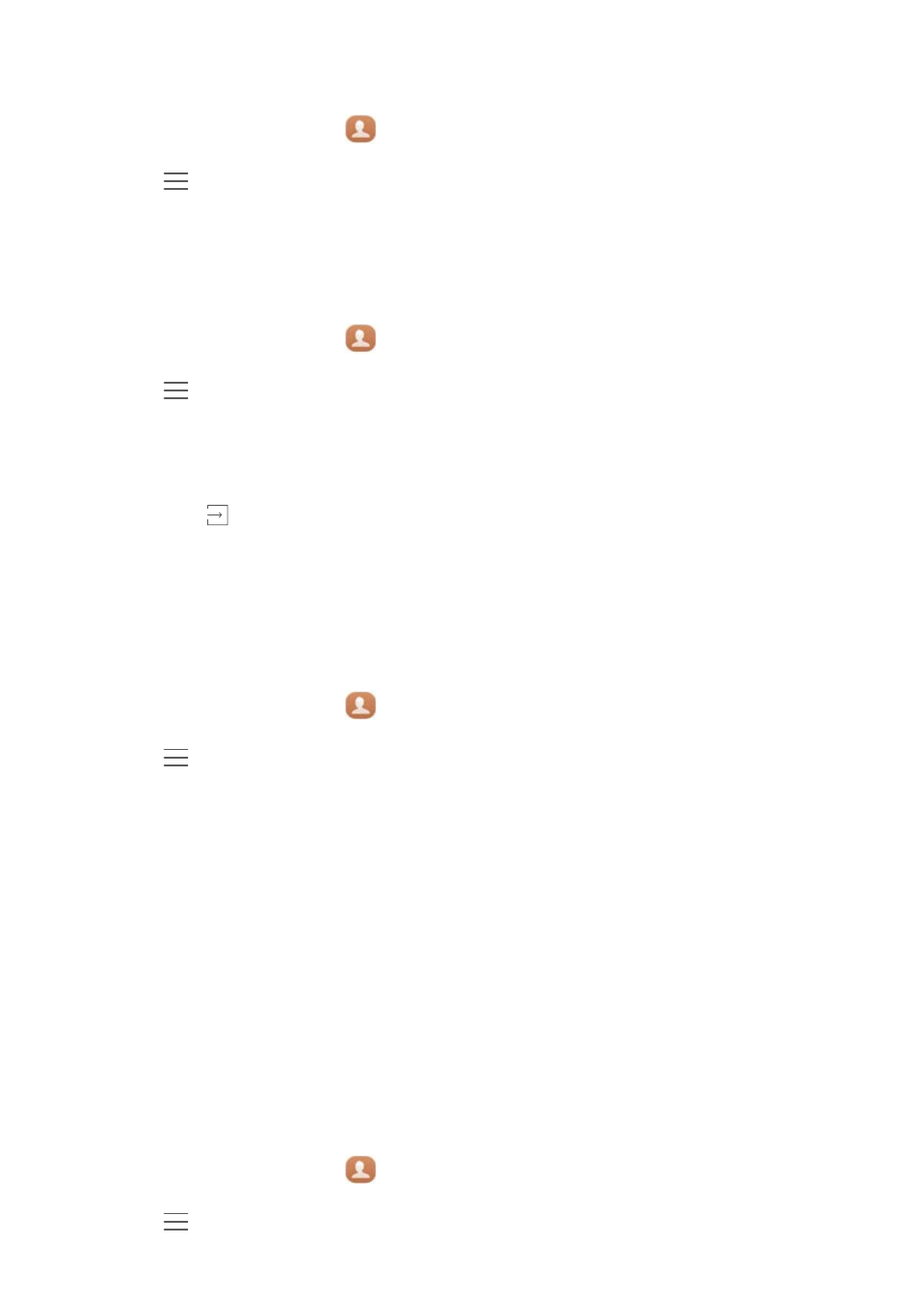
Calls and contacts
31
Importing contacts from a storage device
1
On the home screen, touch
Contacts.
2
Touch
>
Import/Export
>
Import from storage.
3
Select one or more .vcf files, and then touch OK.
Importing contacts from a SIM card
1
On the home screen, touch
Contacts.
2
Touch
>
Import/Export
>
Import from SIM card. If your phone has dual SIM
support, you can choose whether to import from SIM 1 or SIM 2.
3
Select the contacts you want to import or touch Select all to select all contacts, and
then touch
.
4
Choose the location to where you want to import contacts. Your phone will
automatically import the contacts.
Importing contacts from a Bluetooth device
1
On the home screen, touch
Contacts.
2
Touch
>
Import/Export
>
Import from another phone.
3
Select Supports Bluetooth and then touch Next.
4
Turn on Bluetooth on the device from which you want to import contacts and set the
device to be visible to other Bluetooth devices.
5
Touch Next. Your phone then turns on Bluetooth and scans for Bluetooth devices.
6
Touch the Bluetooth device from which you want to import contacts.
Once the two devices are connected, your phone will automatically import contacts from
the other Bluetooth device.
Importing contacts using Wi-Fi Direct
1
On the home screen, touch
Contacts.
2
Touch
>
Import/Export
>
Import from another phone.