Sending a file using bluetooth, Receiving a file using bluetooth, Transferring data using wi-fi direct – Huawei P8 Lite User Manual
Page 58: Connecting two devices using wi-fi direct, Sending a file using wi-fi direct
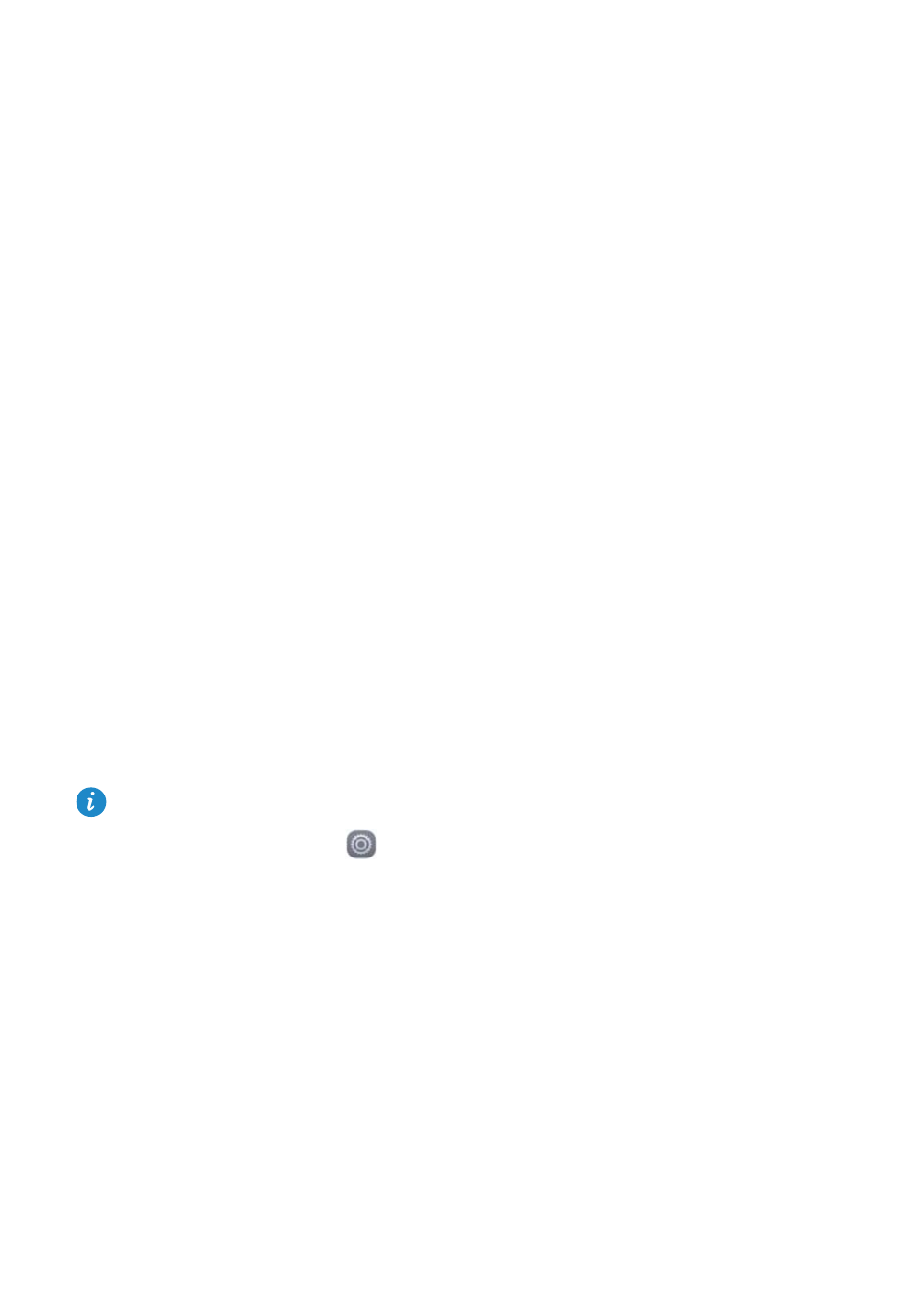
Network and sharing
54
3
Touch Device name.
4
Rename the phone and touch OK.
Sending a file using Bluetooth
To exchange data with another Bluetooth device, turn on Bluetooth on both devices and
make sure they are both discoverable.
Touch and hold the file you want to send, and then touch Share
>
Bluetooth. Your phone
will automatically search for and display available devices. Select the receiving device.
Receiving a file using Bluetooth
When your phone receives a file transfer request, a File transfer dialog box will be
displayed. Touch Accept to start receiving the file. Open the notification panel and touch
Notifications to check the file transfer progress.
By default, received files are saved to the bluetooth folder in Files.
Transferring data using Wi-Fi Direct
Wi-Fi Direct allows two devices to connect to each other for data transmission without
an access point.
Connecting two devices using Wi-Fi Direct
Before connecting, ensure that you have enabled Wi-Fi Direct on both devices.
1
On the home screen, touch
Settings.
2
Under All, touch Wi-Fi.
3
Touch Wi-Fi direct to enable Wi-Fi Direct. Your phone will search for available devices.
4
Select the device to which you want to connect.
Sending a file using Wi-Fi Direct
Touch and hold the file you want to send, and then touch Share
>
Wi-Fi Direct. Your
phone will automatically search for and display available devices. Select the receiving
device.