Exporting contacts to a storage device, Exporting contacts to a sim card, Sharing contacts – Huawei P8 Lite User Manual
Page 36
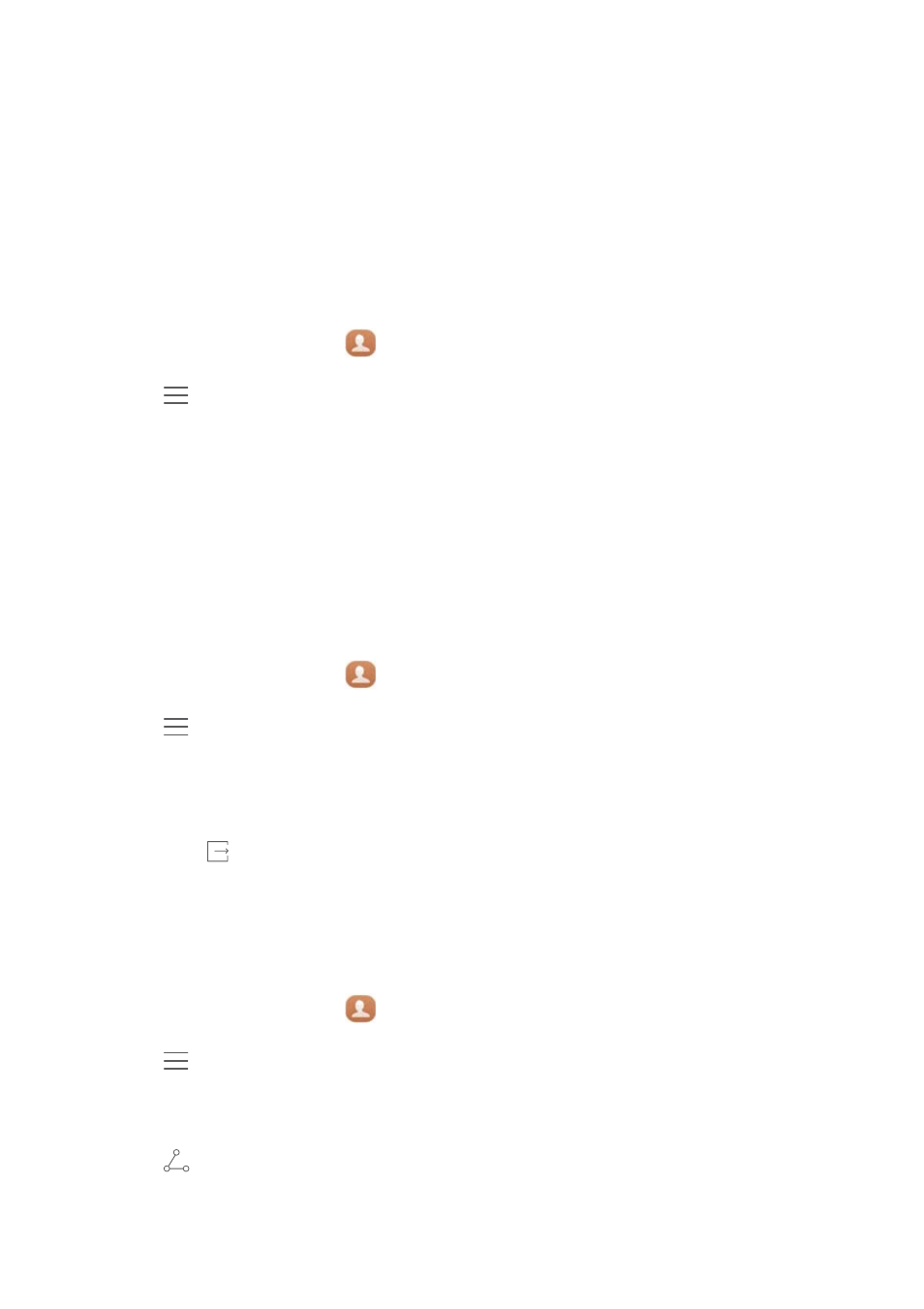
Calls and contacts
32
3
Select Import via Wi-Fi Direct and then touch Next. Your phone then prompts you to
turn on Wi-Fi and scans for Wi-Fi Direct devices.
4
Touch the Wi-Fi Direct device from which you want to import contacts.
Once the two devices are connected, your phone will automatically import contacts from
the other device.
Exporting contacts to a storage device
1
On the home screen, touch
Contacts.
2
Touch
>
Import/Export
>
Export to storage.
3
Touch Export.
4
Choose where you want to export the contacts from and touch OK.
The exported .vcf file is saved to the root directory of your phone's internal storage by
default. You can open Files to view the exported file.
Exporting contacts to a SIM card
1
On the home screen, touch
Contacts.
2
Touch
>
Import/Export
>
Export to SIM card. If your phone has dual SIM support,
you can choose whether to export to SIM 1 or SIM 2.
3
Select the contacts you want to export or touch Select all to select all contacts, and
then touch
.
4
Touch OK.
Sharing contacts
1
On the home screen, touch
Contacts.
2
Touch
>
Import/Export
>
Share contacts.
3
Select the contacts you want to share or touch Select all to select all contacts.
4
Touch
. Select a sharing method and then follow the onscreen instructions to
share the contacts.