I would like to view captured images, I would like to delete the captured images, I would like to pan a part of the live image (pan) – Lumens Technology PS650 User Manual
Page 26: 10 i would like to view captured images, 11 i would like to delete the captured images
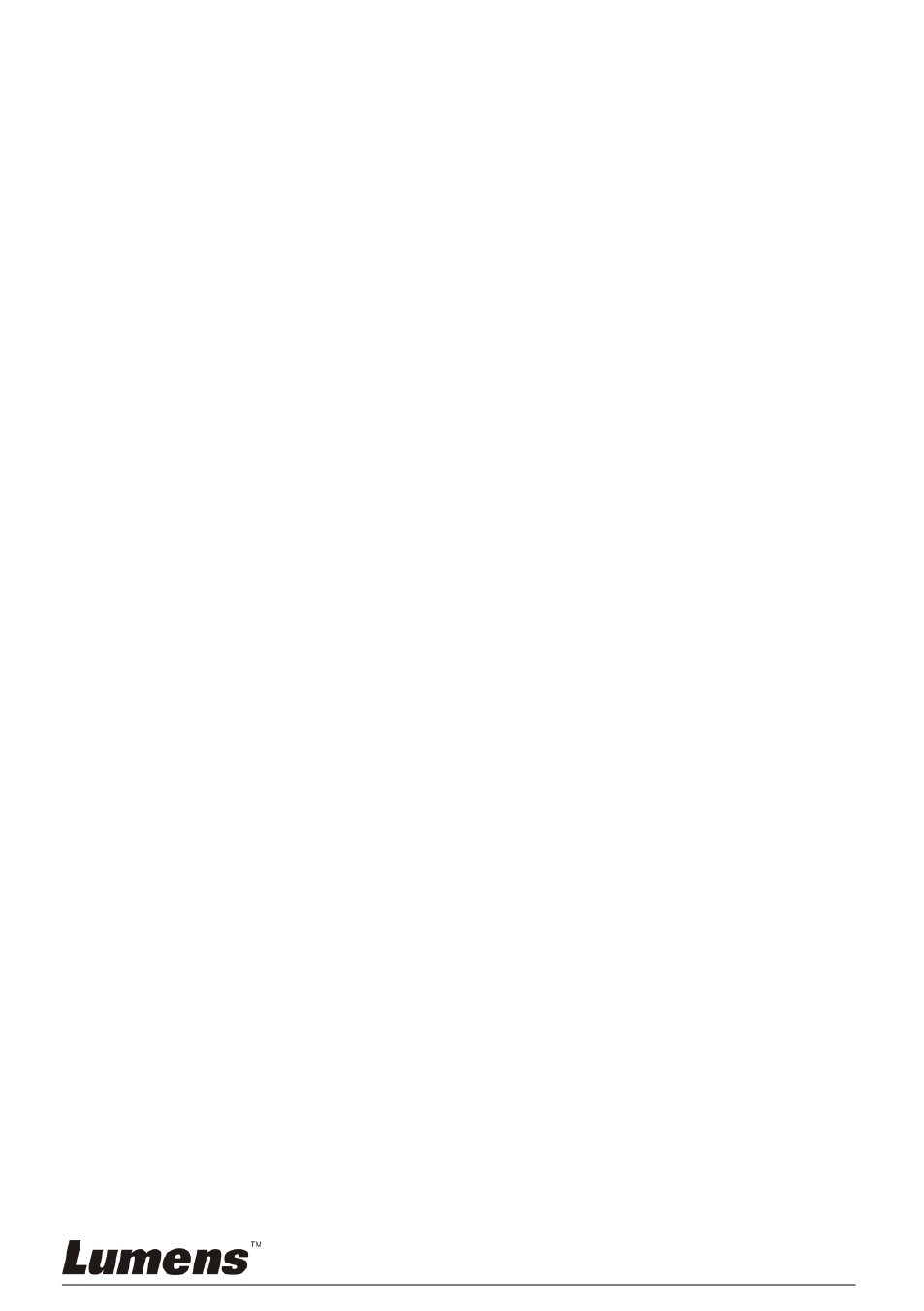
English -25
8.10 I would like to view captured images
1. Press [SOURCE] on the remote control or control panel to display thumbnails
of all captured images.
2. Press [] or [] or [] or [] to select the thumbnail you want you browse.
3. Press [ENTER] for the full-screen display of the image.
4. Press [] or [] to browse the previous/next image.
5. Press [SOURCE] to exit.
8.11 I would like to delete the captured images
1. Press [SOURCE] on the control panel.
2. Press [] or [] or [] or [] to select the thumbnail you want to delete.
3. Pressing [DELETE] will open a [Delete File] window.
4. Press [] or [] to select [Yes] (The default value is No).
5. Press [ENTER] to delete the selected photo.
6. Press [SOURCE] to exit.
8.12 I would like to automatically delete the captured
images whenever it is turned off (AUTO ERASE)
1. Press [MENU] on the remote control or control panel to enter the setting
menu.
2. Press [] or [] to the [Advance] menu.
3. Press [] or [] to [Auto Erase].
4. Press [] or [] to select [ON].
5. Press [MENU] to exit.
6. It will automatically delete all captured photos when it is turned off.
8.13 I would like to pan a part of the live image (PAN)
If you use the remote control or the control panel:
1. Press [PAN] to enter the image pan mode.
2. Press [] or [] or [] or [] to move and view the partial enlarged images.
3. Press [PAN] to exit the partial enlarged mode.