Basic operation, Advanced operation, Tuner st6003 – Marantz ST6003 User Manual
Page 11
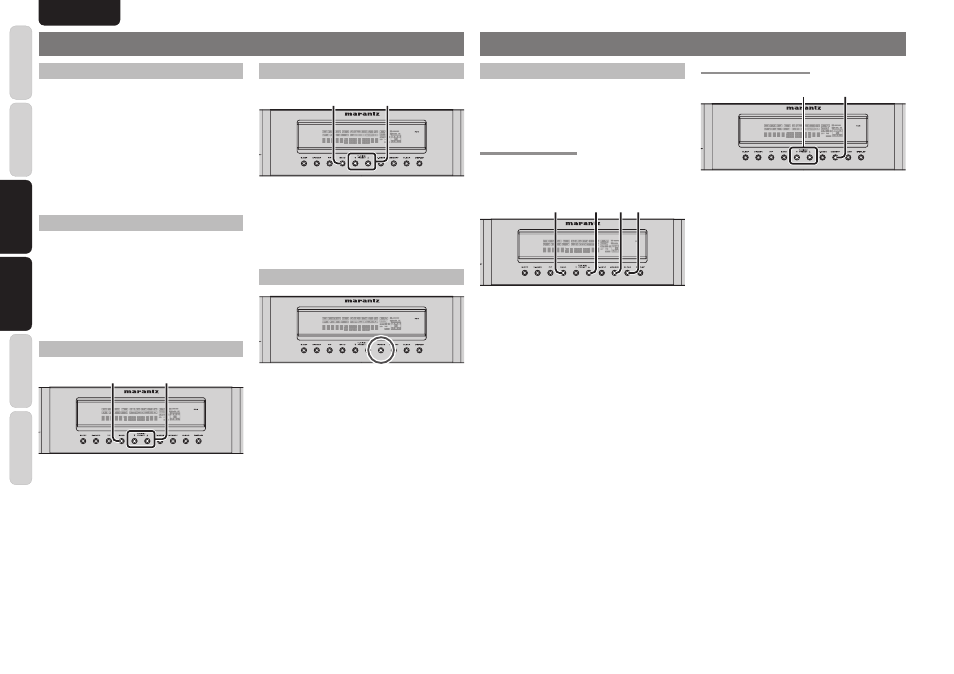
6
BASIC
CONNECTIONS
TROUBLESHOOTING
OTHERS
NAMES AND
FUNCTIONS
BASIC
OPERA
TION
ADV
ANCED
OPERA
TION
ENGLISH
BASIC OPERATION
MANUAL TUNING
TUNER ST6003
1.
2.
1.
To select tuner and desired band (FM or AM),
press the BAND button on the front panel.
2.
Press
the
TUNING/PRESET
3 or 4 buttons on
the front panel to select the desired station.
(FM) TUNING MODE (AUTO STEREO OR MONO)
TUNER ST6003
When in the auto stereo mode, AUTO indicator will
be illuminated on the display.
The “ST” indicator is illuminated when a stereo
broadcast is tuned in.
At open frequencies, the noise is muted and the
“TUNED” and “ST” indicators are not illuminated.
If the signal is weak, it may be diffi cult to tune into
the station in stereo. In such a case, press the
T-MODE button on the front panel.
“AUTO” indicator is not illuminated, if FM stereo
broadcasts are received in monaural and the “ST”
indicator is not illuminated.
To return to auto stereo mode, press the T-MODE
button again. AUTO indicator is illuminated on the
display.
ADVANCED OPERATION
MANUAL PRESET MEMORY
TUNER ST6003
3. 2.4.
1.
Tune into the radio station you desire (Refer to
the “MANUAL TUNING” or “AUTO TUNING”
section).
2.
Press
the
MEMORY button on the front panel.
“– –“ (preset number) starts blinking on the
display.
3.
Select the preset number by pressing the
TUNING
3 or 4 buttons, while this indicator is
still blinking (approx. 5 seconds)
4.
Press
the
MEMORY button again to enter. The
display stops blinking.
The station is now stored in the specified
preset memory location.
TURNING ON THE UNIT
1.
Connect the AC power cable to the wall outlet.
2.
Press
the
ON/STANDBY button on the unit to
turn on the power of the unit.
3.
Turn on the power of the audio equipment
connected to this unit. Set the input selector on
the audio equipment to this unit.
• Each time the button is pressed, the power of the
unit is switched between on and standby mode.
LISTENING TO THE TUNER
Frequency scan step for AM is selectable.
Default setup is 9 kHz step, if your country’s standard
is 10 kHz step, Press BAND button more than 6
seconds. Scan step will change.
Note:
Preset memory for the tuner will clear by changing
this setup.
AUTO TUNING
TUNER ST6003
1.
2.
1.
To select tuner and desired band (FM or AM),
press the BAND button on the front panel.
2.
Press
the
TUNING/PRESET
3 or 4 buttons on
the front panel for more than 1 second to start
the auto tuning function.
3.
Automatic searching begins then stops when a
station is tuned in.
If tuning does not stop at the desired station, use to
the “Manual tuning” operation.
PRESET MEMORY
With this unit you can preset up to 50 FM/AM stations
in any order.
For each station, you can memorize the frequency
and reception mode if desired.
AUTO PRESET MEMORY
This function automatically scans the FM and AM
band and enters all stations with proper signal
strength into the memory.
TUNER ST6003
1. 3. 2. 4.
5.
2.
1.
To select FM, press the BAND button on the
front panel.
2.
While pressing the MEMORY button, press the
TUNING
3 button.
“AUTO PRESET” will appear on the display,
and scanning starts from the lowest frequency.
3.
Each time the tuner fi nds a station, scanning
will pause and the station will be played for fi ve
seconds.
During this time, the following operations are
possible.
The band can be changed by the BAND button.
4.
If no button is pressed during this period, the
current station is memorized in location Preset
01.
If you wish to skip the current station, press
the
3 button during this period, this station is
skipped and auto presetting continues.
5.
Operation stops automatically when all 50
preset memory positions are fi lled or when auto
scanning attains the highest end of all bands.
If you desire to stop the auto preset memory at
anytime, press the CLEAR button.
Note:
It is possible that existing preset memory positions
will be overwritten.