3 what the leds mean, 1 exceptions/special conditions for the leds, 4 selecting between gyda mode or manual mode – Nevion DAC-AVA-DMUX User Manual
Page 15
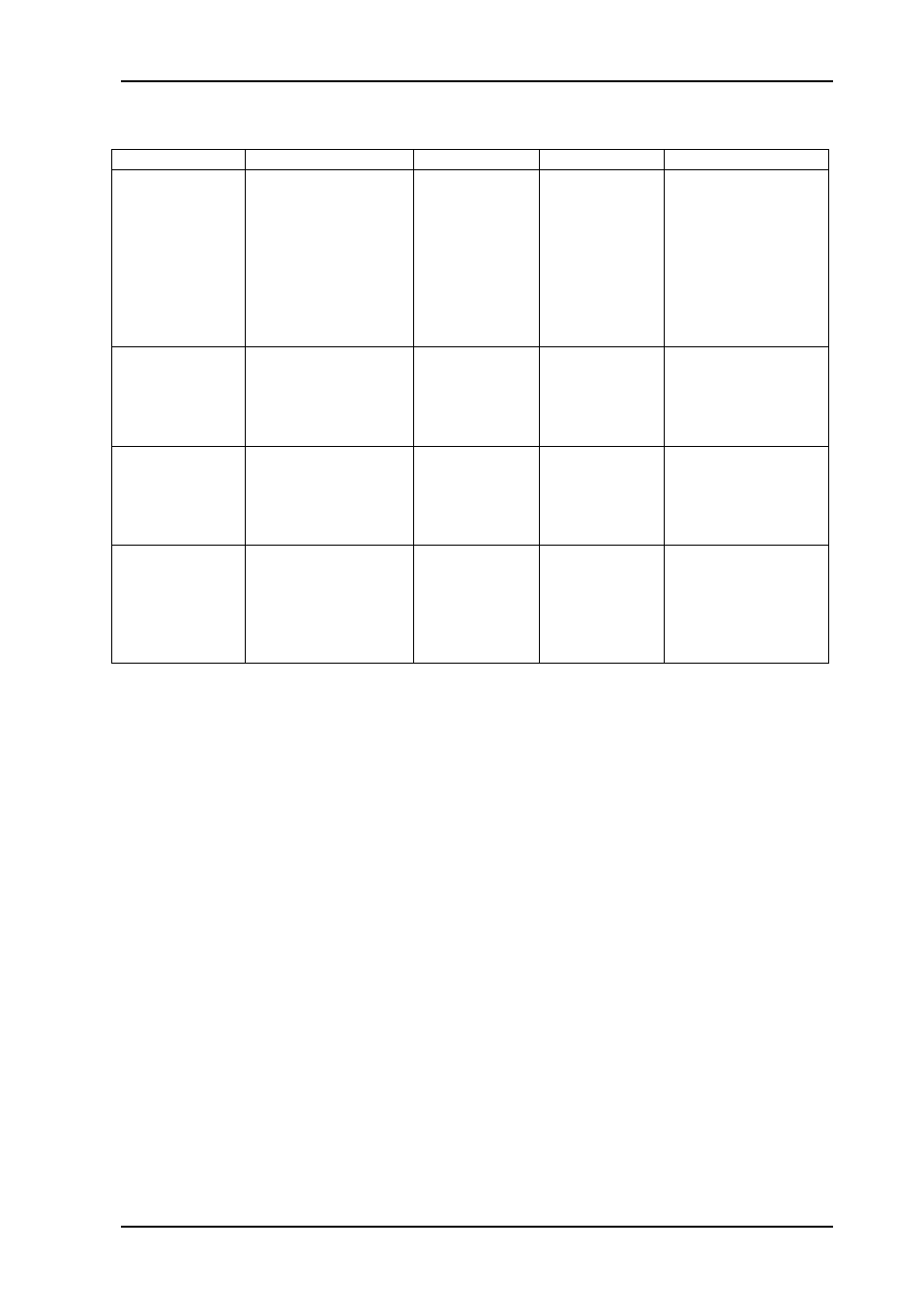
DAC-AVA-DMUX
Rev. A
nevion.com | 15
3.3 What the LEDs mean
Diode \ state
Red LED
Orange LED
Green LED
No light
Card status
PTC fuse has been
triggered or FPGA
loading has failed
FPGA
loading. If
more than a
few seconds:
DIPs 14+15
both set to the
‘On’ position,
or module not
programmed
FPGA loaded,
module OK
Module has no
power
SDI input
status
Video signal absent
Video signal
present but
card not able
to lock VCXO
Video input
signal in lock
Module not
programmed, or
DIPs 14+15 both
set to the ‘On’
position
Sync input
status
Sync signal absent
Sync signal
present but
card unable to
lock VCXO
B&B or Tri-
level sync in
lock
Module not
programmed, or
DIPs 14+15 both
set to the ‘On’
position
Audio input
status
No audio
embedded in
incoming video
One, two or
three audio
groups
embedded in
incoming
video
4 audio
groups
embedded in
incoming
video
Module not
programmed, or
DIPs 14+15 both
set to the ‘On’
position
Table 3: LED states and what they mean
3.3.1 Exceptions/special conditions for the LEDS
The locate command will make all four LEDs blink on and off synchronously to quickly
identify the module in a larger installation. The operation of the card is not otherwise
affected by the command, only the appearance of the LEDs will change. The LEDs will
return to their normal states and functions after the special locate condition times out.
FPGA firmware upgrades will activate running lights after the firmware download has
finished. Do not remove power to the card when running lights are active, the card is
unpacking and installing the new firmware. The DAC-AVA-DMUX will automatically reboot
after a successful upgrade, and the LEDs will then also return to their normal functions.
3.4 Selecting between Gyda mode or Manual mode
The board can be configured either
either ‘manually’ (i.e. via DIP switches on the board
itself) or via the system controller Multicon GYDA.
Since there’s a limited number of
switches available compared to the total number of settings available for the module, only a
subset of the parameters can be adjusted when operating in manual mode. Generally, the
parameters that cannot be directly controlled by the DIP switches will take their settings
from the previous Multicon GYDA session. This means that for a specific manual setup it
may be necessary to configure the module with a Multicon GYDA before switching to
manual mode.
To reach manual mode, the lower DIP (labeled OVR) on the module must be switched to
the “On” position (to the right) and the board must be re-booted. This isolates the board
from Multicon GYDA control, but the module will still accept commands to retrieve its status,
and also the commands necessary to initiate and perform firmware upgrades.