Basic network configuration – Obvius A7801 User Manual
Page 7
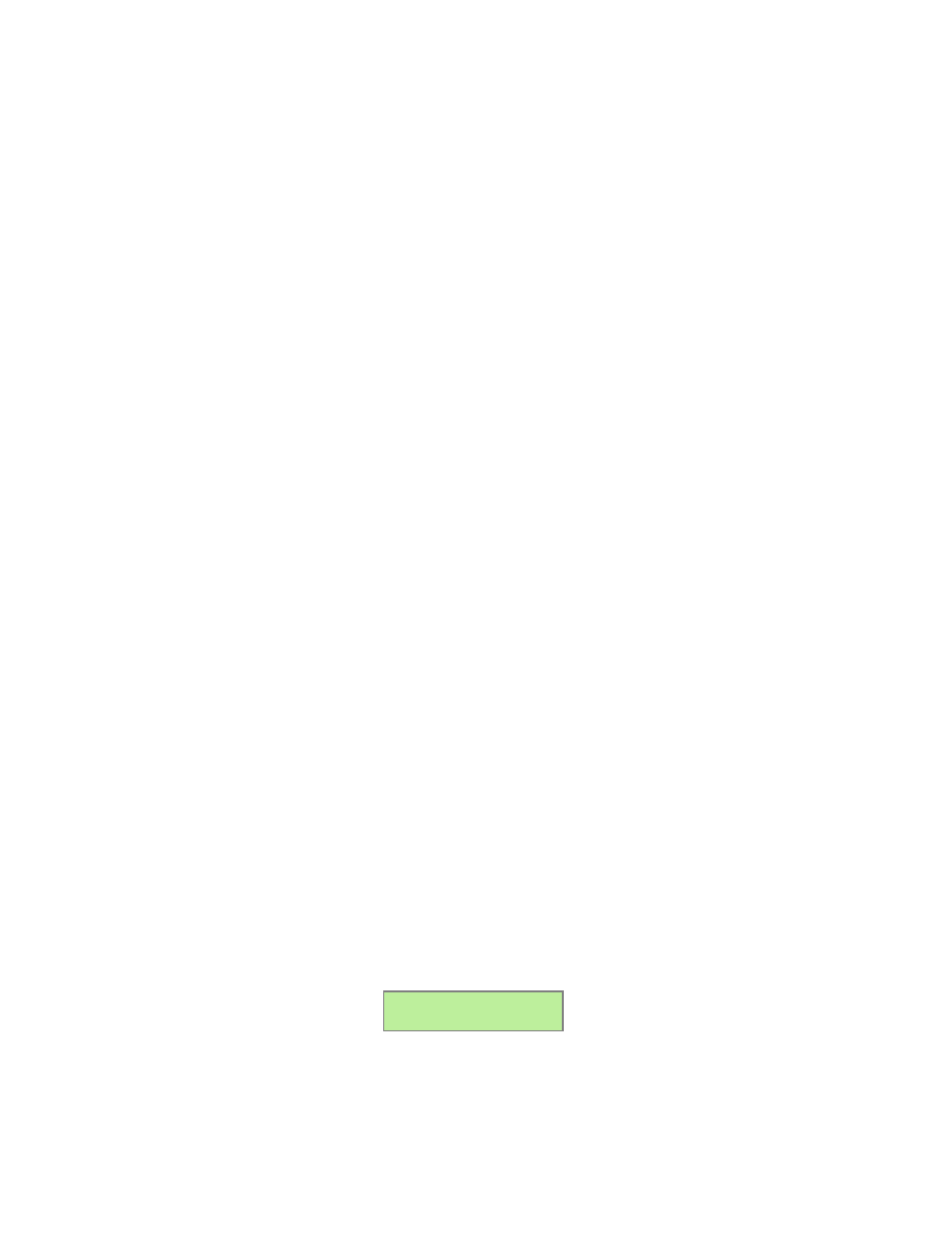
The Alive LED should blink once per second during normal operation. Contact closure on pulse inputs will cause the red
pulse status LEDs to blink. Verify each pulse input is functioning properly by observing the pulse status LEDs.
●
Alive: The alive LED indicates the system is operating correctly.
●
Modem TR: the modem is being monitored or operated by the AcquiLite, off when the modem is idle. This LED
will be on when a dialout call is in progress, or when dialin is enabled and waiting for an inbound call.
●
Modem CD: the modem has a carrier connection to a remote system.
●
Modem TX/RX: data is being sent or received on the modem.
●
Ethernet Link: The ethernet port is connected to another device such as an ethernet hub, or a computer with a
crossover cable.
●
Ethernet Activity: This yellow LED blinks when network packets are sent or received via the Ethernet port.
●
Pulse 1-4: pulse input status, LED is on when contacts are closed.
Step 5 - If all devices are connected properly, it is now time to connect the server to the network or phone line for remote
reporting and configuration.
Note: For normal operation, the program Jumper must be positioned to the right. (away from the Programming Connector).
The programming connector is a standard DB9 RS232 serial port, and is only used to update the firmware in the AcquiLite.
Please refer to the Firmware Update section of this manual for further information.
Basic Network Configuration
Step 1 - Determine the IP addressing needs: The IP address of the AcquiLite™ server can be implemented using one of three
methods. Check with the network administrator to determine which method applies. For phone installations, use "direct
connection to laptop" to allow initial configuration.
●
Static IP address - this is a fixed IP address which is assigned by a network administrator and “hard-coded” into the
AcquiLite; or
●
Direct connection between the AcquiLite and a single temporary computer such as a laptop. (primary connection
will be dialin or dialout by modem)
You will need the following information from your network administrator: The addresses will be in the form of
“###.###.###.###”), where “#” refers to the numbers 0 to 9.
Network Address Worksheet:
Static IP Address
Direct Connection to Laptop
IP address: ___.___.___.___
Netmask: ___.___.___.___
Gateway: ___.___.___.___
DNS server: ___.___.___.___
DNS server: ___.___.___.___
HTTP Proxy _____________
proxy server port: ______
IP Address: 192.168.40.44
Netmask: 255.255.255.0
Gatway: 192.168.40.1
DNS: 70.99.203.62
HTTP Proxy: [blank]
(factory default settings)
Step 2 - Configure the IP address as selected from the table above. For Direct Connection to Laptop, the address settings
above are set as the factory default, and you may be able to skip to the "Laptop/Computer Setup" section if the factory
default settings are present.
To begin configuration, make sure that the server displays the start screen:
AcquiLite Ready
192.168.40.44
If this screen does not appear on the LCD display, press and hold the menu (top) button on the server for several seconds and
the message should appear.
Page 7
A7801 AcquiLite – Data Acquisition Server