Laptop/computer setup – Obvius A7801 User Manual
Page 8
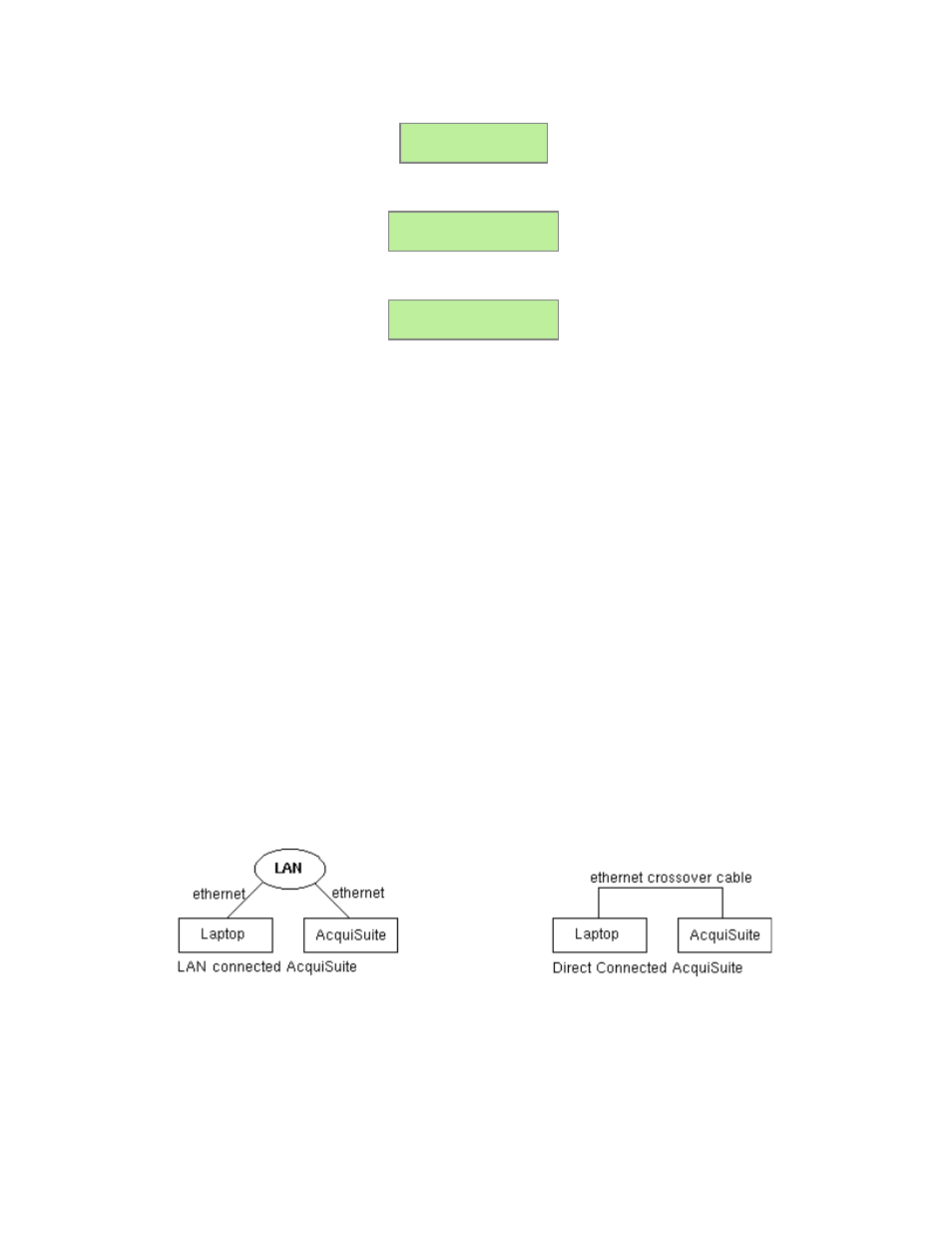
To change the IP address to the static address assigned by the network administrator, do the following:
A. Press the menu (top) button once to get the TCP/IP configuration menu
[Main Menu]
TCP/IP Config
B. Press the select (bottom) button once to get the IP config menu:
[TCP/IP Config]
IP Address
C. Press the select button again to see the IP address menu:
[IP Address]
192.168.40.44
D. At this point, the cursor on the display will be blinking on the first number in the IP address on the second
line.
E. To change the number, press the menu (top) button and the display will cycle through the digits 0-9 as well
as “.”. Once the correct digit is displayed, press the select (lower) button to advance to the next digit and
repeat the process until all the digits are correct.
F. Once the IP address on the server matches the assigned IP address, press the select (bottom) button once
more to return to the main TCP/IP menu.
Step 3 - Set the Netmask, gateway, and DNS server address as noted in the chart "Network Address Worksheet" shown
above by repeating steps A-E. The only change is that after Step B, press the menu (top) button multiple times to see the
netmask setup menu, then push the select button to set the option.
Step 4 - After the address information has been set, the changes take effect immediately.
Laptop/Computer Setup
Step 1 - You must have a computer to access and configure the AcquiLite. This computer must have an ethernet connection
(on the LAN or by direct connection) and must have a web browser installed such as Internet Explorer or Netscape.
Note: If your building already has an existing LAN that the AcquiLite is attached to, you can use that existing computer on
that LAN. Check with your network administrator for details. If this option is available, use that computer and skip to step 10
below.
The remainder of this section will assume the installer has brought a laptop to the site, and will connect the laptop to the
building LAN, or directly to the AcquiLite. Attach the laptop to the AcquiLite or LAN as shown in figure 6, Ethernet
hookup.
Page 8
A7801 AcquiLite – Data Acquisition Server