System logs tab, Viewing the error history – QuickLabel 50 Kiaro! User Manual
Page 86
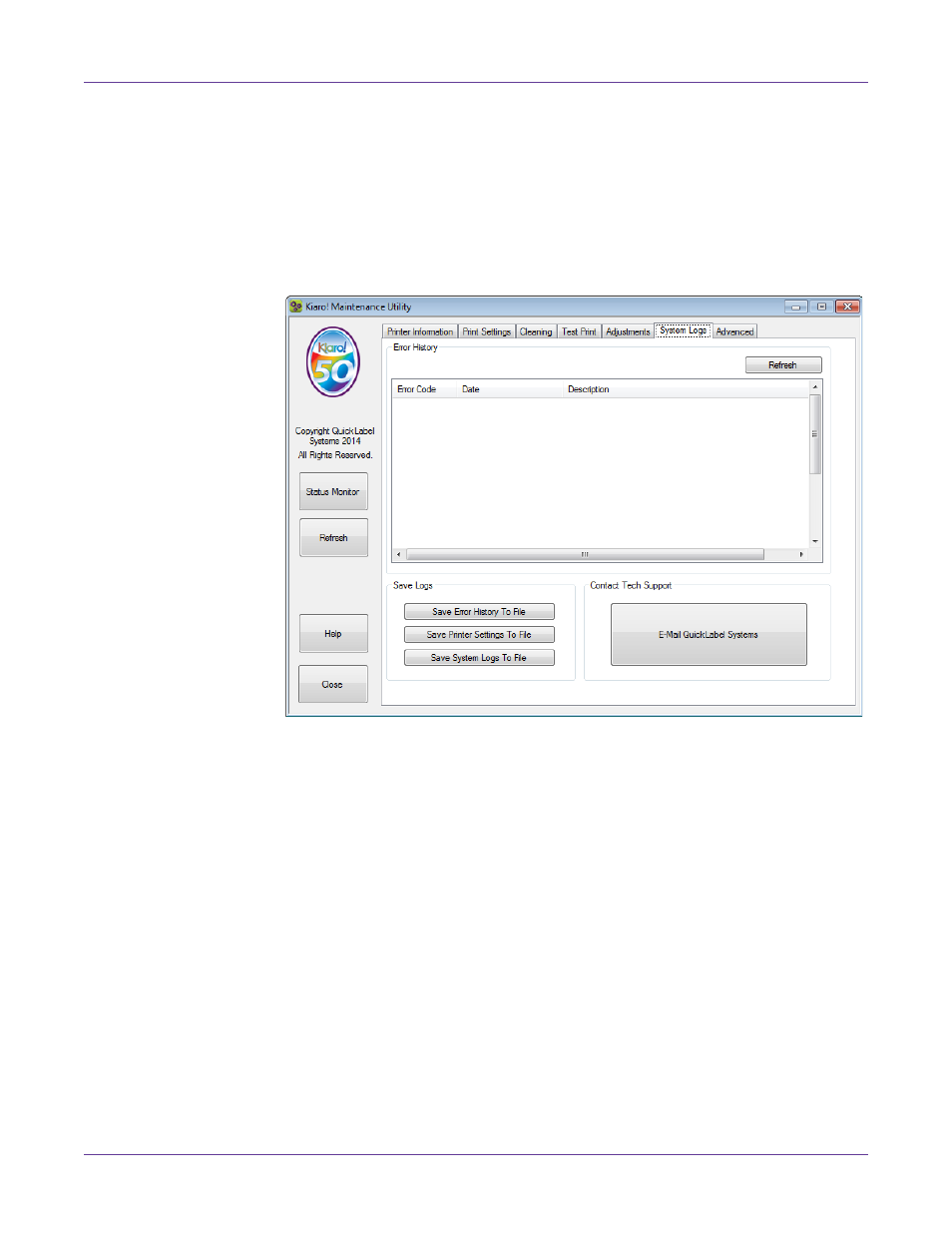
Kiaro! 50 Maintenance Utility
70
Kiaro! 50 User Guide
5
Enter an adjustment based on the error message table above.
6
Choose
Write to Printer
. The threshold settings will be saved.
System Logs Tab
Use the
System Logs
tab to view the error history and save log files. It also provides a
convenient way to e-mail QuickLabel Support.
Viewing the Error History
1
Launch the Kiaro! 50 Maintenance Utility.
From the Windows Start Menu, choose
Start > All Programs > QuickLabel
Kiaro! 50 > Kiaro! 50 Maintenance Utility
. A language and printer prompt will
open.
Select a display language and the Kiaro! 50 printer you want to connect to. Choose
OK
.
2
Choose the
System Logs
tab.
3
Use the scroll bars to browse the error history of the printer.
4
To refresh the error list, choose
Refresh
.