Quintum Technologies Tenor AX Quick Start User Manual
Tenor, Ax quick start
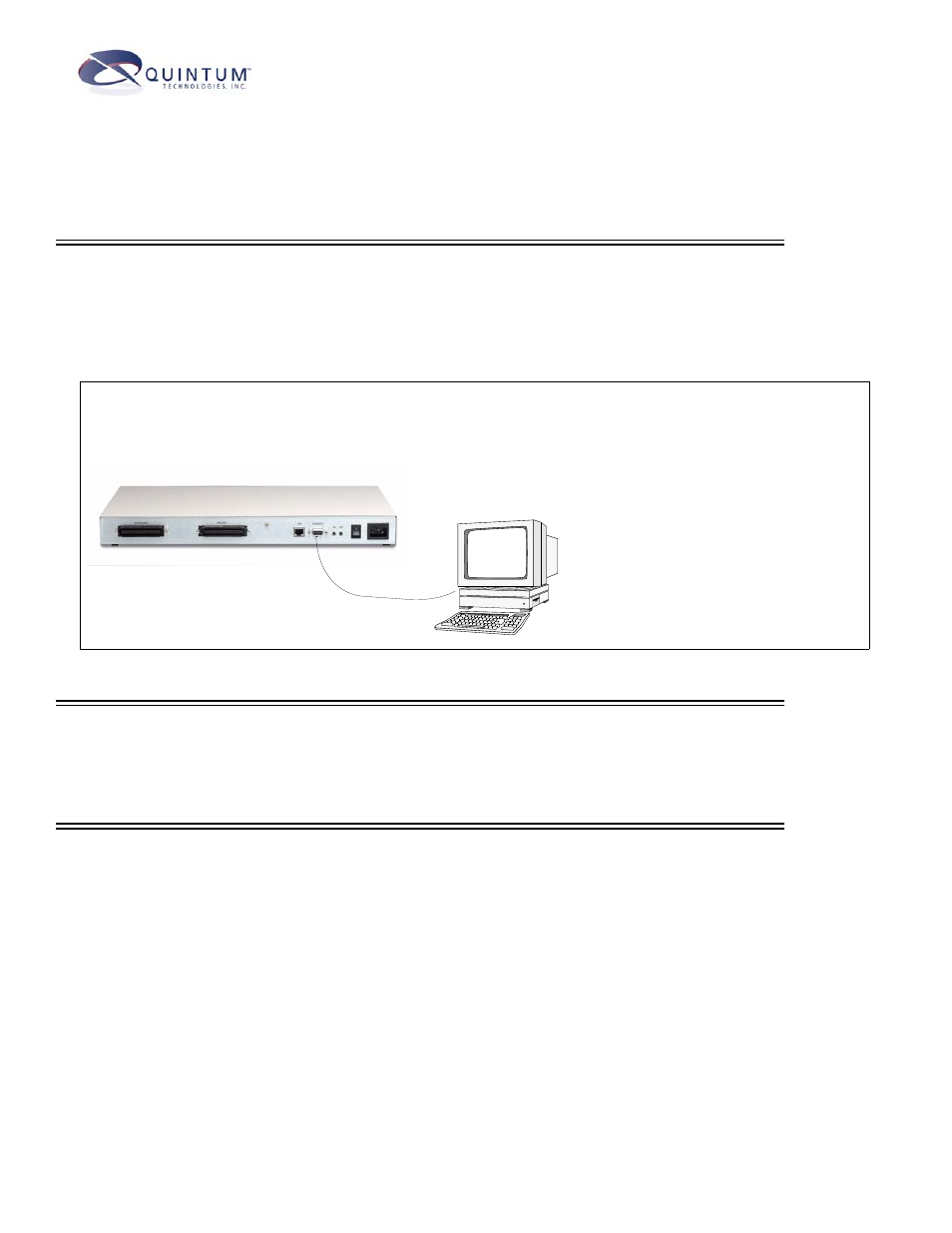
Tenor
™
AX Quick Start
STEP 1: Connect to Console Port
Connect to PC Console. You will need to connect the Tenor AX to your workstation’s serial port through the RS-232 con-
nection. (This connection will be used when you assign an IP address to the unit.) For the instructions below, it is assumed you
are connecting to a Windows PC.
Figure 1: Connect to PC Com Port
STEP 2: Power Up the System
1. Plug in the power cord to an AC outlet.
2. Locate the on/off switch on the back of the unit and click the switch to On.
STEP 3: Configure Terminal Software/Assign IP address to Tenor AX
Before you can configure Tenor AX , you need to assign a valid IP address. When a Tenor AX is shipped to a customer, you need
to assign a valid IP address for each unit. An IP address is a 32 bit (up to 12 numeric characters) address used to identify each
network device in the TCP/IP network. If the unit does not have an IP address, data will not be able to be sent to or from the unit.
Communication between the Tenor and the PC is enabled via RS-232 connection and terminal emulation software. The instruc-
tions below assume you are running HyperTerminal (running Windows 95 or later) on your PC. For all other terminal emulation
packages, the specific Tenor commands used to assign the IP address will be the same, but the software specific instructions will
be different. Consult the applicable documentation for more information.
You can re-configure the IP address using the procedure which follows.
1. Press the Tenor AX’s power switch to On.
2. Click on Start> Programs> Accessories> Communications>HyperTerminal> Run. The Connection Description
window will be displayed.
3. Enter a connection name (i.e., name for each unit such as Tenor AX New Jersey).
1. Insert the male end of the DB-9 cable
into the port labeled Console.
2. Insert the female end of the DB-9 cable
into your workstation’s serial port (see
your PC documentation for more infor-
mation about this port).
DB-9