Step 4: connect to phone/fxs interface, Step 5: connect to line/fxo interface – Quintum Technologies Tenor AX Quick Start User Manual
Page 3
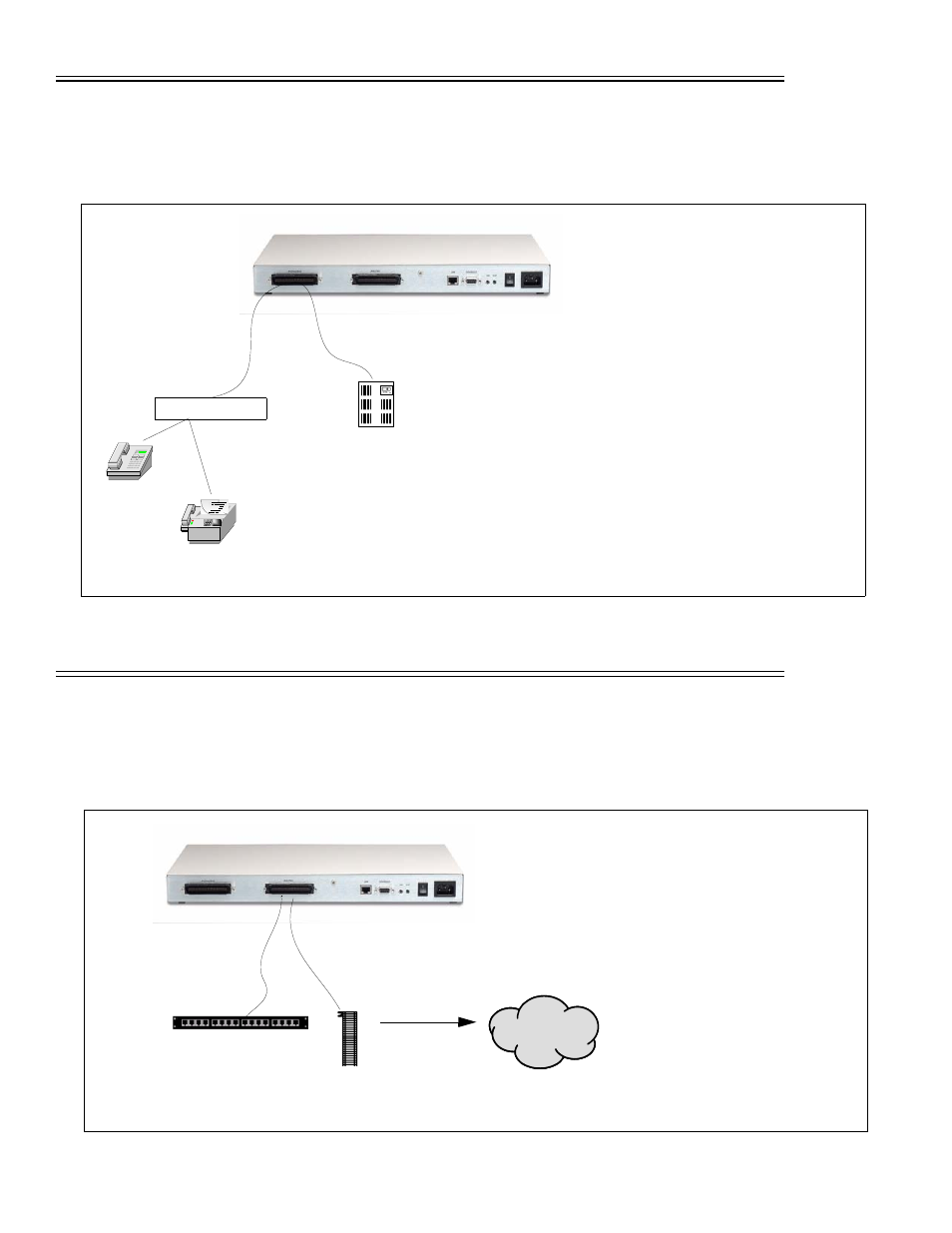
STEP 4: Connect to Phone/FXS Interface
Depending on your order, you will have received either a double-ended or a single-ended 50-pin Telco cable. See the
Tenor AX User’s Guide (included on your CD ROM) for details for preparing the cables for connection (i.e., if you
ordered a single-ended cable, you must prepare it for use with your application).
Figure 3: Connect to Phone/FXS Interface
Step 5: Connect to Line/FXO Interface
You must first connect the analog phone lines to another piece of equipment that houses your telephone lines running to the
PSTN, such as a patch panel, punch down block or wire wrap blocks. If you are unsure of the installation procedures, contact the
network administrator or review the documentation you received with the PBX.
Figure 4: Connect to Line/FXO Interface
1. Plug one end of the 50-pin Telco cable into the port labeled
Phone/FXS.
2. Insert the other end of the 50-pin Telco cable into the appropri-
ate port on the PBX, key system, or another device that con-
nects interfaces, such as a break out box. For the PBX
connection, see your PBX documentation port requirements for
connection specifics.
50 Pin Telco Connector
PBX
Telephone
Fax
Break Out Box
PBX
OR
See the Tenor AX Product guide for detailed caution information for connecting
the Phone/FXS port.
1. Plug one end of the 50-pin Telco cable into the ports
labeled Line/FXO.
2. Connect the other end of the 50-pin Telco cable into
the networking equipment (i.e. patch panel) which
houses your telephone line.
50 Pin Telco Connector
Punchdown block
PSTN
Patch Panel
Punchdown
Block
OR