Tenor analog / tenor digital, Tenor analog / tenor digital -8 – Quintum Technologies Tenor VoIP MultiPath User Manual
Page 8
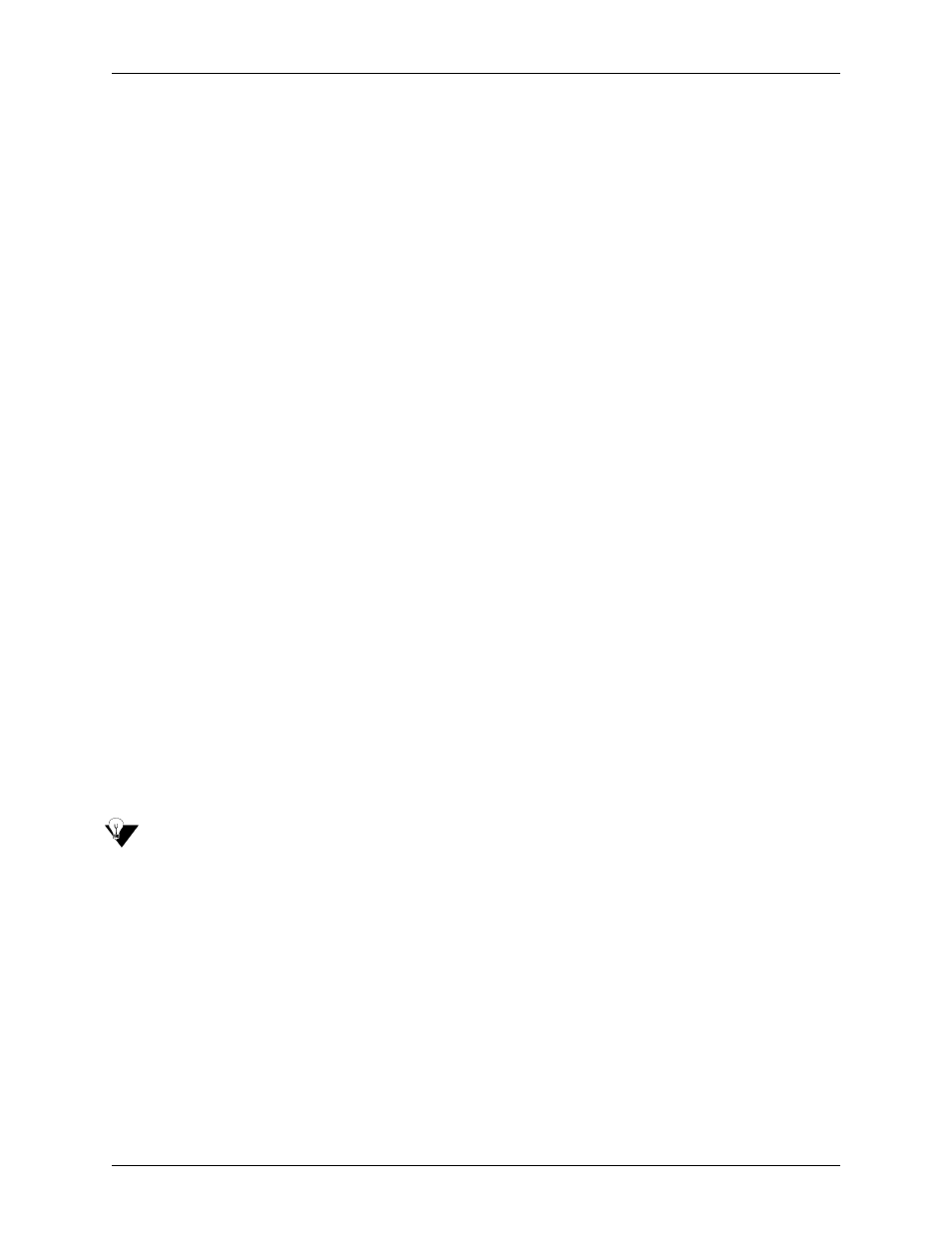
P/N 480-0036-00-00
1-8
1. Click on Start> Run. The Run window will appear.
2. Type telnet in the Open box and click on Ok.
3. Click Connect> Remote System.
4. In the Host Name window, enter the IP address of the unit from which you would like to view alarms.
5. In the port window, choose telnet (port 23 is the default port for a telnet session).
6. From the TermType drop down list, select vt100.
7. Click Connect. A telnet session will be displayed. (To exit a telnet session at any time, type exit at the
prompt.)
8. Enter the same password you set via CLI.
9. At the config - MasterChassis prompt, type set snmptrapip1 <ip>. For example, type set snmptrapip1
208.226.140.12. This will assign index of 1 to indicate the first network manager being assigned to that
Tenor unit and assign the IP address 208.226.140.12 as the network manager. To assign the second
snmptrap ip, type set snmptrapip2 <ip> and the third type set snmptrapip3 <ip>.
10. Repeat step 9 for each network manager (up to 3).
11. Type submit. The new IP address(es) will be submitted to the applicable Tenor unit.
Tenor Analog / Tenor Digital
To set the IP address for a Tenor Analog or Tenor Digital, use the following CLI command:
config sys snmptrapip <index><ip>. This command configures the IP address of the network management
site in the Tenor unit from which the SNMP traps will be generated. Valid entry: The index number of 1-3 (the
index number is used to designate the index # for the network manager to be used) followed by the IP address
for the network management site.You can assign a Tenor unit up to three network managers; each manager
will have a different index number.
Assign an IP address as follows:
NOTE:
The following instructions assume your PC is running Windows 95 or later.
1. Click on Start> Run. The Run window will appear.
2. Type telnet in the Open box and click on Ok.
3. Click Connect> Remote System.
4. In the Host Name window, enter the IP address of the unit from which you would like to view alarms.
5. In the port window, choose telnet (port 23 is the default port for a telnet session).
6. From the TermType drop down list, select vt100.
7. Click Connect. A telnet session will be displayed. (To exit a telnet session at any time, type exit at the
prompt.)