How to realize the text overlay setting, System setup and operation – RGBLink VENUS X1 User Manual User Manual
Page 104
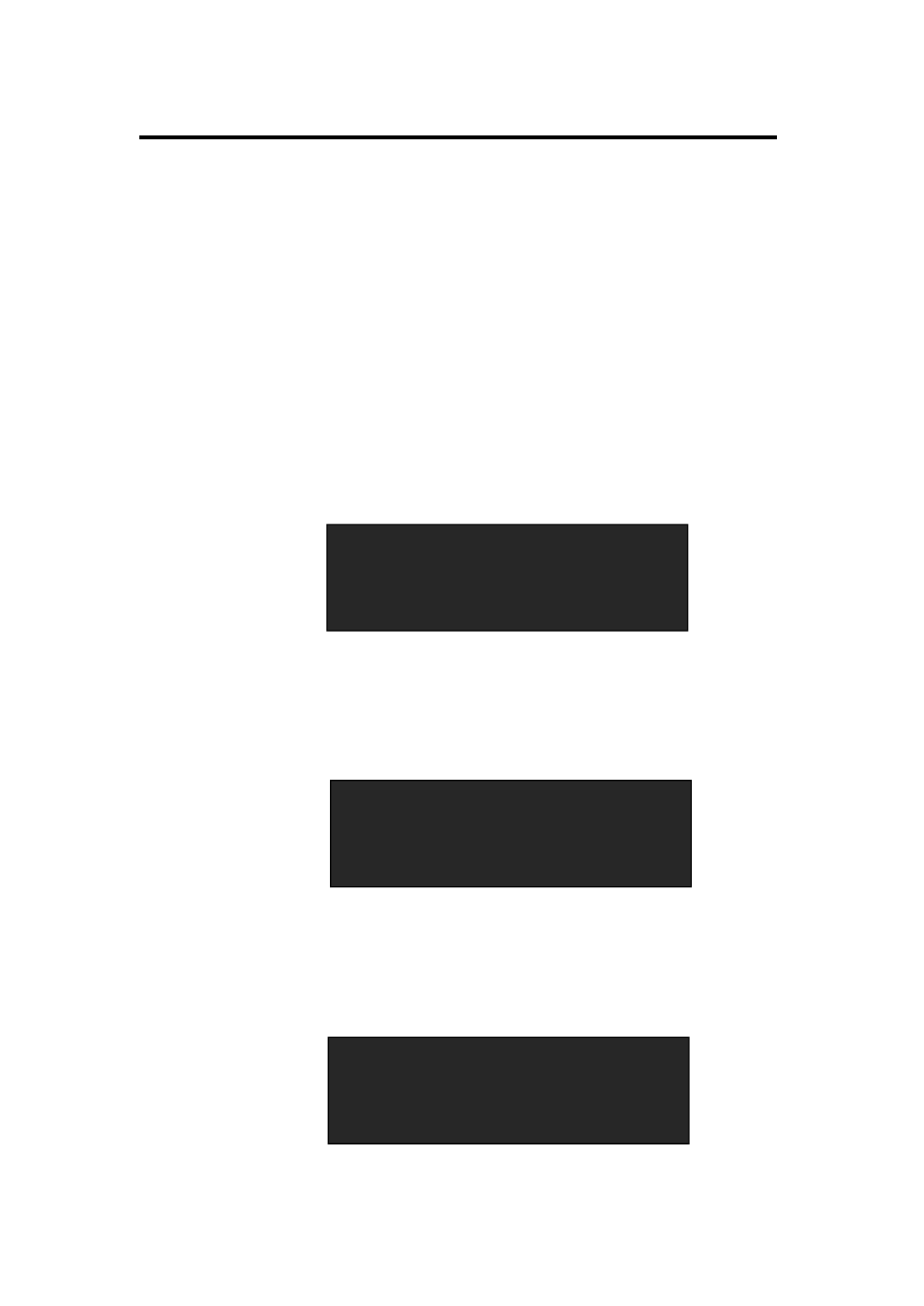
6. System Setup and Operation
How to Realize the Text Overlay Setting
VENUS X1 User Manual 104
How to Realize the Text Overlay Setting
Before setting the text overlay, please make sure the input channel of the
text. For example, set VGA input as the text channel. Then make sure the
channel that the text will overlay, for example, overlay the text on DVI
channel. The operations are as follows:
1. Push the VGA button to make sure there is VGA input.
2. Push the DVI button to make sure there is DVI input.
3. Push the [MENU] button, turn the knob, choose <PICTURE>, push the
knob to confirm, turn the knob, and choose <TEXT OVERLAY>, push
the knob to confirm.
Then enter into TEXT OVERLAY menu items, turn the knob, and
choose <TEXT OVERLAY>, push the knob to confirm, turn the knob
again, and choose ―ON‖ to enable the text overlay function.
4. Make sure VGA input is IMAGE B, and DVI input is IMAGE A, if not,
choose <SWAP WINDOW> option by push [PIP/DSK] button, and
choose ―ON‖ for <SWAP WINDOW>.
5.
Choose the VGA image in ―IMAGE B‖ in <SELECT> option by pushing
IMAGE QUALITY >>
->TEXT OVERLAY >>
*TEXT OVERLAY ON
PRESET USER MODE
BLEND MODE MODE1
BLEND LEVEL 0
PIP ON
LAYOUT PIP L+T
SELECT IMAGE A
->SWAP WINDOW ON
关