Troubleshooting – Teac AI-101DA User Manual
Page 25
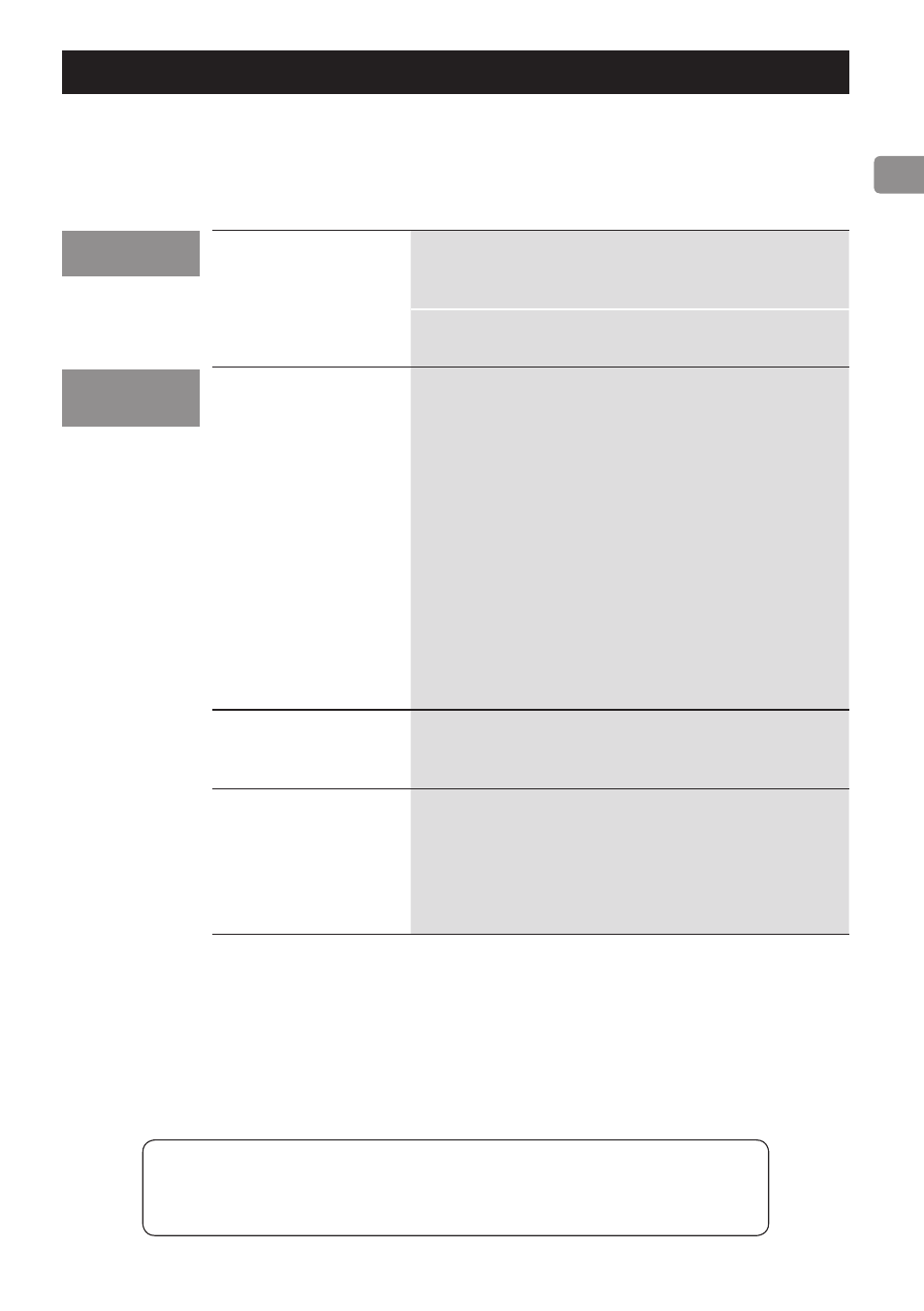
25
If you experience any problems with the unit, please take a moment to read this page before seek-
ing repair . If it still does not operate correctly, contact the retailer where you purchased the unit .
No power.
Check that the power cord is completely plugged
into the power outlet . If the outlet is switched, con-
firm that the switch is in the ON position .
Confirm that power is supplied to the AC outlet by
plugging in another device such as a lamp or a fan .
This unit is not
recognized by a
computer.
This unit can be connected by USB and used with a
computer running one of the following operating
systems .
Microsoft Windows
Windows 7, Windows 8, Windows 8 .1
o
When using a Windows computer, a dedi-
cated driver must be installed (page 22) .
Apple Mac
OS X Lion 10 .7
OS X Mountain Lion 10 .8
OS X Mavericks 10 .9
OS X Yosemite 10 .10
Operation with other operating systems is not
guaranteed .
Noise occurs.
Starting other applications during playback of a
music file may interrupt playback or cause noise . Do
not start other applications during playback .
Music files cannot
be played.
Connect this unit to the computer, and set this unit’s
input to “USB” before launching music playback
software .
If you connect this unit to the computer or set its
input to “USB” after launching music playback soft-
ware, music files might not play back properly .
General
Computer
connection
Since this unit uses a microcontroller, external noise and other interference
can cause the unit to malfunction . If this occurs, unplug the power cord,
wait for a while, and then turn the unit on again and restart operations .
Troubleshooting