Installing the software – Teac FW-1082 Setup Guide User Manual
Page 9
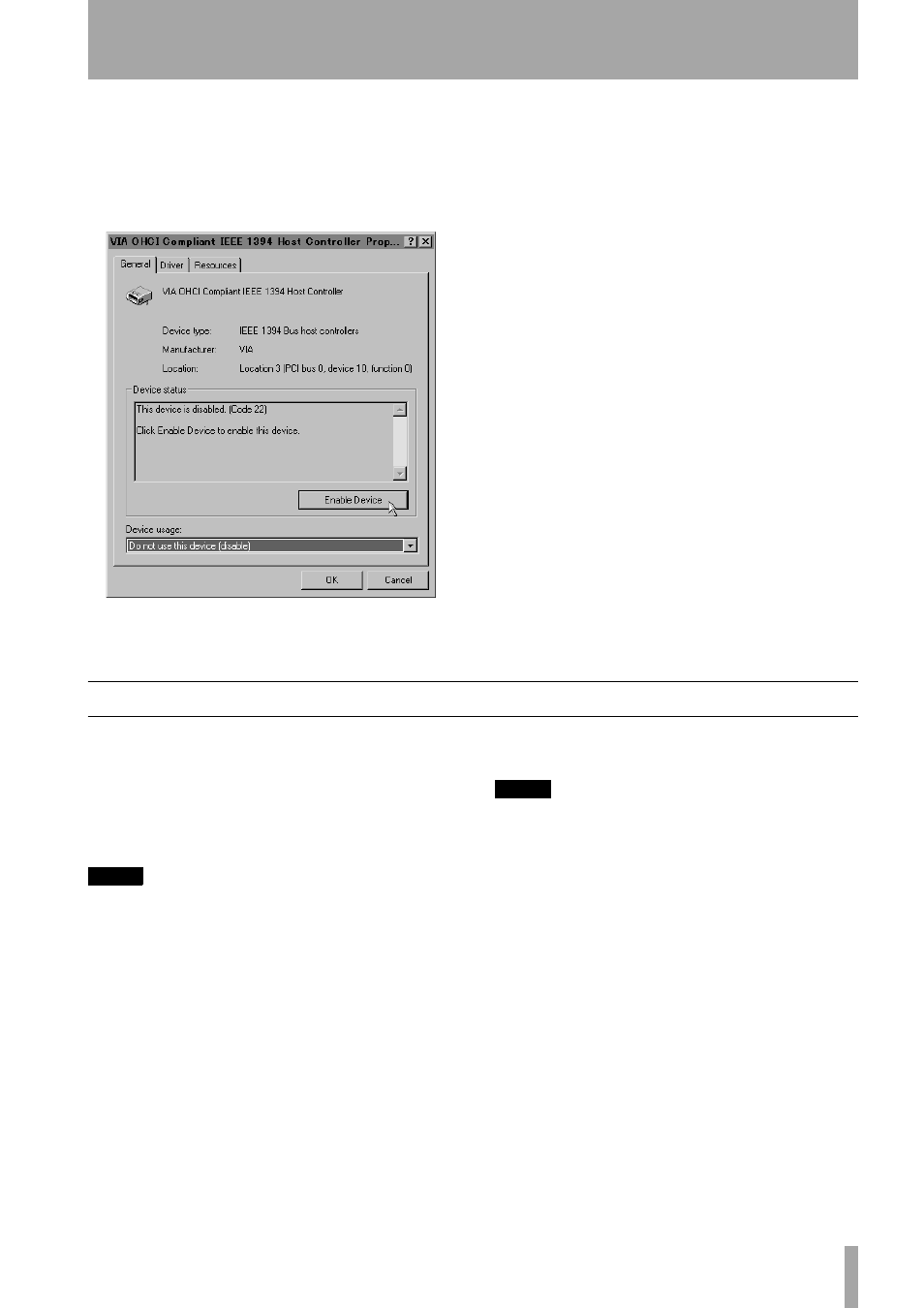
2 – Installation (Windows 2000 and Windows XP)
TASCAM FW-1082 Setup Guide
9
The example in Figure 2.2 shows a disabled control-
ler (with a cross over it). To enable it, double-click
the controller icon, and from the
Properties
panel
that appears, click the
Enable Device
button on the
General
tab (Figure 2.3).
Follow the instructions that appear on screen to re-
enable the device.
Device conflicts, etc. as shown by question marks in
the
Device Manager
, are out of the scope of this
guide, and should be dealt with by reference to the
manufacturer’s documentation. In these cases, it may
be necessary to re-install drivers, etc. before the
IEEE 1394 functionality can be properly enabled.
Although this product has been checked for use with
normally configured computers which meet the spec-
ifications above, we cannot guarantee the operation
of the product, even with computers meeting the
specifications, due to differences in architecture and
implementation between computers.
Installing the software
The software installation procedure is essentially the
same for both Windows 2000 and Windows XP.
The installer program is identical for both operating
systems, and is called
FW1082_WIN_x_yy.EXE
(
x
and
yy
represent major and minor revision numbers of
the software).
NOTE
You should visit the TASCAM Web site and check to see
that you have the latest version of the software for the
FW-1082. Download the latest version if necessary and
proceed with the installation.
1
Make sure the FW-1082 is NOT connected to
the computer. Connect the FW-1082 to the AC
power, but do not turn it on yet.
2
Stop all other programs on your computer,
including virus protection software.
3
Double-click on the installer program to run
it.
4
Click the
Next
button. The
Welcome
dialog box
appears.
5
Click the
Next
button. The driver files are
installed on your hard drive.
NOTE
You may be prompted by a message informing you that
the software you are about to install does not have a
digital certificate. Simply click
Continue the
installation anyway
and proceed.
6
If you are prompted to restart your computer,
do so.
7
You can now connect the FW-1082 to the com-
puter and turn it on. The Windows Plug and
Play system detects the FW-1082 and starts
the Add New Hardware wizard, which then
discovers the needed files on its own.
8
When prompted, select the
Install the
software automatically
option, and if any
warnings appear regarding digital certificates,
etc., ignore them and select
Continue anyway
.
This Plug and Play process takes around one
minute to complete.
Figure 2.3: Enabling an IEEE.1394 device in
Windows