Operations, To record a track, To play a track – Teac PCM Recorder User Manual
Page 10: To transfer your recording to a computer, To delete a recording, System requirements
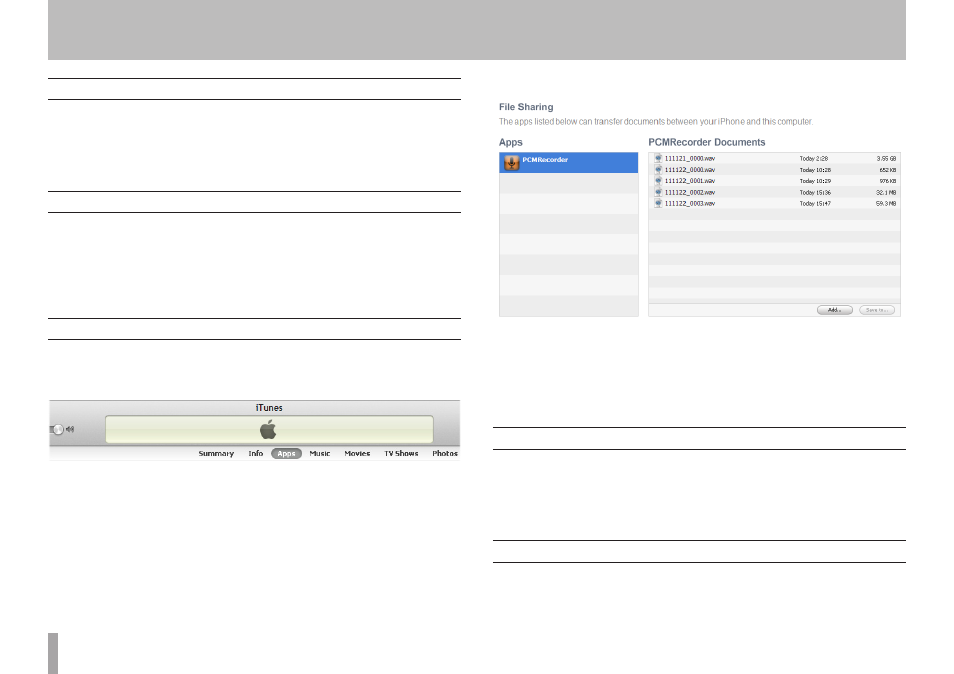
10
TASCAM PCM Recorder
Operations
To Record a Track
1 Press the Record button once so it starts flashing.
2 Set the input level using the control at the top of the screen.
3 Press the Record button again to begin recording.
When you are finished recording, press the Stop button.
To Play a Track
1 Press the Play button to play the currently-selected file.
2 Press the Fast Forward button to skip to the next file.
3 Press the Rewind button to skip to the beginning of the file.
4 Press and hold the Rewind or Fast Forward button to incrementally search
forwards or backwards through the file.
To Transfer Your Recording to a Computer
1 Connect your iPhone/iPad/iPod touch to your computer and launch iTunes.
2 Select your iPhone/iPad/iPod touch in the left column of iTunes, and then click
on the Apps tab.
3 Scroll down to File Sharing and select PCM Recorder in the list.
4 Select your recording in the PCM Recorder Documents window and click "Save
To..."
5 Find a location on your computer and click Choose.
You can now open your mix in an audio editor or drag it into your iTunes library
to convert to an MP3 file and share online.
To Delete a Recording
1 Press the Files button to open the Files window.
2 Select the recording you want to delete.
3 Press the Delete button.
4 Press the Continue button.
System Requirements
iPad 2, iPad, iPhone 4S, iPhone 4, iPod touch
•
(4th generation)
iOS 4.3 or later
•