What's in the main window – Teac PCM Recorder User Manual
Page 5
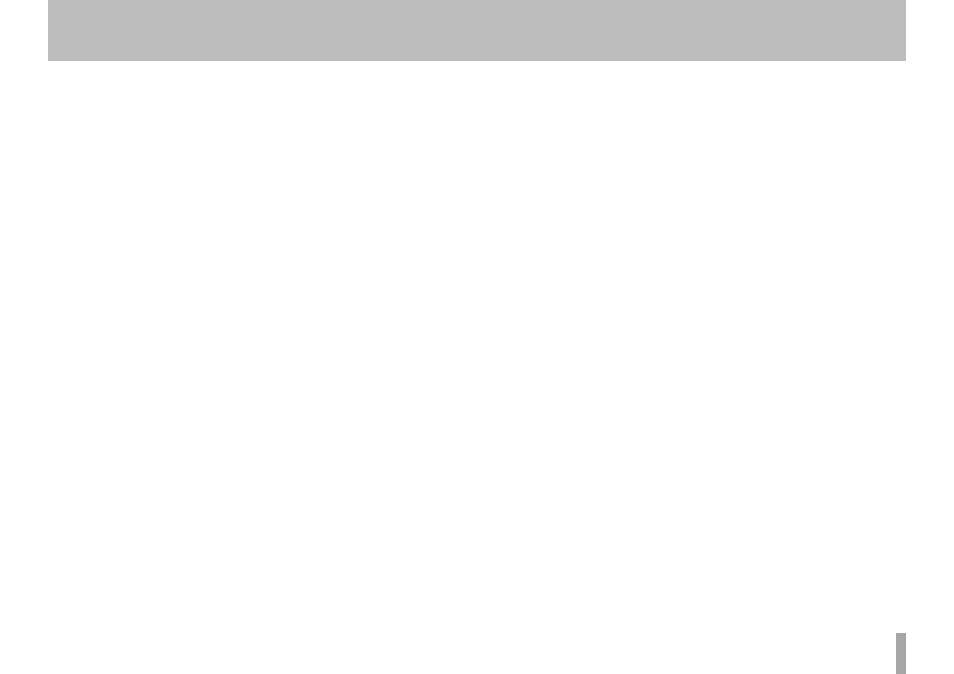
TASCAM PCM Recorder
5
0
Play
Pressing this button plays back the currently-loaded file.
If you press the button during playback, the file is rewound 3 seconds and then
starts playing from that point.
q
Output Volume
This attenuates the output. It is separate from the headphone volume of your
iPhone/iPad/iPod touch. A line shows unity gain.
w
Settings
Press this button to open the settings window. (See the next section.)
e
Sharing
Press this button to open the SoundCloud Sharing window. (See the section “The
Sharing Window”.)
r
Files
Press this button to open the Files window. (See the section "What's in the Files
Window.")
t
EQ State
This button shows if EQ is being written to the file (“EQ-In”) or if it is only on playback
(“EQ-Out”). You can change the EQ settings in the Settings window.
y
Progress Bar
During playback or stop, this bar shows how far through the file you have played. If
you press on this bar and drag your finger, you can “scrub” through the file.
u
Record
Press the button once to put the unit in record pause (record light flashes). Then
press either Play or Record button again to start recording.
i
Fast Forward
Press this button once to skip to the next file in the file list. You can also
incrementally search forwards through your recording by pressing and holding the
button.
What's in the Main Window