7 – troubleshooting – Teac US-2000 User Manual
Page 18
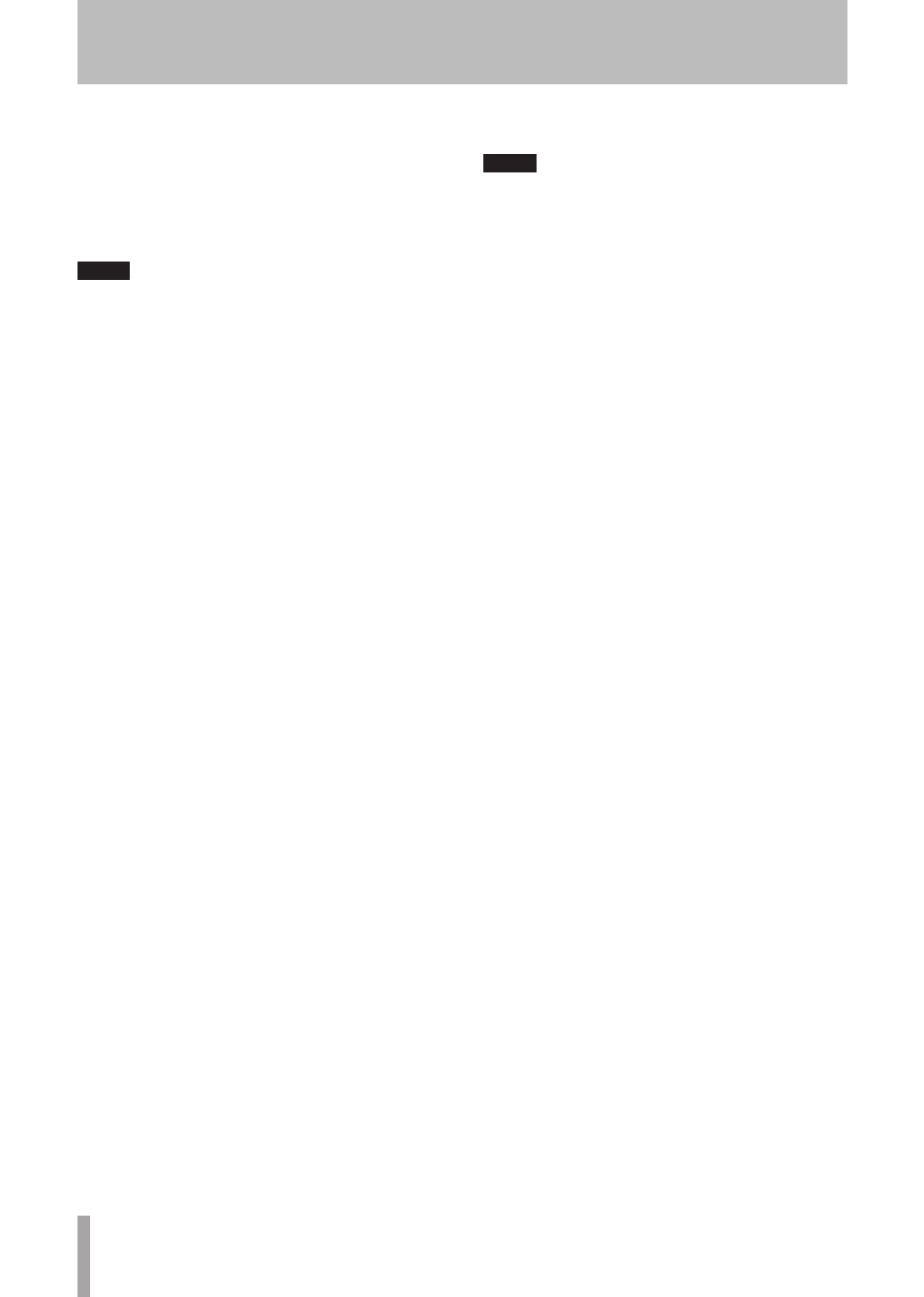
18
TASCAM US-2000
break up and noise.
Stop wireless LAN transmission, antivirus software and
other software running in the background when using
this unit.
2) Set the buffer size in the audio application that you are
using to a larger value.
NOTE
Consult the maker of your audio application for
•
methods to reduce its burden on your computer.
If you are not using an audio application which puts
•
burdens on the computer, try setting the “Audio
Performance” in the driver for this unit to “High
Latency.”
3) Change the settings of your computer so that they are
optimal for audio processing.
Windows XP
Right-click “My Computer” and select “Properties.”
1
Click the “Advanced” tab.
2
Click “Settings” in the “Performance” section.
3
On the “Performance Option” screen, select the
4
“Adjust for Best Performance” option.
Windows Vista
a) Turn Aero off.
Right-click the desktop and select “Personalize”
1
to open the “Personalize appearance and sounds”
screen.
Choose “Window Color and Appearance” and then
2
click “Open classic appearance properties for more
options.”
Select “Windows Vista Basic” or any option other
3
than “Windows Aero.”
b) Performance settings
Right-click “Computer,” select “Properties,” and then
1
click “Advanced system settings.”
Click the “Advanced” tab.
2
Click “Settings” in the “Performance” section.
3
On the “Performance Option” screen, select the
4
“Adjust for Best Performance” option.
Mac OS X
Open “System Preferences. . .” from the Apple menu
1
and select “Energy Saver.”
Click the “Sleep” tab.
2
Set “Put the computer to sleep when it is inactive
3
for:” to “Never.”
Set “Put the display(s) to sleep when the computer is
4
inactive for:” to “Never.”
Click the “Options” tab.
5
If a “Processor performance” setting is available, set
it to “Highest.”
NOTE
Depending on the Mac OS version and model this setting
might not be available.
Questions related to Cubase LE4
ª
Since Cubase LE4 is a product provided by Steinberg Media
Technologies GmbH, it is not supported by TASCAM.
Please use the Cubase LE4 Help menu (and access the PDF
manuals) for information about how to use this software.
7 – Troubleshooting