Monitor speakers, Headphones, Midi connections – Teac US-2X2 Reference Manual User Manual
Page 12: Connecting with ios devices, Monitor speakers headphones, Midi connections connecting with ios devices, 5 – connections
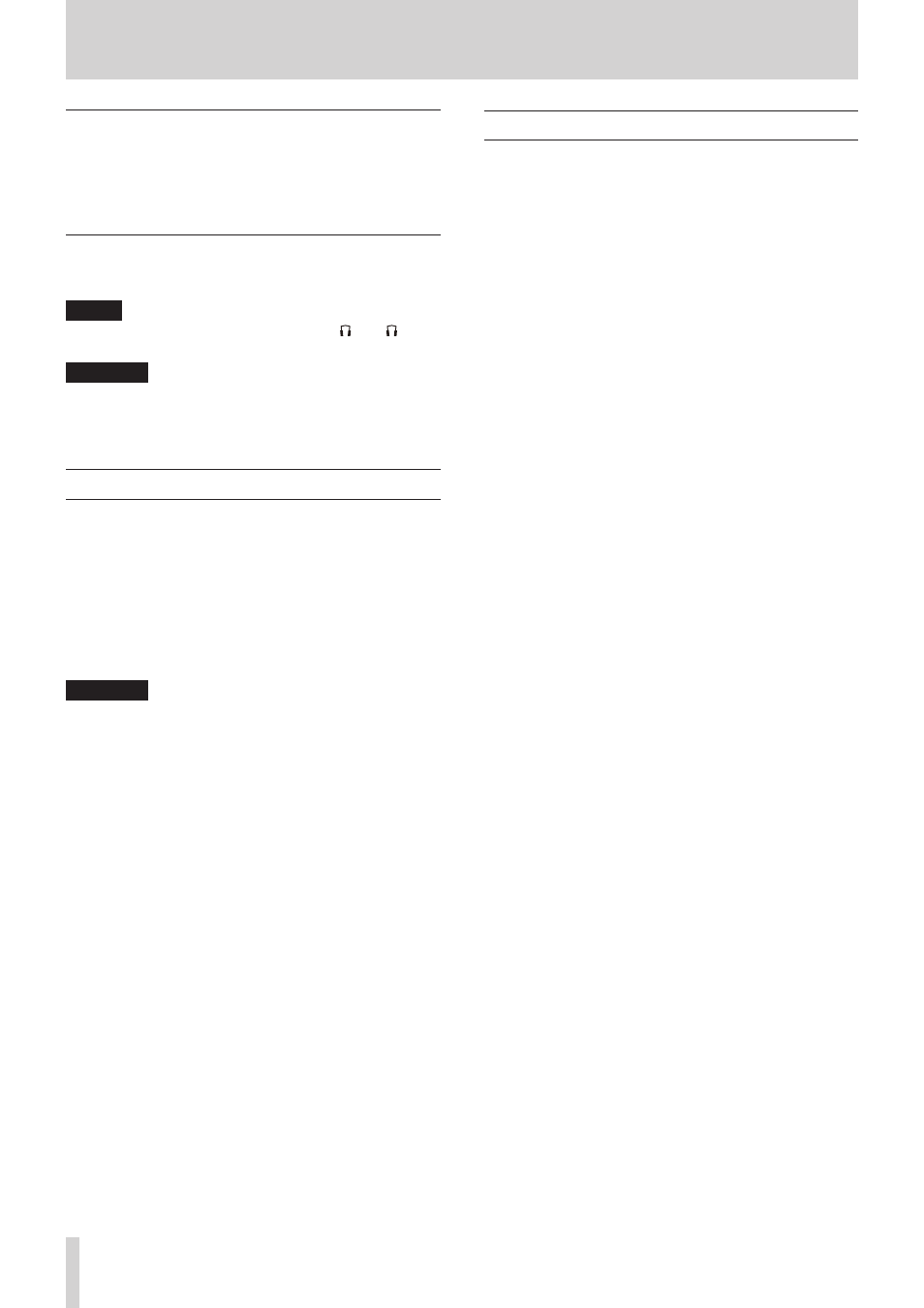
12
TASCAM US-2x2/US-4x4
5 – Connections
Monitor speakers
Connect monitor speakers (powered speakers or an amplifier
and speaker system) to the LINE OUT 1-2 jacks on the back of
the unit.
Use the LINE OUT knob on the front of the unit to adjust the
speaker volume.
Headphones
Connect headphones to the PHONES jack (standard stereo) on
the front of the unit.
NOTE
The same signals are output from both the 1 and 2 jacks
of the US-4x4.
CAUTION
Before connecting headphones, minimize the volume with
the PHONES knob. Failure to do so might cause sudden loud
noises, which could harm your hearing or result in other
trouble.
MIDI connections
Connect sound modules, keyboards, synthesizers, drum
machines and other MIDI devices to the unit in the following
manner.
i
If you want to monitor sound from a MIDI device, connect its
outputs to this unit's LINE IN or use in external mixer.
i
You can also use the MIDI IN and MIDI OUT connectors
on the back of the unit to send and receive MIDI timecode
(MTC). By doing this, you can use an application that
supports MTC to synchronize a multitrack recorder (MTR) and
MIDI devices.
CAUTION
• The
MIDI IN and USB indicators might stay lit even after
the connected computer is shut down. This is because some
computers continue to provide power through USB cables
even after being shut down.
• The
MIDI IN indicator lights when the unit is receiving MIDI
data through the MIDI IN connector. If you connect a device
that sends MIDI active sensing messages, this indicator will
blink constantly. In order to avoid this, disable MIDI active
sensing on the connected device.
• When using Windows Media Player, if the “Sound and Audio
Devices Properties” Control Panel “MIDI music playback
(default device)” is set to “Microsoft GS Wavetable SW
Synth”, you will not be able to hear MIDI performances
through this unit's LINE OUT [BALANCED] or PHONES
jacks.
Connecting with iOS devices
8
US-2x2
You will need a Lightning to USB Camera Adapter
1
and an AC
adapter
2
(sold separately).
8
US-4x4
You will need a Lightning to USB Camera Adapter
1
.
1
You will need to prepare an Apple genuine Lightning to
USB Camera Adapter (sold separately.
2
DC5V TASCAM PS-P520 AC adapter (sold separately)