Installing the mac os x settings panel, 3 – installation – Teac US-2X2 Reference Manual User Manual
Page 7
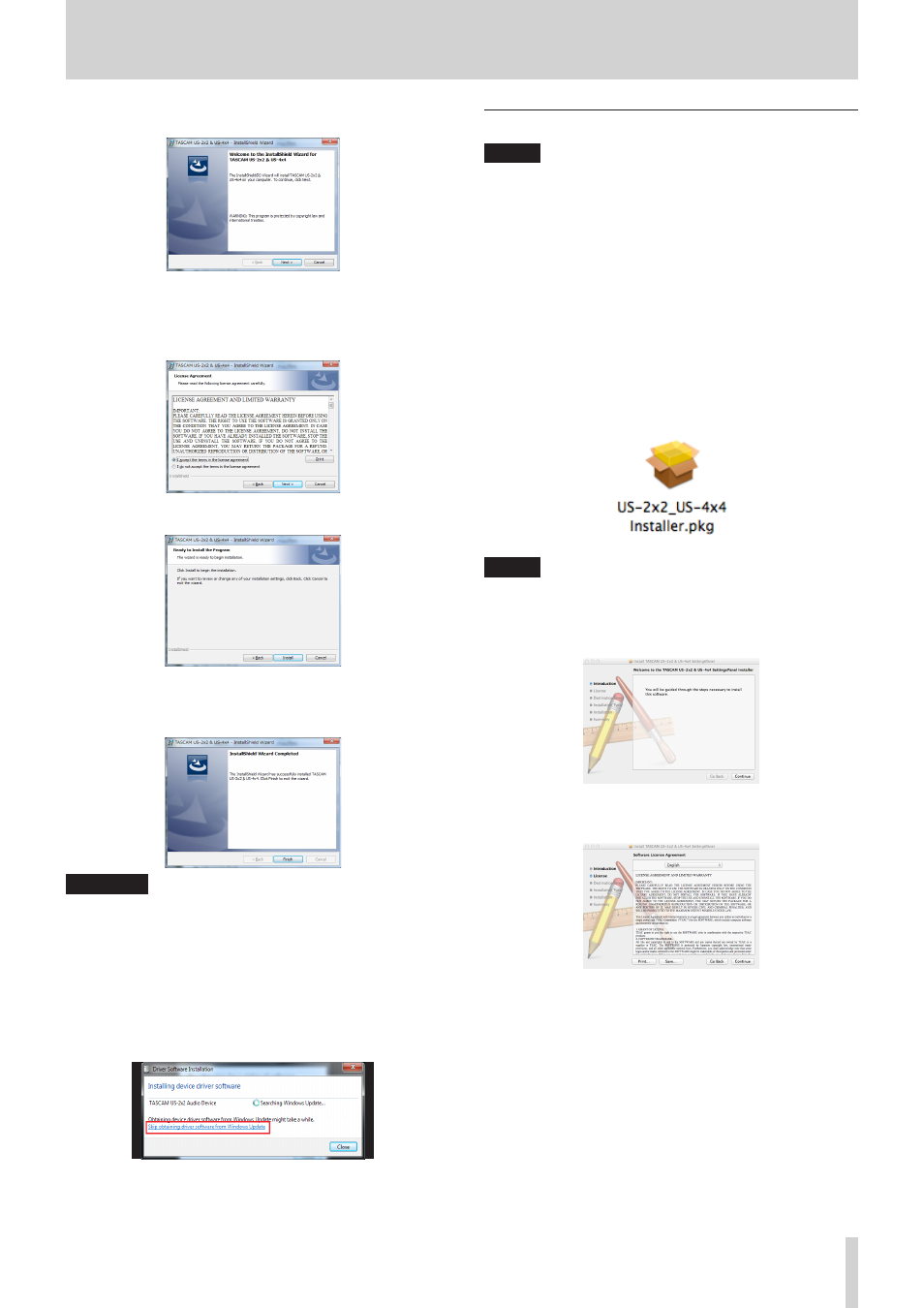
TASCAM US-2x2/US-4x4
7
3 – Installation
6. Click the “Next” button when the screen below appears.
7. Read the contents of the License Agreement, and select
“I accept the terms in the license agreement” if you agree to
the terms.
Then, click the “Next” button.
8. Next, click the “Install” button to start installation.
9. The following screen appears when installation has
completed.
Click the “Finish” button.
CAUTION
After installing the driver software, device driver installation
will be completed the first time the unit is connected to the
computer by USB. At this time, Windows will automatically
search Windows Update, so it might take some time before
the computer recognizes that the unit is connected. If the
computer still does not recognize the unit after some time,
open the software installer screen from the notification
area at the bottom right of the computer display. Click “Skip
obtaining driver software from Windows Update.” to stop
the search.
Installing the Mac OS X Settings Panel
NOTE
• Before starting to install the Settings Panel, quit other appli-
cations.
• During driver installation a warning message like this might
appear: “US-2x2_US-4x4 Installer.dmg” can't be opened
because it was not downloaded from the Mac App Store.
If a message like this appears, follow the instructions in
“Working with Gatekeeper” on page 8 and then proceed
with the installation.
8
Settings Panel installation procedures
1. Download the latest software for the operating system you
are using from the TEAC Global Site (http://teac-global.
com/) and save it on the computer to be used with the unit.
2. Double-click “US-2x2_US-4x4 Installer.dmg”, which is the
saved disk image file for the Settings Panel, and double-click
“US-2x2_US-4x4 Installer.pkg” inside the folder that opens.
NOTE
Depending on the computer’s settings, the downloaded zip
file might not have opened automatically. In this case, open
the zip file first and then double-click the disk image file.
3. When the installer starts, click the “Continue” button.
4. Next, select the desired language and click the “Continue”
button.