5 – mixer panel settings, Opening the mixer panel, Notes about the mixer panel – Teac UH-7000 User Manual
Page 15: Status display area, Setting area, Status display area setting area, Interface page
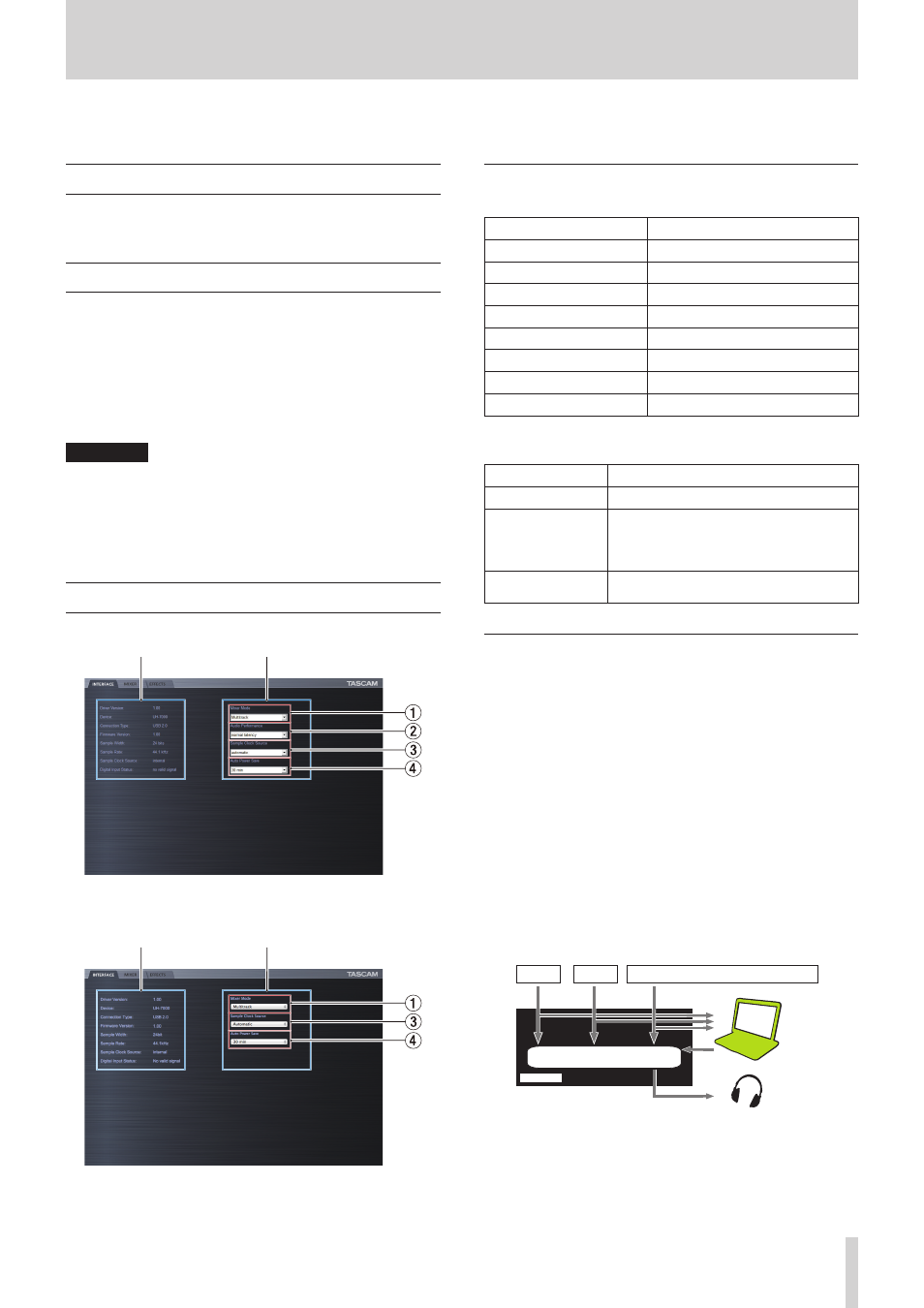
TASCAM UH-7000
15
5 – Mixer Panel Settings
You can use the Mixer Panel to change and save settings for the
various functions of the unit.
Opening the Mixer Panel
Push the MIXER PANEL button on the front of the unit to open
the Mixer Panel on the computer display.
Notes about the Mixer Panel
The Mixer Panel has three tabbed pages.
Click a tab at the top of the Mixer Panel to open that page.
INTERFACE:
This page shows the current status of the
driver and information about connections. It
also allows you to change various settings.
MIXER:
Make built-in mixer settings on this page.
EFFECTS:
Make built-in effects settings on this page.
CAUTION
Setting values changed on the mixer pages (INTERFACE,
MIXER and EFFECTS) are not automatically saved in the
memory of the unit itself. To save settings in the memory of
the unit, select “Save” from the File (Windows) or TASCAM
UH-7000 Mixer Panel (Mac) menu. (See “Mixer Panel menu”
INTERFACE page
Status display area
Setting area
Windows INTERFACE page
Status display area
Setting area
Mac INTERFACE page
The INTERFACE page is divided into two areas. One shows the
status of the unit and the other shows settings.
Status display area
This shows the driver version and the current status of the unit.
Item displayed
Meaning
Driver Version
Driver software version in use
Device
Unit model
Connection Type
Type of connection with computer
Firmware Version
Firmware version used by unit
Sample Width
Current bit depth
Sample Rate
Current sampling frequency
Sample Clock Source
Source of unit's sampling clock
Digital Input Status
Current status of digital input
Depending on the status of the digital input, the following will
appear for the Digital Input Status item.
Item displayed
Meaning
Valid signal
A valid digital signal is being input.
No valid signal
No valid digital signal is being input.
Confirm that the digital output format of
the connected device is compatible with
the unit.
Unavailable
Since “Sample Clock Source” is set to
“Internal”, digital input is not possible.
Setting area
Make various driver settings here.
1
Mixer Mode
You can change the mixer mode according to stereo or
multitrack as desired.
Options
Multitrack (default)
Use this setting for multitrack recording when using a
DAW (e.g. SONAR).
The signal from each input will be sent separately by
USB to the computer for multitrack recording. You
can mix the input signals and the computer playback
signals with the mixer and even apply effects to create
the monitoring sound you want.
The stereo output from the mixer can also be heard on
headphones as well as speakers or other equipment
connected to the output jacks.
USB
PHONES
DIGITAL IN
UH-7000
MIC IN
LINE IN
Mic
Guitar
Equipment with digital output
Computer
Headphones
Mixer