Opening audio files, Selecting the audio device for audio output, Playing audio files – Teac Hi-Res Editor User Manual
Page 6: Changing the playback position, See “changing the, See “changing the playback position” on, Tascam hi-res editor
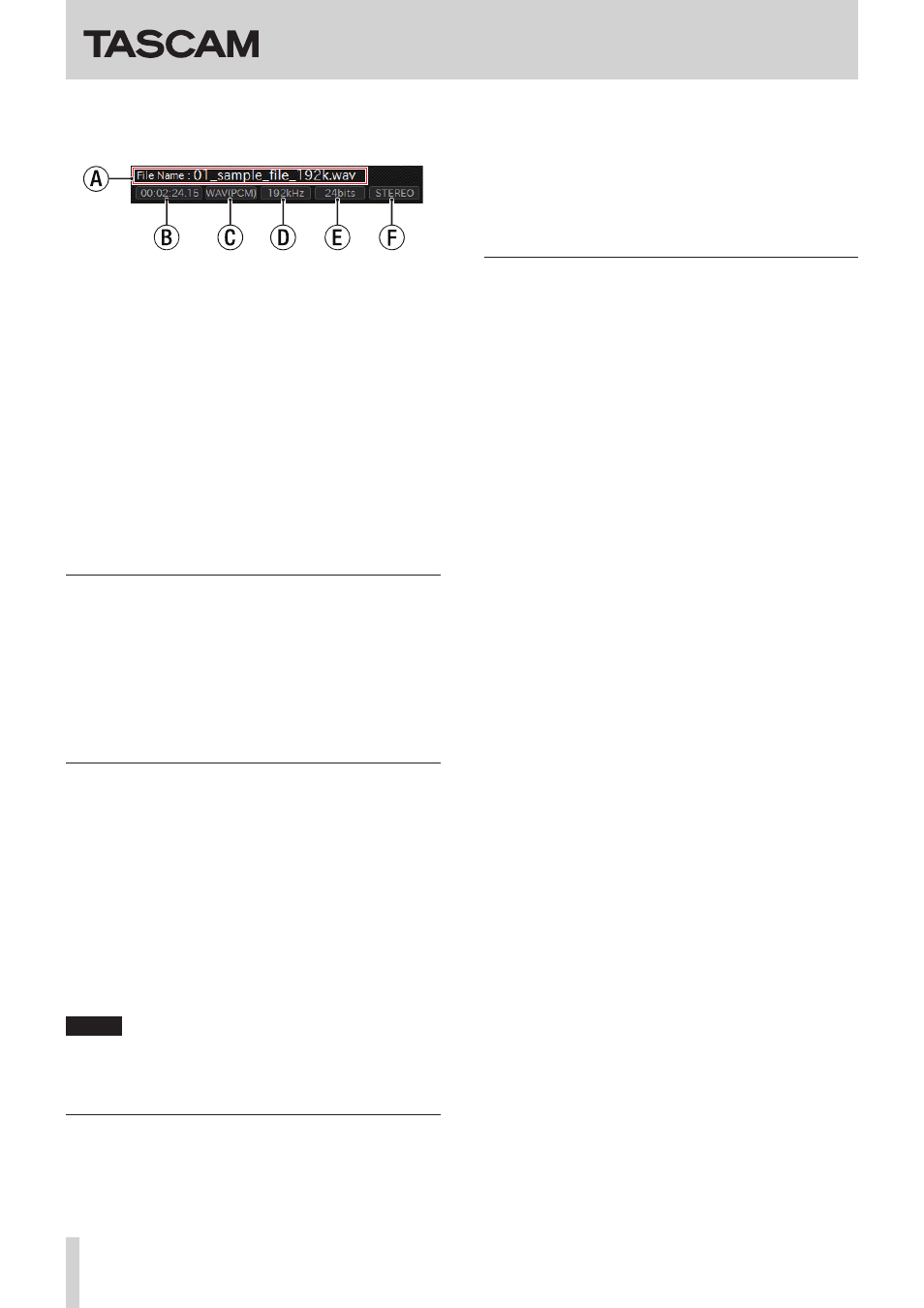
TASCAM Hi-Res Editor
6
TASCAM Hi-Res Editor
u
File information
This shows information about the open audio file.
a
File name
d
Sampling frequency
b
File playback time e Bit rate
c
File format
f
Number of channels
i
: button
Starts playback from the IN point.(See “Setting IN/OUT
o
8 button
Stops playback of the audio file.
p
7 button
Starts playback from the cursor position.
a
COMBINE button
Opens the “Combine Files” screen where two files can
be joined together.(See “Combining audio files” on
Opening audio files
8
Using the OPEN button to select a file
Click the OPEN button to open the “Open Audio File”
screen, and select the file to playback.
8
Dragging and dropping a file to select it
Drag and drop the file you want to play to the TASCAM
Hi-Res Editor screen.
Selecting the audio device for audio output
1. Connect the audio device for audio output to the
computer.
2. Click the Audio Driver setting area, and click the type
of audio driver to use to set it. (Windows only)
Options: ASIO (default value), WASAPI
The selected audio driver will be shown. This enables
the selection of an audio device that is compatible
with the selected driver in the Audio Device area.
3. Click the options in the Audio Device setting area, and
click the name of the audio device to use to set it.
This shows the name of the selected audio device.
NOTE
The options shown in the Audio Device setting area
depend on the drivers installed on the computer being
used.
Playing audio files
1. Open a DSD file or PCM file for playback (audio
output). (See “Opening audio files” on page 6)
2. Set the audio device that outputs audio.(See
“Selecting the audio device for audio output” on page
3. Set the sampling frequency in the Play Frequency
setting area according to the desired playback (audio
output) method. See “Settings by audio file type” on
page 7 for details about settings.
Changing the playback position
8
Using the time counter to change the playback
position
Click the time counter area and directly input the
playback time to move the playback position.
8
Using the cursor to change the playback position
Click the waveform display area to move the cursor
(playback position) to that point.