Connecting a computer and playing back audio files, Normal mode, High speed 1 mode – Teac D-07x User Manual
Page 19: High speed 2 mode
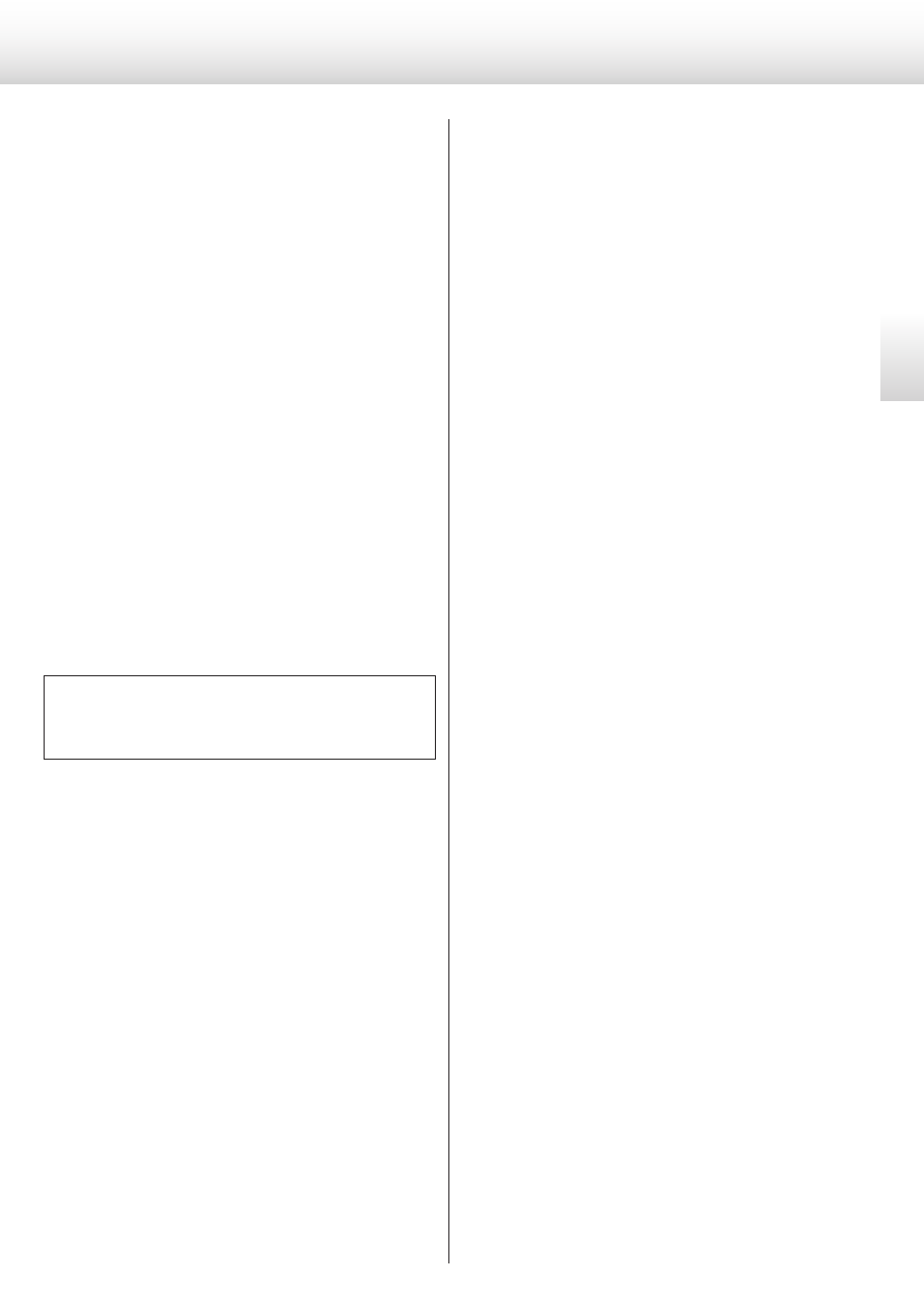
19
En
gl
is
h
Connecting a computer and playing back audio files (1)
By connecting this unit's USB input connector using a USB cable with
a computer, you can play back audio files stored on a computer using
this unit's D/A converter.
This unit can be connected by USB to computers that use the follow-
ing operating systems.
Microsoft Windows
Windows XP (32-bit)
Windows Vista (32/64-bit)
Windows 7 (32/64-bit)
Apple Macintosh
Mac OS X 10.6 (Snow Leopard)
(Mac OS X 10.6.4 or later)
Mac OS X 10.7 (Lion)
Mac OS X 10.8 (Mountain Lion)
Operation with other operating systems cannot be guaranteed.
o
Depending on the computer hardware and software integration,
proper operation might not be possible even with the above oper-
ating systems.
o
To connect in HIGH SPEED 1 or HIGH SPEED 2 mode, you must
install dedicated driver software beforehand.
If you connect this unit with a computer before installing the driver,
it will not function properly. In addition, if you are using Windows XP,
computer operation might become noticeably slower, and you
might need to restart the computer.
Website address for driver software download
http://www.esoteric.jp/products/esoteric/usb/usb_driver_e.html
Install the dedicated driver software after downloading the file from
the above address.
You can select 1 of 3 modes to use when connecting this unit to a
computer by USB. See pages 12 and 17 for information about how to
make settings.
NORMAL mode
In setting mode, select USB>NOR.
This connects to the computer in FULL SPEED mode.
The sampling frequencies that can be transmitted are 32, 44.1, 48,
88.2 and 96 kHz. There is no need to install dedicated driver soft-
ware when connecting this unit with a computer in order to use
this mode. The unit and the computer will be connected using the
standard USB audio driver.
o
The first time that you connect this unit with a computer, the
computer will automatically detect this unit's USB port and install
the driver. Follow the instructions from the operating system.
After completing driver installation, start the audio file playback
application.
If the proper connection has been made, you should be able to
select “ESOTERIC USB AUDIO” as the audio output.
HIGH SPEED 1 mode
In setting mode, select USB>HS_1.
This connects to the computer in HIGH SPEED mode.
The sampling frequencies that can be transmitted are 32, 44.1, 48,
88.2, 96, 176.4 and 192 kHz. You must install dedicated driver soft-
ware in order to use this mode when connecting this unit with a
computer.
Download the dedicated driver software from our website.
If the proper connection has been made, you should be able to
select “ESOTERIC USB HS AUDIO” as the audio output.
HIGH SPEED 2 mode
In setting mode, select USB>HS_2.
This connects to the computer in HIGH SPEED asynchronous
mode.
The sampling frequencies that can be transmitted are 32, 44.1, 48,
88.2, 96, 176.4 and 192 kHz. You must install dedicated driver soft-
ware in order to use this mode when connecting this unit with a
computer.
Download the dedicated driver software from our website.
If the proper connection has been made, you should be able to
select “ESOTERIC USB HS ASYNC AUDIO” as the audio output.
In asynchronous mode, the audio data sent from the computer will
be processed using this unit's clock, enabling the amount of jitter
that occurs during data transmission to be reduced.
o
When using HIGH SPEED 2 mode to connect the computer with
this unit, if the playback sound skips or noise occurs at regular
intervals, use HIGH SPEED 1 mode instead.
o
If you want to use HIGH SPEED 1 or HIGH SPEED 2 mode, install
the dedicated driver software before connecting the unit with the
computer (see the left column).