Left side, 6chapter 2 getting to know your computer – HP Spectre x2 User Manual
Page 14
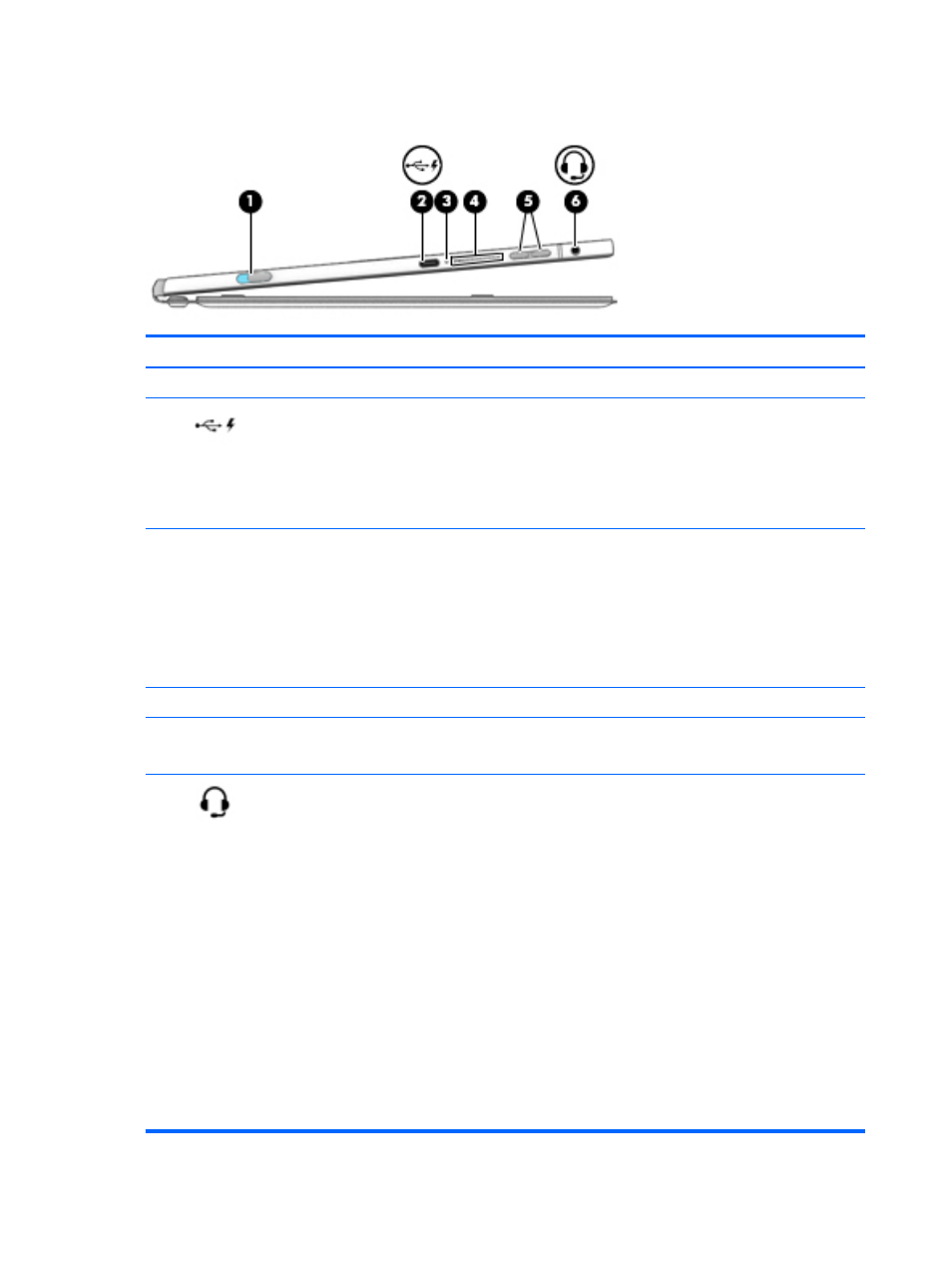
Left side
Component
Description
(1)
Kickstand release button
Releases the kickstand from the tablet.
(2)
USB Type-C (charging) port
Connects any USB device with a Type-C connector.
NOTE:
USB Type-C ports charge products such as cell phones,
laptops, tablets, and MP3 players, even when the computer is
off. Also, some USB Type-C ports connect DisplayPort, VGA,
HDMI and other video devices to provide video output.
NOTE:
Adapters (purchased separately) may be required.
(3)
AC adapter and battery light
●
White: The AC adapter is connected and the battery is fully
charged.
●
Blinking white: The AC adapter is disconnected and the
battery has reached a low battery level.
●
Amber: The AC adapter is connected and the battery is
charging.
●
Off: The battery is not charging from this port.
(4)
Speaker
Produces sound.
(5)
Volume buttons
Control speaker volume.
NOTE:
Your computer may have a single button.
(6)
Audio-out (headphone)/Audio-in (microphone)
combo jack
Connects optional powered stereo speakers, headphones,
earbuds, a headset, or a television audio cable. Also connects an
optional headset microphone. This jack does not support
optional microphone-only devices.
WARNING!
To reduce the risk of personal injury, adjust the
volume before putting on headphones, earbuds, or a headset.
For additional safety information, refer to the Regulatory,
Safety, and Environmental Notices.
To access this guide:
1.
Type support in the taskbar search box, and then select
the HP Support Assistant app.
‒
or –
Click the question mark icon in the taskbar.
2.
Select My PC, select the Specifications tab, and then
select User Guides.
NOTE:
When a device is connected to the jack, the computer
speakers are disabled.
6
Chapter 2 Getting to know your computer