Enjoying entertainment features, Using a webcam, Using an integrated 3d camera – HP Spectre x2 User Manual
Page 33: Using 3d scanning, Using audio, Connecting speakers, 5 enjoying entertainment features, Using a webcam using an integrated 3d camera, 5enjoying entertainment features
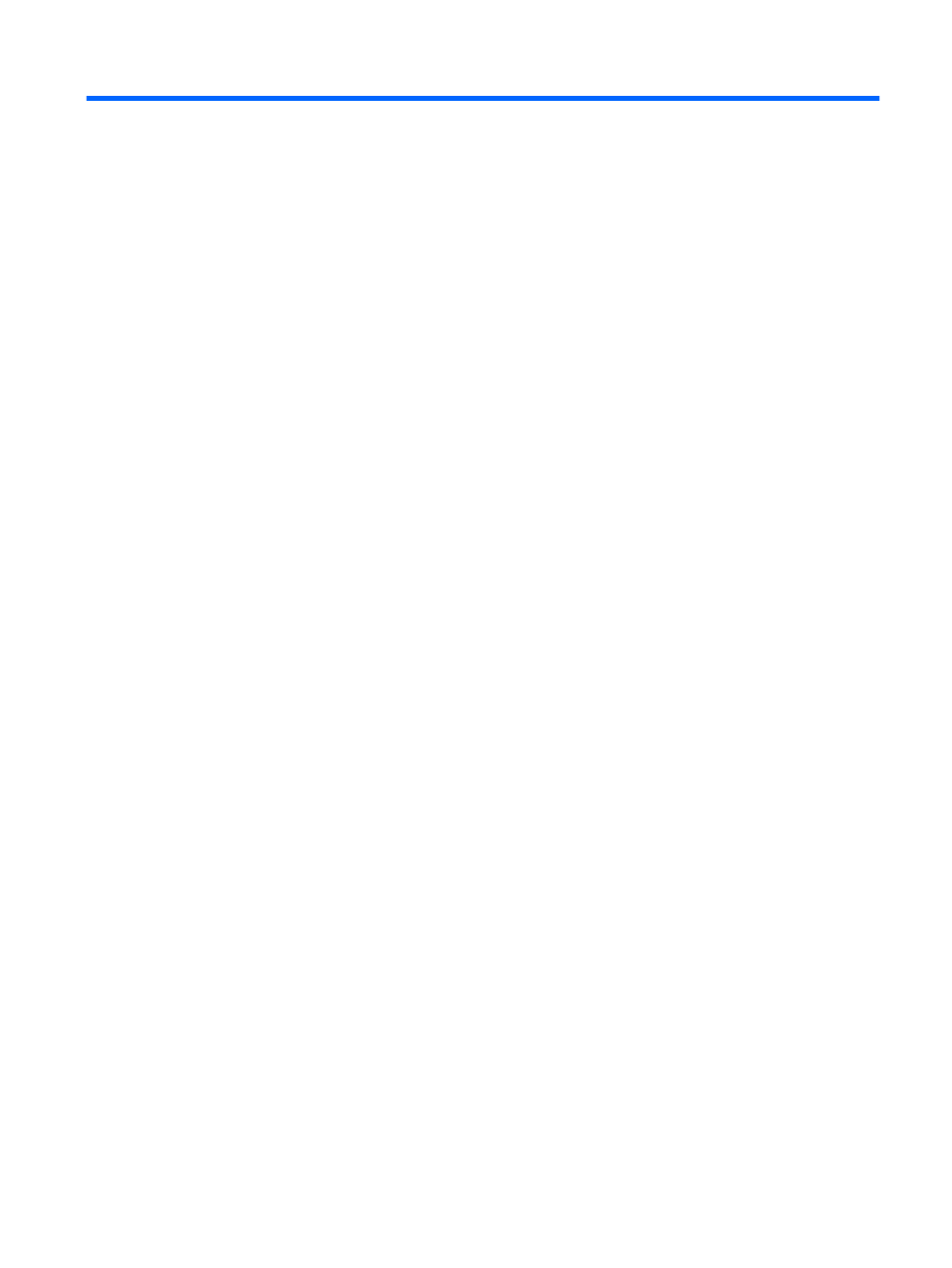
5
Enjoying entertainment features
Use your HP computer as an entertainment hub to socialize via the webcam, enjoy and manage your music,
and download and watch movies. Or, to make your computer an even more powerful entertainment center,
connect external devices like a monitor, projector, TV, speakers, or headphones.
Using a webcam
Your computer has a webcam (integrated camera) that records video and captures photographs. Some
models allow you to video conference and chat online using streaming video.
▲
To access the camera, type camera in the taskbar search box, and then select Camera from the list of
applications.
Using an integrated 3D camera
A 3D camera enables you to scan or capture 3D images or video. 3D apps for gaming, video chat, security, and
immersive collaboration are available to maximize your 3D camera experience.
●
To see what you can do with your 3D camera, type Intel RealSense Apps in the taskbar search
box, or click the icon on the desktop, to go to the Intel® RealSense™ Showcase to view and download
3D apps.
●
To practice using your 3D camera, type Intel RealSense Training in the taskbar search box, or
click the icon on the desktop, to launch an introductory tutorial.
Using 3D scanning
A 3D scanning app is provided that allows you to scan a physical object to create a 3D digital model.
To see what you can do with 3D scanning, type Sense in the taskbar search box, or click the Sense for
RealSense icon on the desktop, and then select the online help and tutorials.
Using audio
On your computer, or on select products using an external optical drive, you can play music CDs, download
and listen to music, stream audio content from the web (including radio), record audio, or mix audio and video
to create multimedia. To enhance your listening enjoyment, attach external audio devices such as speakers or
headphones.
Connecting speakers
You can attach wired speakers to your computer by connecting them to a USB port or to the audio-out
(headphone) jack on your computer or on a docking station.
To connect wireless speakers to your computer, follow the device manufacturer's instructions. Before
connecting speakers, lower the volume setting.
Using a webcam
25