Running on battery power, Factory-sealed battery, Finding battery information – HP Spectre x2 User Manual
Page 43: Conserving battery power
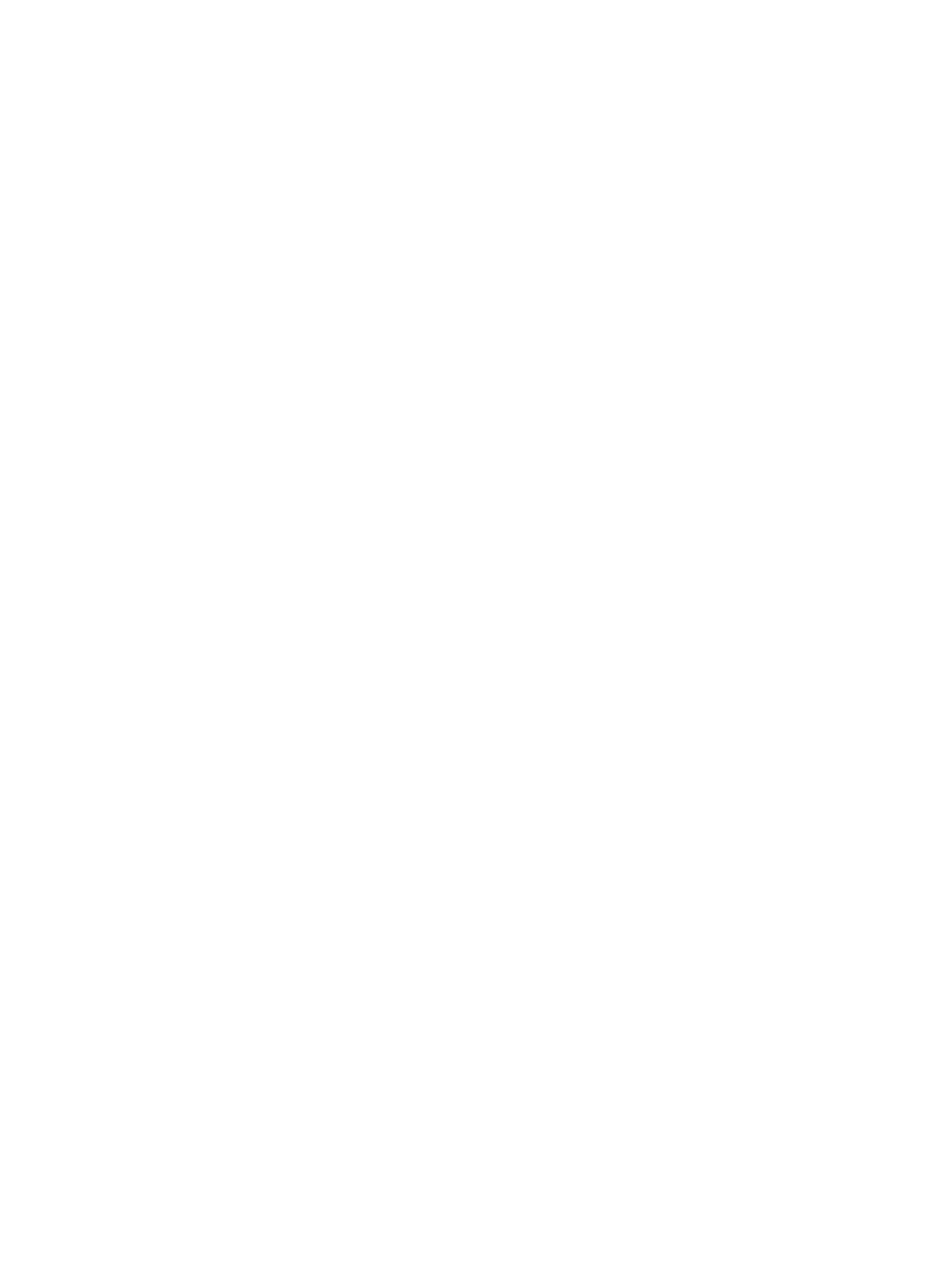
Running on battery power
When a charged battery is in the computer and the computer is not plugged into external power, the
computer runs on battery power. When the computer is off and unplugged from external power, the battery in
the computer slowly discharges. The computer displays a message when the battery reaches a low or critical
battery level.
Computer battery life varies, depending on power management settings, programs running on the computer,
screen brightness, external devices connected to the computer, and other factors.
Factory-sealed battery
To monitor the status of the battery, or if the battery is no longer holding a charge, run HP Battery Check in
the HP Support Assistant app.
1.
Type support in the taskbar search box, and then select the HP Support Assistant app.
– or –
Click the question mark icon in the taskbar.
2.
Select My PC, select the Diagnostics and tools tab, and then select HP Battery Check. If HP Battery
Check indicates that your battery should be replaced, contact support.
The battery[ies] in this product cannot be easily replaced by users themselves. Removing or replacing the
battery could affect your warranty coverage. If a battery is no longer holding a charge, contact support. When
a battery has reached the end of its useful life, do not dispose of the battery in general household waste.
Follow the local laws and regulations in your area for battery disposal.
Finding battery information
To access battery information:
1.
Type support in the taskbar search box, and then select the HP Support Assistant app.
– or –
Click the question mark icon in the taskbar.
2.
Select My PC, select the Diagnostics and tools tab, and then select HP Battery Check. If HP Battery
Check indicates that your battery should be replaced, contact support.
HP Support Assistant provides the following tools and information about the battery:
●
HP Battery Check
●
Information about battery types, specifications, life cycles, and capacity
Conserving battery power
To conserve battery power and maximize battery life:
●
Lower the brightness of the display.
●
Select the Power saver setting in Power Options.
●
Turn off wireless devices when you are not using them.
●
Disconnect unused external devices that are not plugged into an external power source, such as an
external hard drive connected to a USB port.
Running on battery power
35