Westermo EDW-120 User Manual
Page 19
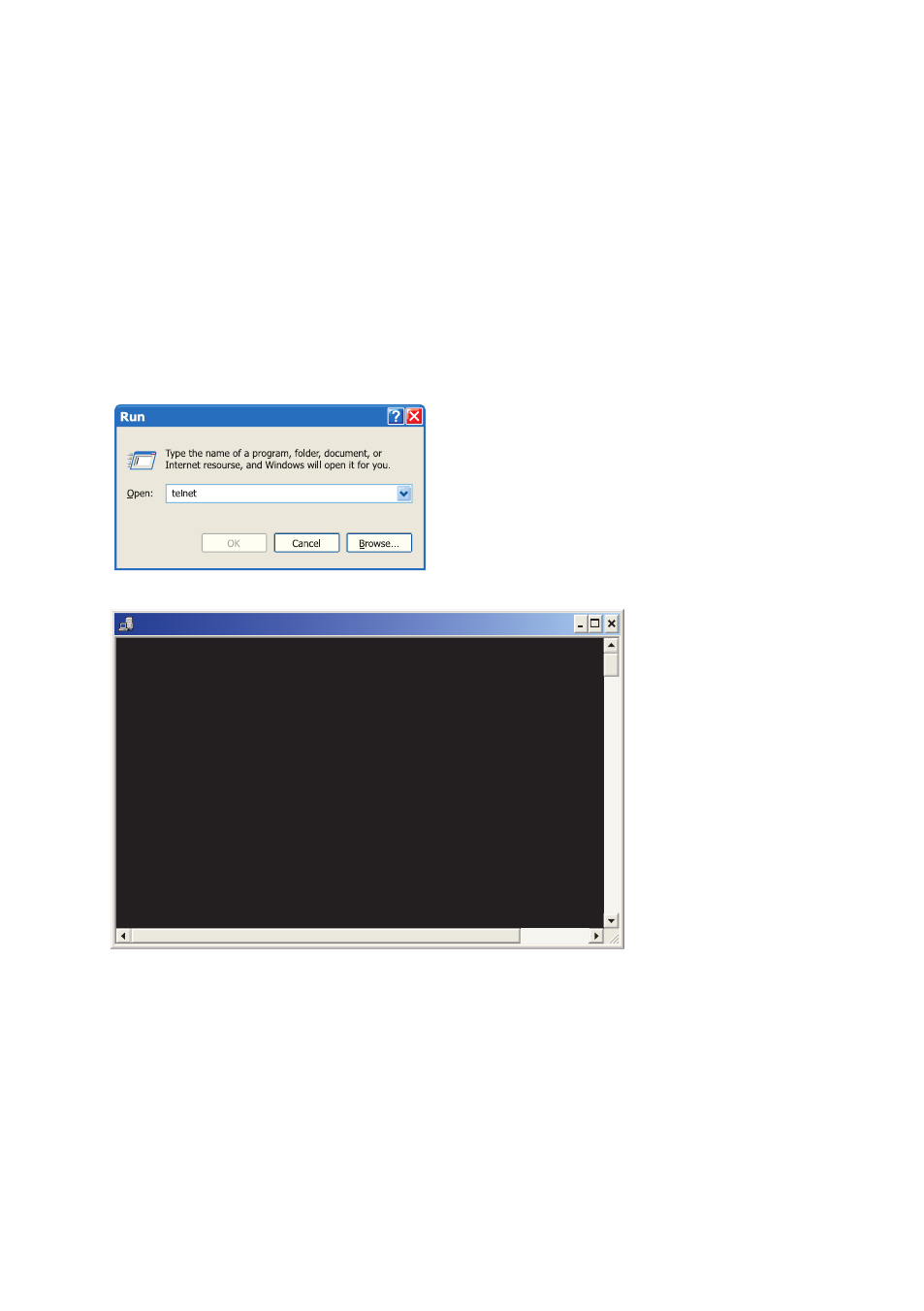
19
6616-2211
Diagnostics via Telnet
The EDW-120 provides the user with diagnostics information via a Telnet connection on
port 23.
Information presented to the user is:
… Operational mode (UDP, TCP-server or client)
… Operational status (Listening for connection (TCP server), connected to host (TCP
server or client), Attempting to connect (TCP client))
… The ‘Status’ LED on the EDW-120 will lit during Telnet session.
Below is an description of how to start a Windows Telnet session and get diagnostics
information from the EDW-120.
C:\WINDOWS\System32\telnet.exe
Welcome to Microsoft Telnet Client
Escape Character is 'CTRL+]'
Microsoft Telnet> o 169.254.100.100
1. Start a Telnet session.
2. Connect to EDW-120 by typing ‘o 169.254.100.100’
or the configured IP address of the EDW-120.
3. Login using default username and password
(or your customized settings if configured).
Application modes
The EDW-120 can be setup for use in one of three different application modes:
… TCP Server
… TCP Client
… UDP