Configuration – Westermo MRD-315 User Manual
Page 22
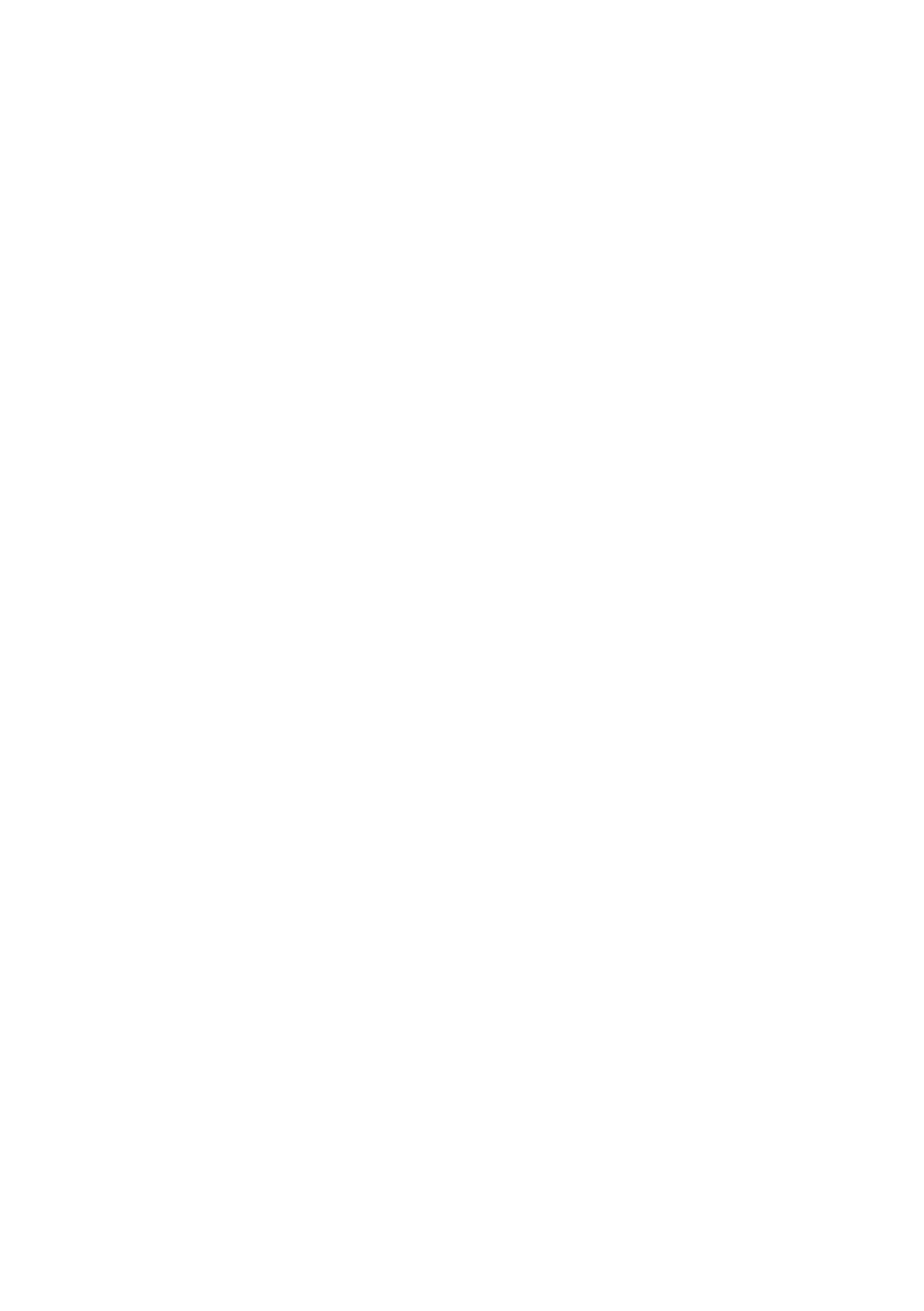
22
6623-2250
Configuration
Accessing and Using the Web Interface
All configuration of the MRD can be done via the web interface. In order to view the
web pages a computer with a fixed IP address, on the same sub-net as the MRD, will
need to be connected to one of the LAN ports.
The default IP settings of the MRD are:
• IP Address: 192.168.2.200
• Netmask: 255.255.255.0
The recommended IP settings for the PC used to configure the MRD Router:
• IP Address: 192.168.2.100
• Netmask: 255.255.255.0
• Default Gateway: 192.168.2.200
• Primary DNS: 192.168.2.200
Note: Although it is possible to connect the MRD directly to a Local Area Network
(LAN) it is recommend that the network configuration as described in this
section is performed prior to doing so. The DHCP server of the unit is by default
disabled.
Windows PC Network Settings
The following describes how to configure the network settings of a Windows PC so that
it can access the MRD.
Note: This procedure will change the network settings of the Windows PC, if the PC is
connected to a network the connection should be removed before performing
the changes. To restore the network, settings of the PC record the current
settings at Step 6 in the following procedure, then when the MRD has been
configured, follow the procedure again and use the recorded values at Step 6.
1. Open the Control Panel by selecting Start > Control Panel.
2. Double click the Network Connections icon.
3. Double click the Network icon.
4. The Local Area Connection Status dialog box will be displayed, click the Properties
button.
5. The Local Area Connection Properties dialog box, as shown in Figure 1, will be
displayed
Click on Internet Protocol (TCP/IP) to highlight it and then click the Properties button.