Converting a video file with zvconvert – ZeeVee ZvShow Channel (QAM & DVB-T/C) User Manual
Page 3
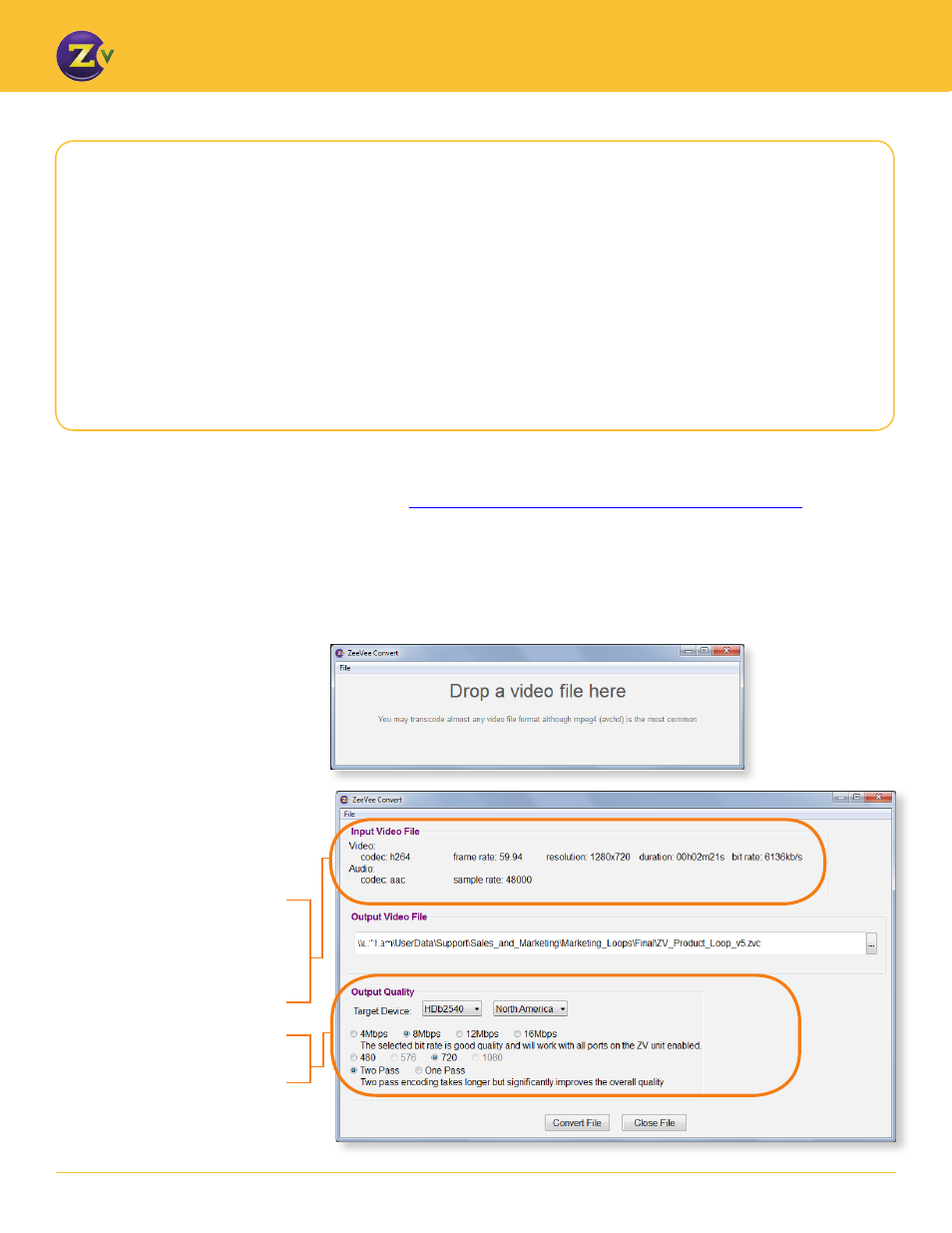
3
w w w . z e e v e e . c o m
C O N F I G U R I N G A N D U S I N G T H E Z V S H O W C H A N N E L
.
Use ZvConvert to convert
the video file
Once ZvConvert is installed and
running, take the following steps:
1. Load the file to be converted by
dragging and dropping the video
file into the interface or by clicking
the File menu and selecting
Open Transport Stream File,
then browsing to the video file.
After loading the file to be converted,
ZVC will show general information
about the video at the top of the
window, including frame rate length
and bit rate.
The bottom of the window will show
the configuration options.
Converting a Video File with ZvConvert
The ZvShow Channel will only accept a video file that has been converted using the ZvConvert tool.
The converted file must match the maximum resolution of the ZvPro or HDbridge2000 specifications.
For example, a file for an HDb2312 must be 480i and for an HDbridge2540 must not be higher than
720p. The ZvConvert tool assists you in specifying appropriate settings.
The steps for converting a video file with ZvConvert are as follows;
• Download and install ZvConvert
• Convert file
• Manage file bandwidth
Download and install ZvConvert
1. First, download ZvConvert from the ZeeVee website:
http://download.zeevee.com/dlimages/software/zvc_setup.exe
2. After installation, launch ZVC.
Depending on your browser you may be prompted to run the file, which will start the installation of the program. If you only
have the option to save, then save the file locally and then double click the downloaded file to start the installation. From there
follow the prompts to install ZvConvert (ZVC).