Connect a site / device – ACTi Mobile Client for iOS User Manual
Page 9
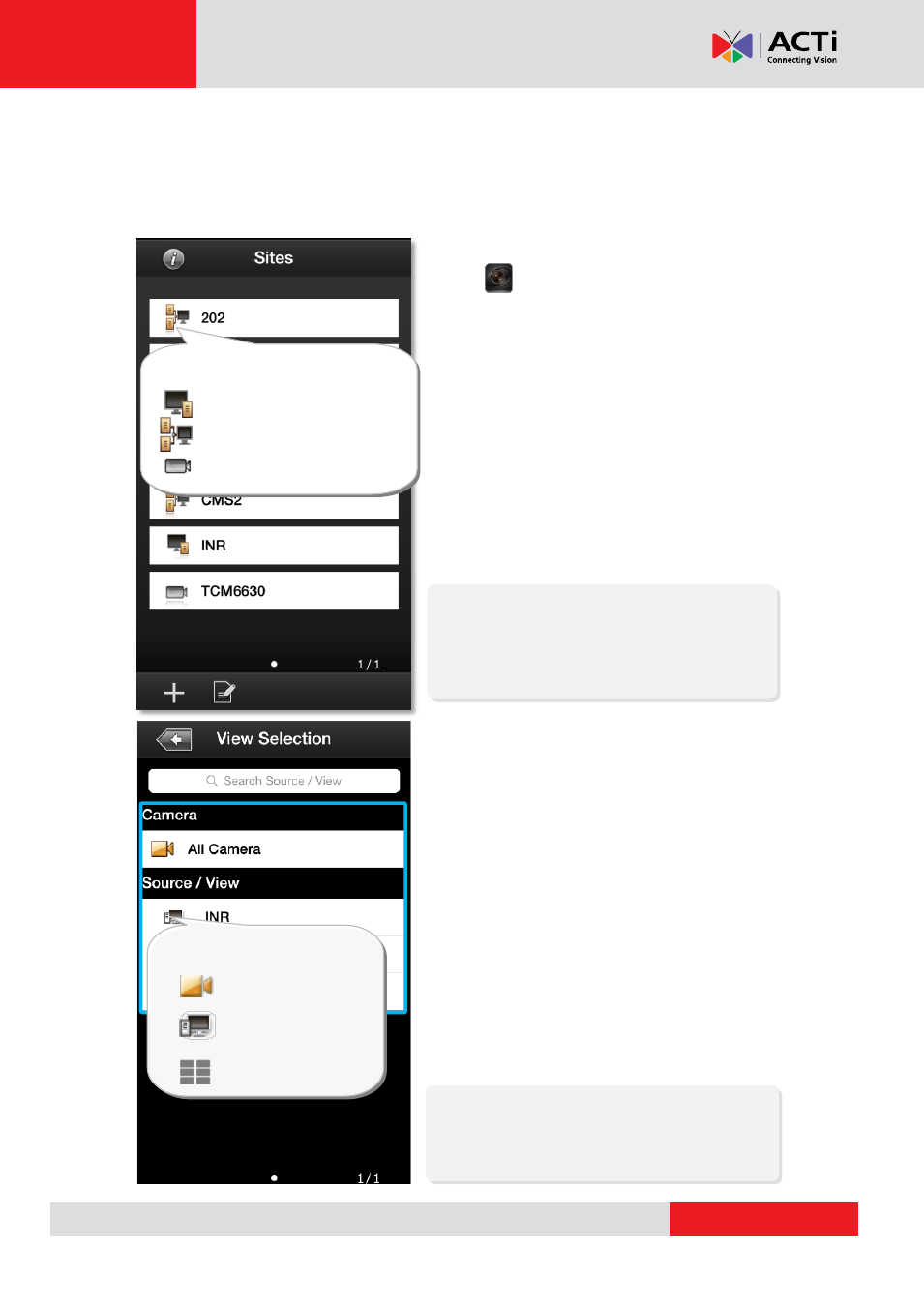
ACTi Mobile Client for iOS V1.0.17
Connect a Site / Device
S
S
t
t
e
e
p
p
1
1
Tap on execute
ACTi Mobile Client
. Tap a
site on
Sites
list.
If you are connecting to a camera / video encoder
site, you will directly enter the live view.
S
S
t
t
e
e
p
p
2
2
After successfully connecting to a server site, you
will enter
View Selection
screen. The NVR
Sources
(on CMS server site only) and User
customized
Views
will be listed here.
You may tap any view to enter the live view, or
cho
ose “
All Camera
” to see all cameras live view.
You can input the view name in
Search Source /
View
bar to perform a quick search.
Note
ACTi Mobile Client
will display each view in
6-grid layout despite the original view layout.
Note
Please make sure your site is accessible via
Internet, and that you iOS device is connected
to the Internet.
Source / View Type
All Cameras
NVR Source
Customized View
Server Site Type
NVR Server
CMS Server
Camera / Video Encoder