Add device view to channels – ACTi Edge Recorder Client for Windows V1.0.03 User Manual
Page 16
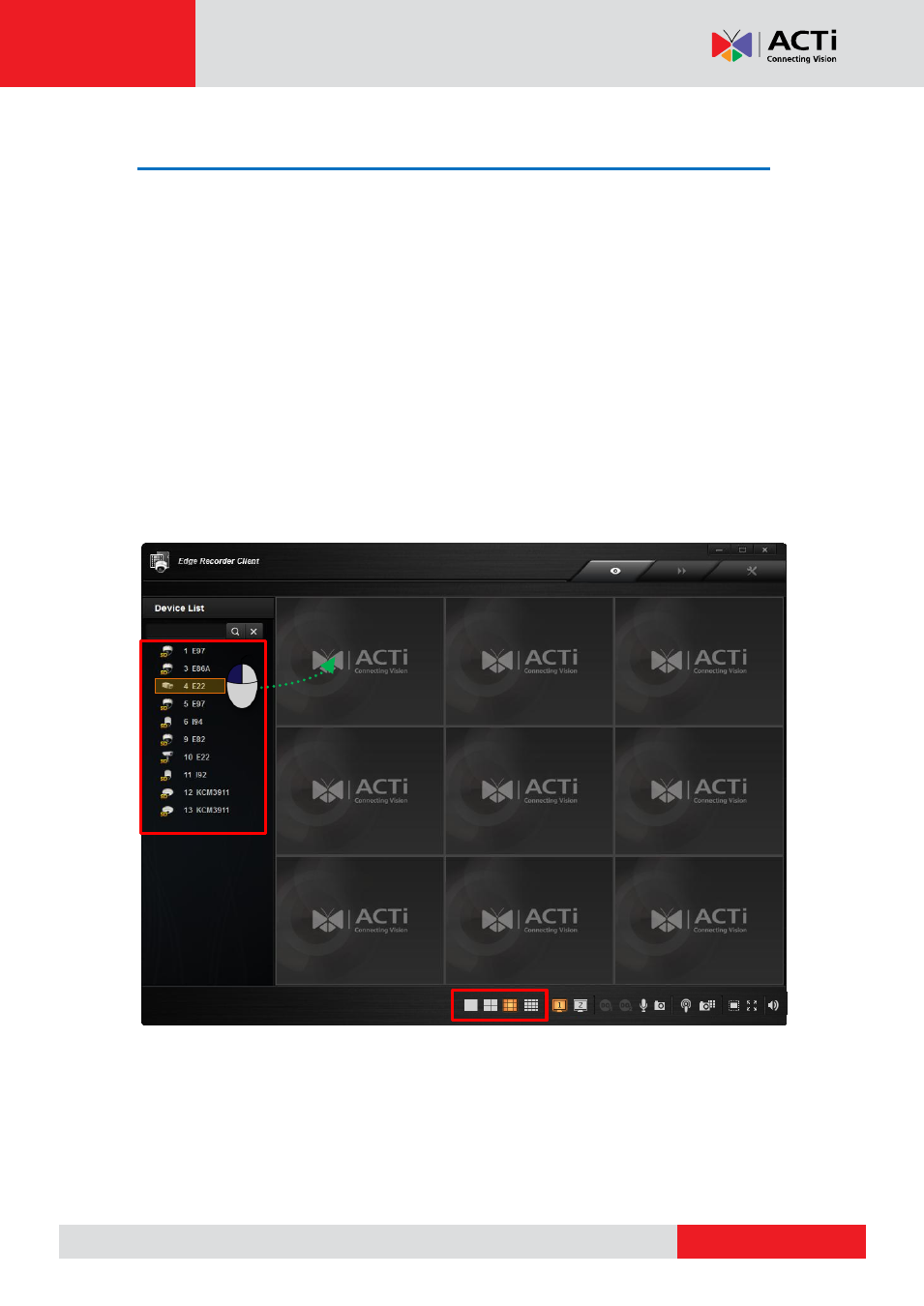
ACTi Edge Recorder User’s Manual
Add Device View to Channels
To watch a device
’s live stream, double-click on the device on Device List, its live stream will
immediately appear on a vacant channel.
In the example below, if you double-click on the device 4 E22, its live image will be shown on
channel 1. The other devices you choose will be shown in the vacant channels in the order of
23456789.
To arrange a proper layout for the convenience of monitoring, please:
1. On Layout Switch bar, choose a layout. For example, if you plan to watch live streaming
of 6 devices, then choose the 3x3 layout.
2. Double-click on the devices on Device List one by one in the sequence of channels
where you want to put them.
If you add a device while there is no vacant channel in the current layout, ERC will
automatically switch current layout to another with more channels.
1
2
3
4
5
6
7
8
9
X2