Configuring the dns operation – H3C Technologies H3C S6300 Series Switches User Manual
Page 131
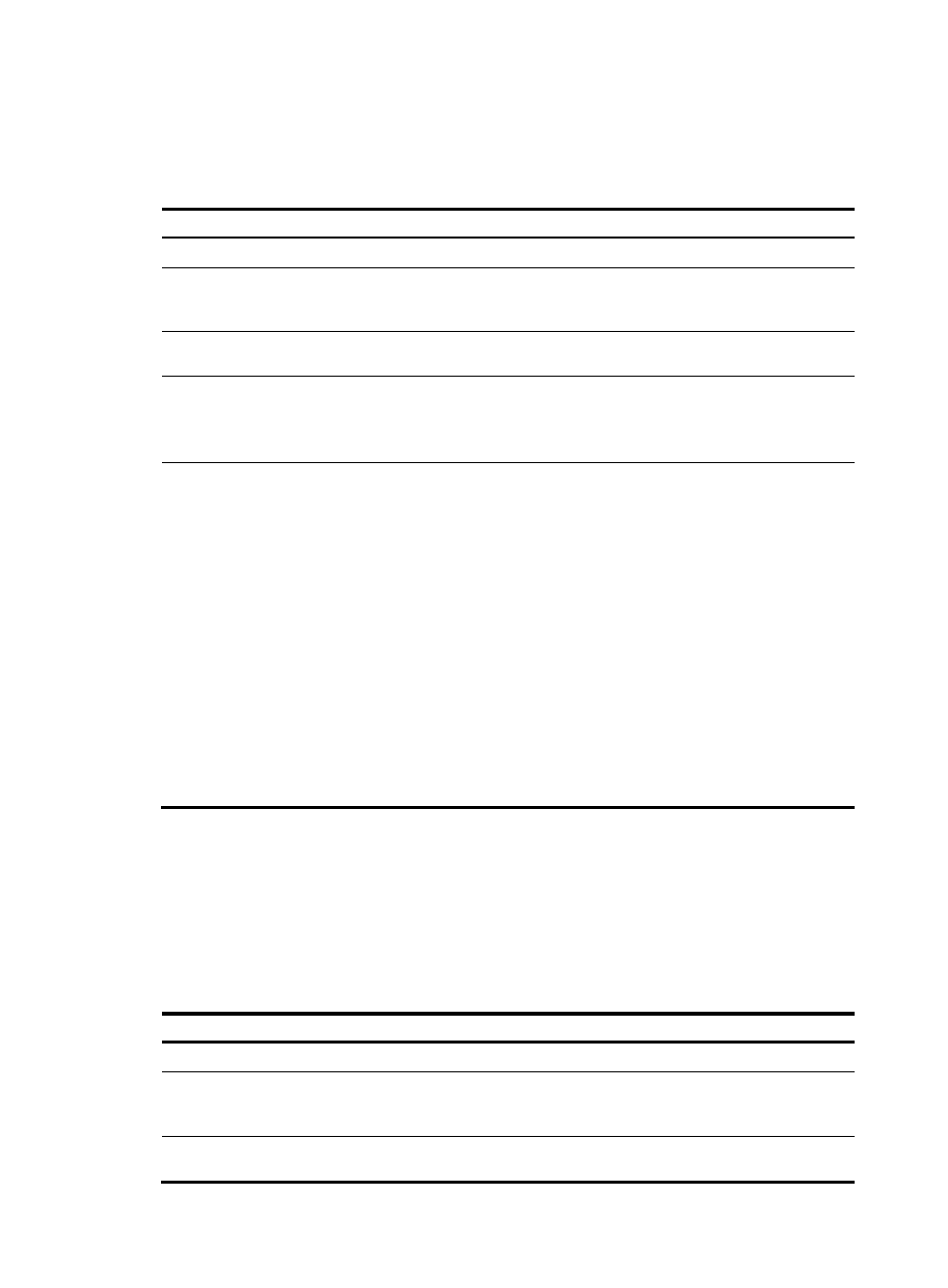
118
The NQA client simulates the DHCP relay agent to forward DHCP requests for IP address acquisition
from the DHCP server. The interface that performs the DHCP operation does not change its IP address.
When the DHCP operation completes, the NQA client sends a packet to release the obtained IP address.
To configure the DHCP operation:
Step Command
Remarks
1.
Enter system view.
system-view
N/A
2.
Create an NQA operation
and enter NQA operation
view.
nqa entry admin-name
operation-tag
By default, no NQA operation is
created.
3.
Specify the DHCP type and
enter its view.
type dhcp
N/A
4.
Specify the destination IP
address of DHCP packets.
destination ip ip-address
By default, no destination IP
address is specified. The IP
address of the DHCP server is used
as the destination IP address.
5.
(Optional.) Specify the source
IP address of DHCP request
packets.
source ip ip-address
By default, no source IP address is
specified for the request packets.
The requests take the IP address of
the outgoing interface as their
source IP address.
The specified source IP address
must be the IP address of a local
interface, and the local interface
must be up. Otherwise, no probe
packets can be sent out.
If a DHCP relay agent exists, the
NQA client adds the IP address of
the interface that sends a DHCP
request to the giaddr field. For
more information about the giaddr
field, see Layer 3—IP Services
Configuration Guide.
Configuring the DNS operation
The DNS operation measures the time for the NQA client to translate a domain name into an IP address
through a DNS server.
A DNS operation simulates domain name resolution and does not save the obtained DNS entry.
To configure the DNS operation:
Step Command
Remarks
1.
Enter system view.
system-view
N/A
2.
Create an NQA operation
and enter NQA operation
view.
nqa entry admin-name operation-tag
By default, no NQA operation is
created.
3.
Specify the DNS type and
enter its view.
type dns
N/A