Configuring sp+wrr queuing, Configuration procedure, Configuration example – H3C Technologies H3C S5120 Series Switches User Manual
Page 368
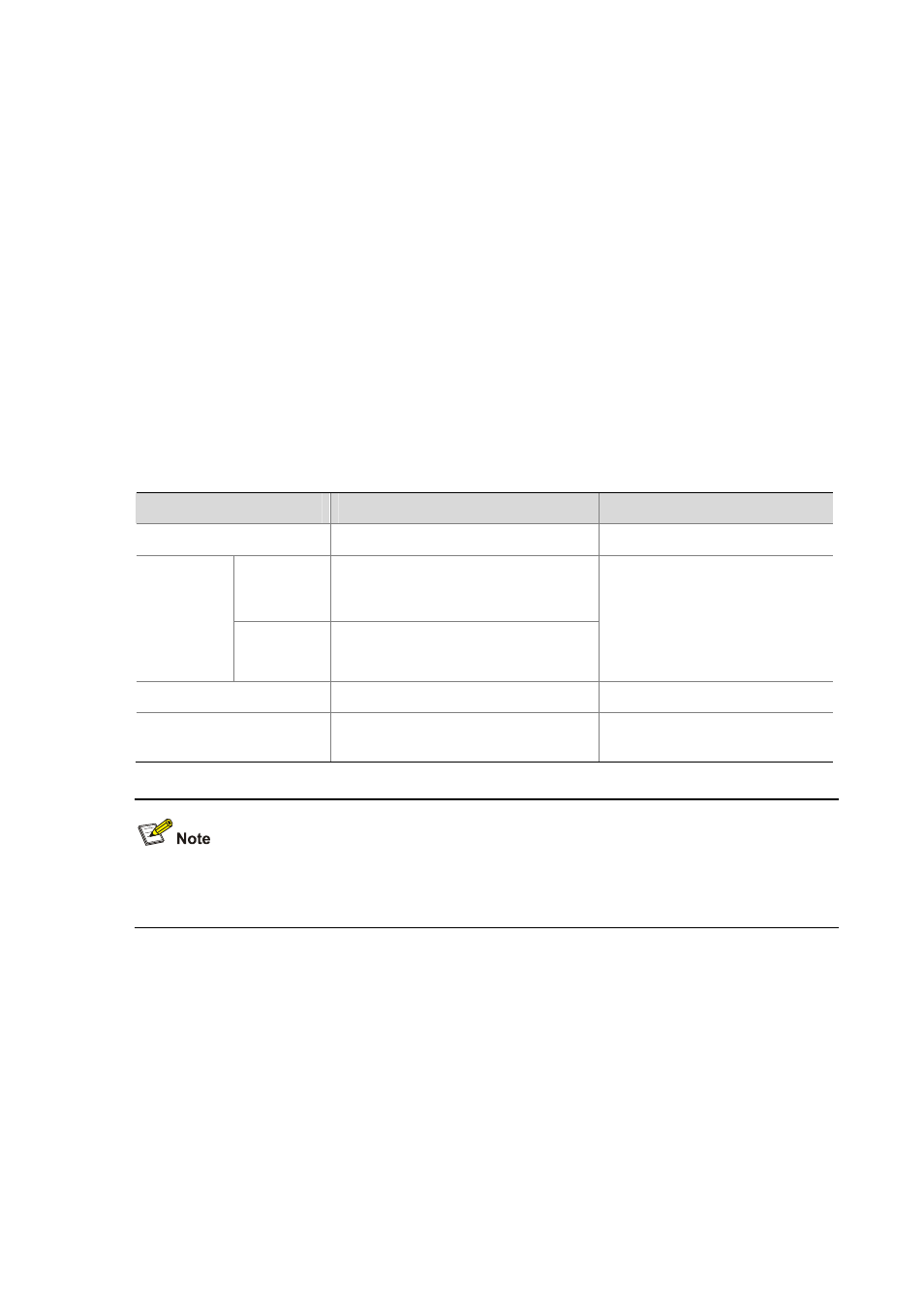
5-6
z
Assign queue 0 and queue 1 to the WRR group 1, with the weight of 10 and 20 respectively.
z
Assign queue 2 and queue 3 to the WRR group 2, with the weight of 30 and 50 respectively.
2) Configuration
procedure
# Enter system view.
<Sysname> system-view
# Configure WRR queuing on GigabitEthernet 1/0/1.
[Sysname] interface gigabitethernet 1/0/1
[Sysname-GigabitEthernet1/0/1] qos wrr 0 group 1 weight 10
[Sysname-GigabitEthernet1/0/1] qos wrr 1 group 1 weight 20
[Sysname-GigabitEthernet1/0/1] qos wrr 2 group 2 weight 30
[Sysname-GigabitEthernet1/0/1] qos wrr 3 group 2 weight 50
Configuring SP+WRR Queuing
Configuration procedure
Follow these steps to configure an SP+WRR queue:
To do…
Use the command…
Remarks
Enter system view
system-view
—
Enter
interface
view
interface interface-type
interface-number
Enter
interface
view or port
group view
Enter port
group view
port-group manual
port-group-name
Use either command
Settings in interface view take
effect on the current interface;
settings in port group view take
effect on all ports in the port
group.
Configure SP queuing
qos wrr queue-id group sp
Required
ConfigureWRR queuing
qos wrr queue-id group group-id
weight schedule-value
Required
To guarantee that WRR correctly schedules queues according to their weights, make sure that the
queue IDs in each WRR group are contiguous.
Configuration Example
1) Network
requirements
z
Configure to adopt SP+WRR queue scheduling algorithm on GigabitEthernet1/0/1.
z
Configure queue 0 on GigabitEthernet1/0/1 to be in SP queue scheduling group.
z
Configure queue 1 on GigabitEthernet1/0/1 to be in WRR queue scheduling group 1, with the
weight being 20.
z
Configure queue 2 and queue 3 on GigabitEthernet1/0/1 to be in WRR queue scheduling group 2,
with the weight being 10 and 50 respectively.
2) Configuration
procedure
# Enter system view.