Adding a collection task – H3C Technologies H3C Intelligent Management Center User Manual
Page 79
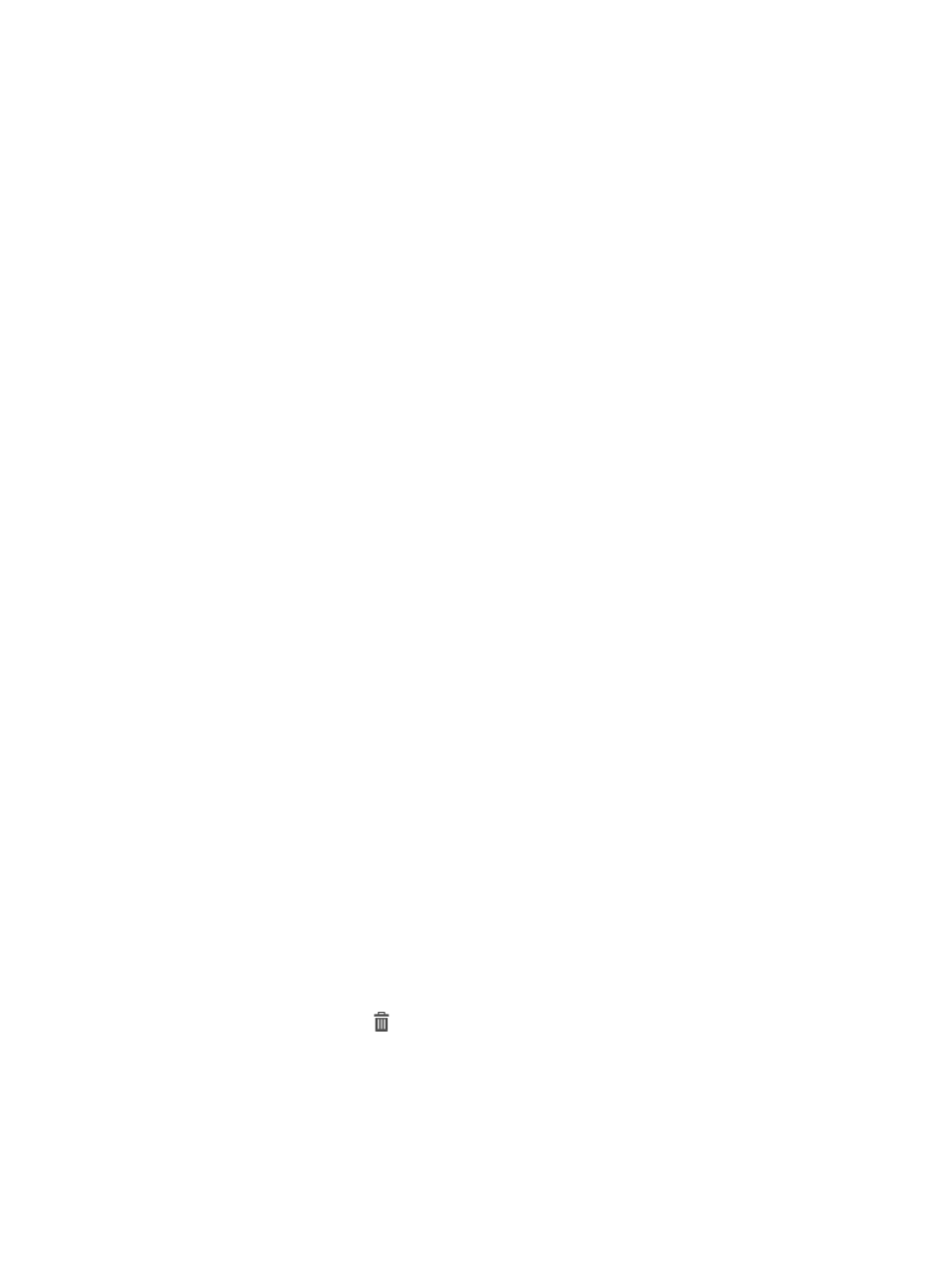
70
Adding a collection task
1.
Access the collection task list page.
2.
Click Add.
The Add Task page appears.
3.
In the Task Attributes area, configure basic information for the collection task:
{
Task Name—Enter a unique name for the collection task.
{
Schedule Type—Select a schedule type for the collection task:
−
Immediate—Executes the collection task immediately after the collection task is created.
−
Periodical—Periodically executes the collection task on a scheduled time.
{
Begin Time—Configure the execution time for the collection task. This parameter appears only
when you select Periodical as the schedule type.
{
Description—Enter a description for the collection task.
4.
In the Select Target area, select the devices to be inspected by the collection task by using one of
the following methods:
{
To select devices:
−
Select the Select Device option.
−
Click Select Device.
−
Select the devices to be inspected, and then click OK.
The devices appear in the target device list.
{
To select devices by device model:
−
Select the Select Model option.
−
Click Select Model.
−
Select the device models to be inspected, and then click OK.
−
In the filtered device list area, click Select Device.
−
On the window that appears, select the devices to be excluded from the collection task,
and then click OK.
The window displays only devices of the selected models.
{
To select devices by custom view:
−
Select the Select Custom View option.
−
Click Select View.
−
Select the custom views that include the devices to be inspected, and then click OK.
The custom views appear in the view list.
5.
You can delete devices or custom views by using the following methods:
{
Click the Delete icon
to delete a single device or custom view.
{
Click Delete All to delete all devices or custom views.
6.
Click OK.
The collection task appears in the collection task list.