Viewing service flows, Adding a service flow – H3C Technologies H3C Intelligent Management Center User Manual
Page 111
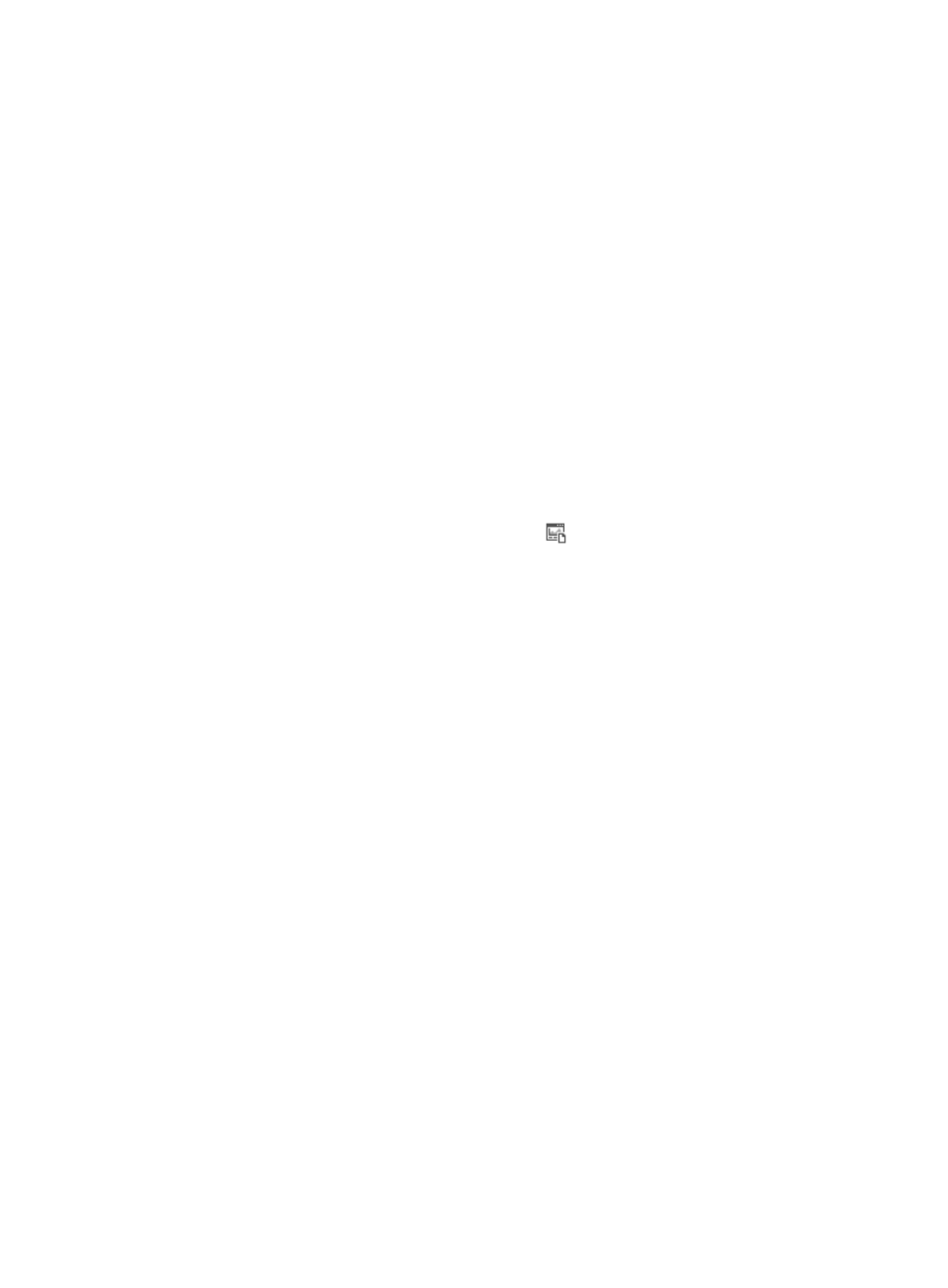
101
Viewing service flows
1.
On the Overall Topology tab, highlight a service flow. For more information, see "
2.
Right-click a link between two OpenFlow instances and select Display link information.
All the link information is displayed at the bottom of the Overall Topology tab.
{
All the links between the two OpenFlow instances are displayed in the link display area.
{
Detailed information about the links is displayed in the Path Information list:
−
Status—Status of the selected service flow on the link.
−
Link Name—Name of the link which connects two DPIDs.
−
Traffic (KB)—Traffic of the selected service flow. The unit is kilobyte.
−
Online Time—Online time of the selected service flow.
−
Bandwidth (Mbps)—Bandwidth specified in a flow-entry-attached meter in megabytes. This
field displays null if it is not associated with the meter.
−
Utilization (%)—Utilization rate of the service flow. Utilization rate = Online time / (Current
time – Creation time) × 100%.
−
OF Entry—Click the Display OF Entry icon
to view more information about the flow
entry.
For more information about the service flow parameters, see "
For more information about locating a flow entry, see "
Querying flow entries by using a basic
3.
In the link display area, right-click a link and select Display Traffic Information.
Information about the service flow traffic on the current day is displayed.
Adding a service flow
Accessing the Add Service Flow page
Access the Add Service Flow page by using one of the following methods:
•
Access from the overall topology:
a.
Click the Service tab.
b.
From the navigation tree, select VAN SDN Manager > OF Topology.
By default, the Overall Topology tab is displayed.
c.
Double-click an OpenFlow switch to view all OpenFlow instances of the switch.
d.
Select one or more links connecting the two OpenFlow instances for which you want to add a
service flow.
e.
Right-click a selected link and select Add Service Flow from the shortcut menu.
•
Access from the logical topology:
a.
Click the Service tab.
b.
From the navigation tree, select VAN SDN Manager > OF Topology.
By default, the Overall Topology tab is displayed.
c.
Click the Logical Topology tab.