Querying meters by using a basic query, Querying meters by using an advanced query, Viewing meter details – H3C Technologies H3C Intelligent Management Center User Manual
Page 71
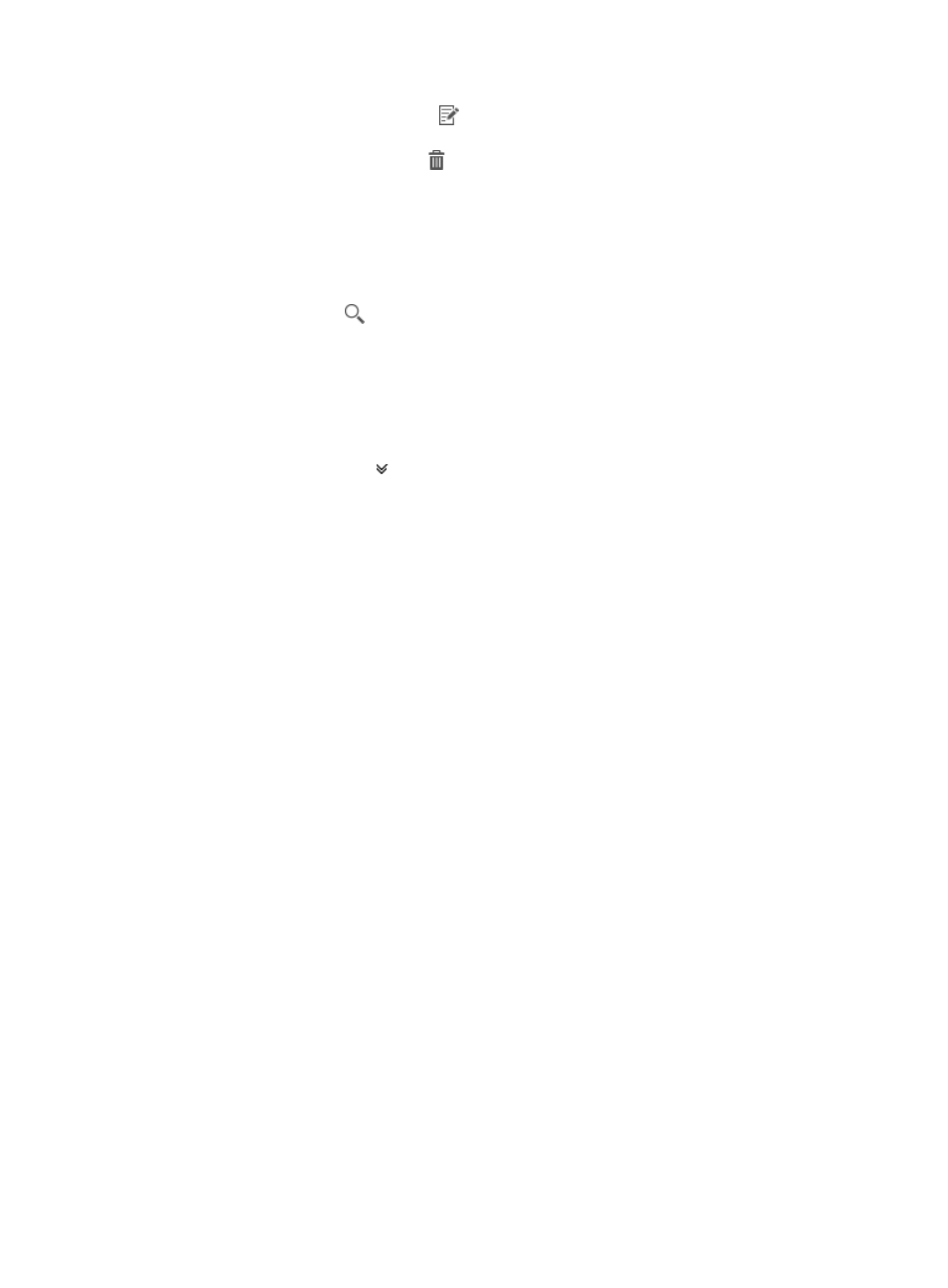
61
{
Modify—Click the Modify icon
to modify the meter. For more information about the
configuration procedure, see "
{
Delete—Click the Delete icon
to delete the meter.
Querying meters by using a basic query
1.
Access the meter list page.
2.
In the query box on the top right of the meter list area, enter a complete meter ID.
3.
Click the Query icon
.
The meter list displays all meters that match the query criterion.
Querying meters by using an advanced query
1.
Access the meter list page.
2.
Click the Advanced icon
on the top right of the meter list area to expand the query area.
3.
Specify one or more of the following query criteria:
{
Meter ID—Enter a complete meter ID.
{
Controller—Select a device label of the controller to which the meter belongs from the list. You
can also select Unlimited.
{
DPID—Enter a partial or complete DPID of the OpenFlow instance to which the meter belongs.
Empty fields are ignored.
4.
Click Query.
The meter list displays all meters that match the query criteria.
5.
Click Reset.
The meter list displays all meters.
Viewing meter details
1.
Access the meter list page.
2.
In the meter list, click the meter ID of the meter to view.
The meter details page displays the following information:
{
Meter ID—Integer uniquely identifying the meter in an OpenFlow instance.
{
Flags—Flags configured for the meter. If no option is selected, it indicates that no flag is
configured for the meter. Options are:
−
KBPS—The rate value is in kbps and the burst size value is in kb.
−
PKTPS—The rate value is in pps and the burst size value is in packets.
−
BURST—The burst size field in the band is used and the length of the packet or byte burst is
determined by the burst size.
−
STATS—Meter statistics are collected.
{
Bands