Setting graphics options, Setting controller options, Setting aurora playout options – Grass Valley Aurora Edit LD v.6.3 Installation User Manual
Page 61
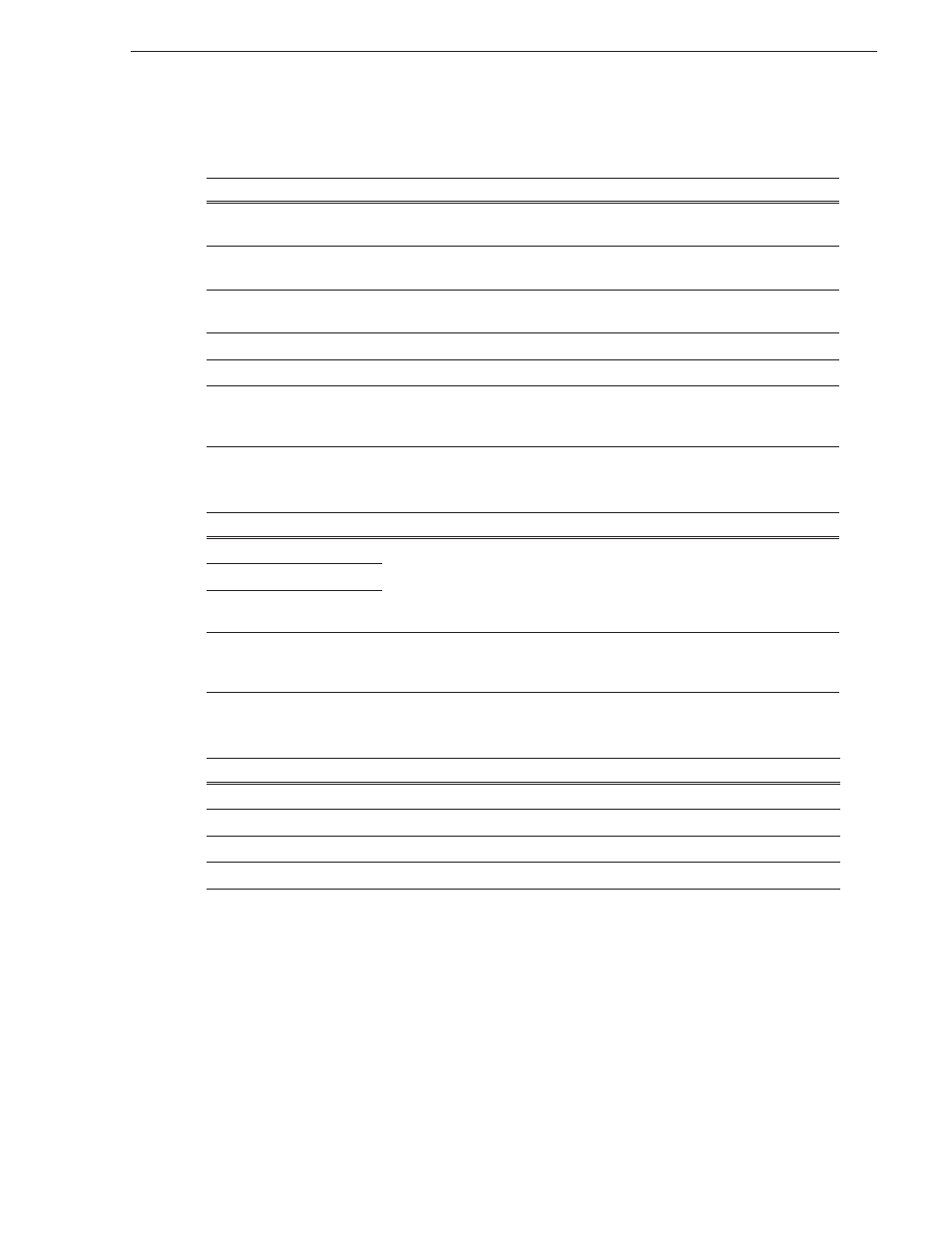
September 20, 2007
Aurora Edit Installation and Configuration Guide
61
Setting Options
Setting Graphics Options
Setting Controller Options
Setting Aurora Playout Options
Setting
Description
Initial Duration
Enter the initial duration for a graphic placed on the Timeline; 5 seconds is the
default duration.
Fade In
Enter the number of frames over which the graphic fades in to the clip; 10 frames
is the default setting.
Fade Out
Enter the number of frames over which the graphic fades out to the next clip; 10
frames is the default setting.
Editor
Indicates whether the Chyron plug-in is installed with the system.
Templates Folder
Enter the path to the Graphics template directory.
Enable Right to Left Input
Mode
Check
Enable Right to Left Input Mode
to use the Title tool with bidirectional
languages, allowing users to enter text that reads from right to left. This setting
is off by default.
Setting
Options
Description
422 Controller Comm Port
None
COM1
through
COM10
If you are using an external controller with Aurora
Edit, select the COM port to which it is connected.
Otherwise, select None.
USB Controller Comm Port
USB Controller Comm Port
Reserve COM1 and COM2 for GPIO
Check this option to keep COM ports 1 and 2
available for GPIO triggers to control the Aurora
Edit playback channel; off by default.
Setting
Description
Primary Database Server
Enter the server name where the primary Aurora Playout database resides.
Backup Database Server
Enter the server name where the secondary Aurora Playout database resides.
XMOS Server
Enter the name of the computer hosting the XMOS Server.
Thumbnail Path
Enter the path to the thumbnail directory.