Grass Valley LDK 8000 v.2.0 User Manual
Page 59
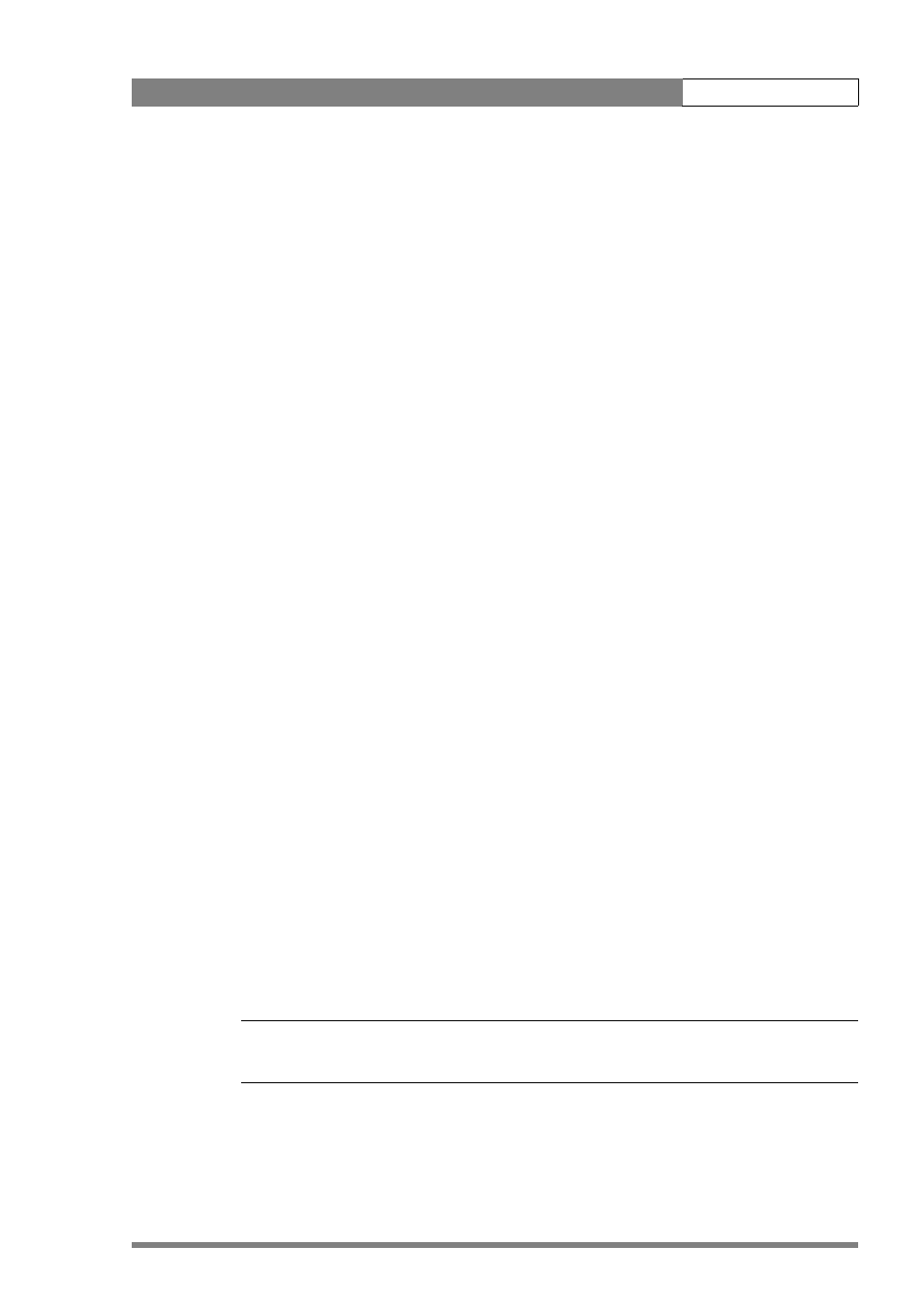
v2.0
LDK 8000 User’s Guide | Operating instructions
5-19
+10. To reduce flicker select the frequency closest to the frequency of the lights and then vary
the lighting control in the
INSTALL menu to obtain the best result.
5.7.7
Shooting screens
Sometimes when shooting TVs or computer monitors a horizontal bar can be seen across
these screens in the viewfinder. There are two ways of removing the noise bar from the
picture depending on the frame frequency of the display:
•
For displays with the same frame frequency as the camera, for example TV sets, use the
V-shift facility. V-shift can also be used to remove any colour shifts that might occur when
shooting pictures produced by DLP-type devices.
•
For displays with a higher frame frequency, for example computer monitors, use the
Clean Scan facility.
Vertical shift (V-shift)
Sometimes when shooting TV screens or monitors with the same display frequency as the
camera, for example TV sets, a horizontal black bar is seen in the viewfinder because the
camera is blanking while the TV is not. The V-shift switch shifts the camera blanking.
The V-shift switch at the front of the camera is spring-loaded with a central rest position.
Holding the switch in the + or - position moves the bar up or down so that it is no longer visible
in the viewfinder. This function is only available when the camera is used in the stand-alone
mode. It is not active when the camera is genlocked or on-air.
When the camera is genlocked, use the V-shift function in the
INSTALL menu.
Clean scan
When shooting computer monitors with higher frame frequencies than the camera use the
Clean Scan function as follows to avoid horizontal bars in the picture:
1.
Press the Clean Scan button at the front of the camera for about two seconds to directly
access the variable exposure (clean scan) function. The
CLEAN SCAN submenu appears in
the viewfinder.
2.
Use the Rotary control to change the value and so remove the noise bar.
3.
If a more accurate adjustment is required set the
CL.SCAN item to EXTENDED. (Set the
mode to
NORMAL if a smear effect occurs.)
4.
Set the
UNIT item to the prefered read out, Hz or mSec.
When you are finished shooting the monitor press the Clean Scan button for two seconds to
switch off the Clean Scan function. (Exposure time returns to its previous non-variable setting.)
When Clean Scan is on, the Non-standard indicator in the viewfinder lights.
☞
Note
Do not shoot highlights in the Clean Scan mode as this may cause a smear effect.