Selecting a separator – Grass Valley Maestro Master Control v.1.7 User Manual
Page 102
Advertising
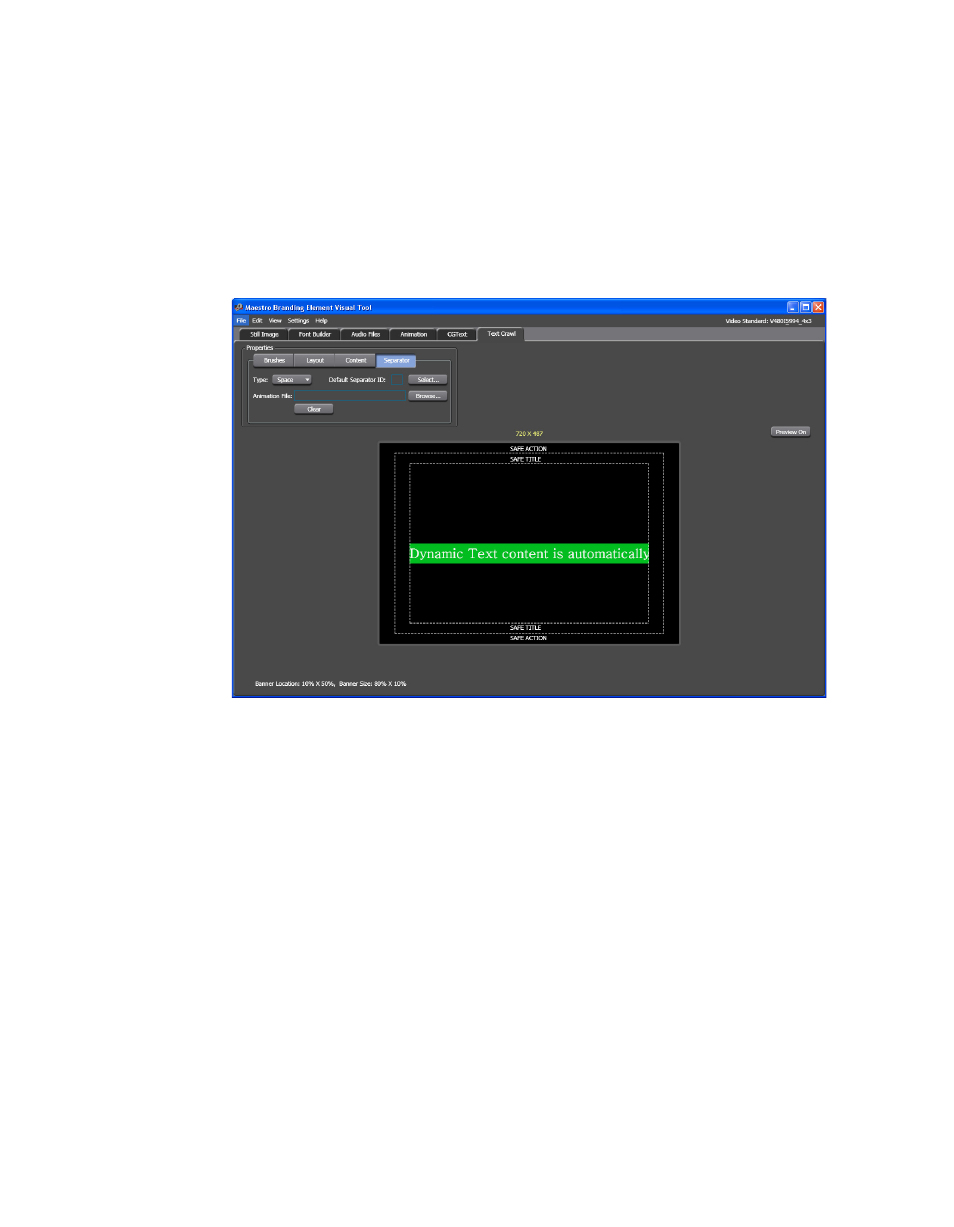
98
Maestro — Channel Branding User Guide
Section 4 — Branding Tools
Selecting a Separator
Follow these steps to select a separator:
1.
Click the
Separator
button in the Properties section in the upper left-
hand corner of the interface. The Separator settings are shown in
.
Figure 76. Branding Visual Tool - Separator Settings
2.
Select the type of separator you wish to use from the Type drop-down
menu. The options are space, still, or animation; Space is the default
option.
Selecting a Still Image
Follow these steps to select a still image:
1.
Select the Still option from the Type drop-down menu.
2.
Click the Select button. The Default Image ID dialog will then appear.
Advertising