Accessing newsbrowse services – Grass Valley NewsBrowse Desktop Browsing System Installation v.2.0 User Manual
Page 43
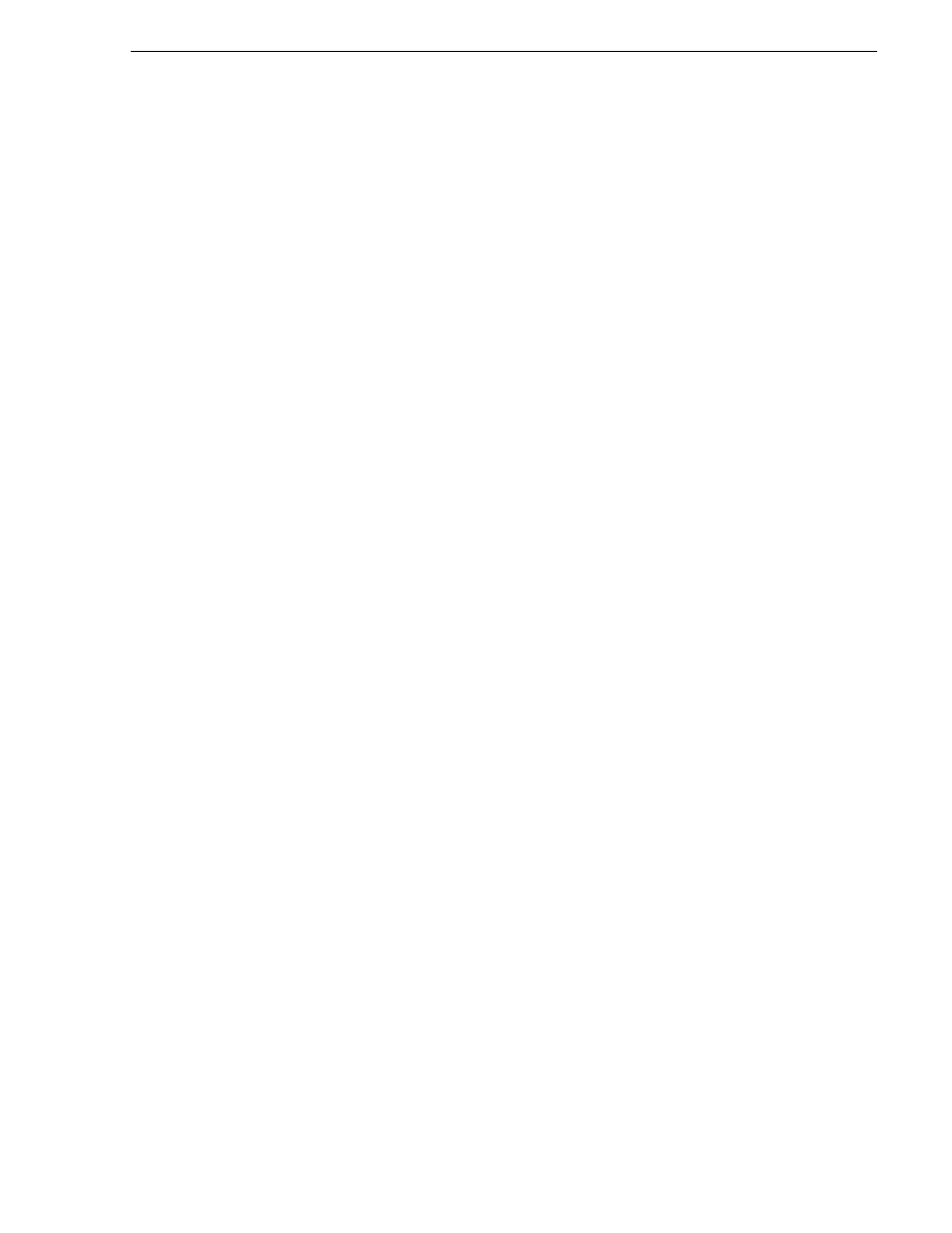
25 May 2004
NewsBrowse Installation and Configuration Guide
43
Accessing NewsBrowse services
12.Verify NAS access from production network machines, which are machines of the
following types:
• NewsBrowse server
• Single-channel encoder
• Sequential (scavenge) Encoder
• Image Support Server
To verify access, from each production network machine do the following:
a. Open Windows Explorer and navigate to the media directory on the NAS. You
can do this with the following path:
\\root_nb_nas_1\Media
b. Verify basic read/write capabilities by creating, modifying, and deleting a
simple text file.
13.Choose a machine on the Client network that can represent a NewsBrowse client
PC and that is convenient for testing. From this machine do the following:
a. Make sure you can ping the NewsBrowse server with both the short name
(root_nb_svr) and the long name (root_nb_svr.domain.com).
b. Open Windows Explorer and navigate to the media directory on the NAS. You
can do this with the following path:
\\root_nb_nas_1\Media
c. Verify that NewsBrowse client PCs will have read only rights.
Accessing NewsBrowse services
NewsBrowse software components are distributed among the machines that make up
the NewsBrowse system. These software components run as Windows services. A
NewsBrowse machine has the services that correspond to the NewsBrowse software
components it hosts.
When you change the configuration for a particular software component through the
NewsBrowse configuration pages, you must restart that software component’s
NewsBrowse service to put the changes into effect. Click
Start | Settings | Control
Panel | Administrative Tools | Services
to access the services. All NewsBrowse service
names start with “Thomson…”, so they group together in the services list.