Grass Valley NewsBrowse Desktop Browsing System Installation v.2.0 User Manual
Page 54
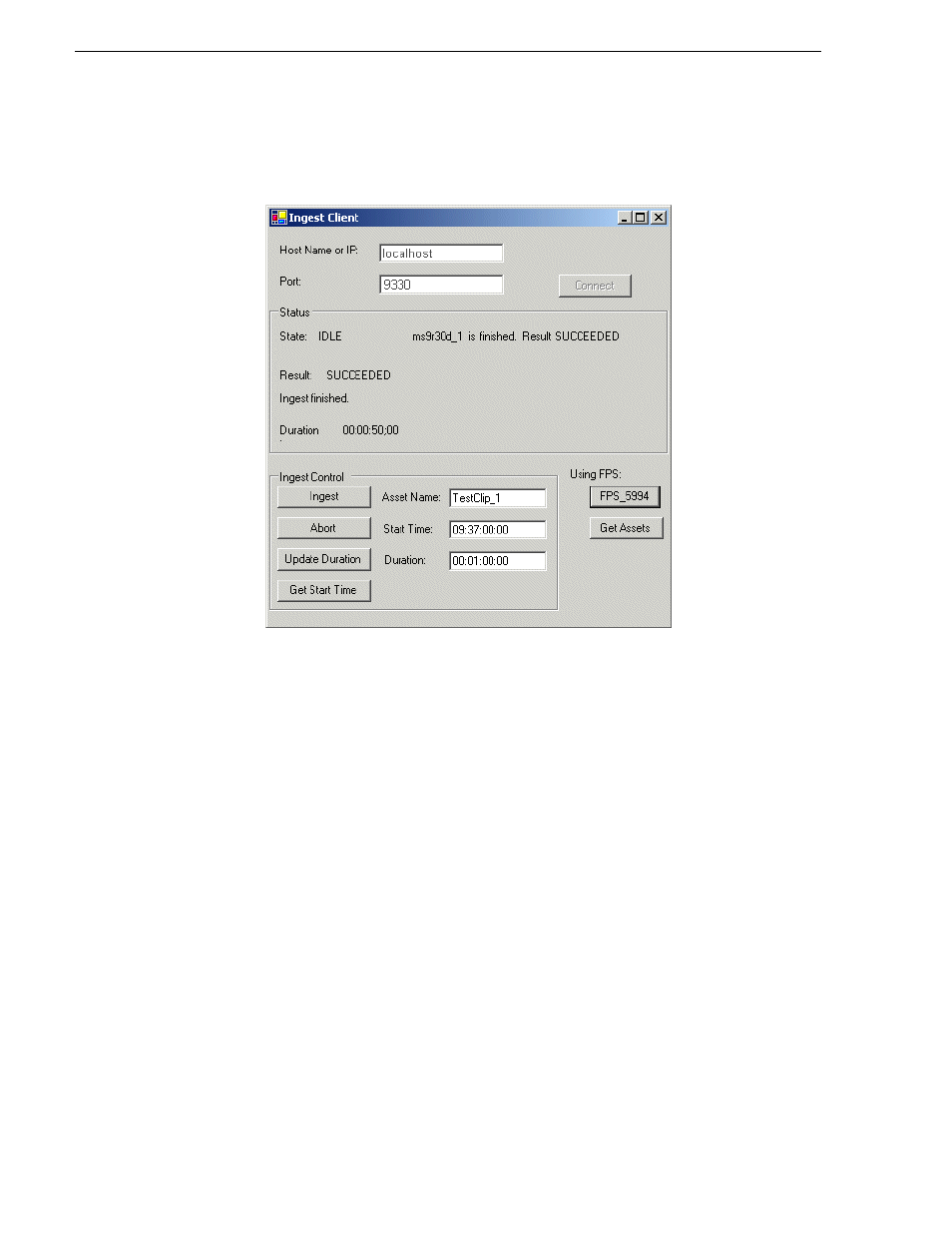
54
NewsBrowse Installation and Configuration Guide
25 May 2004
Chapter 3 Configuring the NewsBrowse System
3. Click
Start | Programs | Thomson NewsBrowse | Ingest Client
. The Ingest Client
application opens.
If you open the Ingest Client application on an operational NewsBrowse system,
you'll see the status messages of the last encode job.
4. Configure as follows:
• Host Name or IP:
localhost
• Port:
9330
5. Click
Connect
to establish a connection with the Ingest Control service that
controls the target Profile. Look for the following report in the Status area to verify
the connection:
• State: IDLE
6. Configure as follows to create a high-res and a low-res asset:
• Asset Name: Enter a name for the test asset you are about to create.
• Start Time: Enter
ASAP
. This starts recording immediately, similar to a crash
record. Or you can enter a start time a few minutes ahead of the current time.
• Duration: Enter
00.00.20.00
(this is 20 seconds, which is adequate for test
purposes)
7. Click
Ingest
. The ingest job is submitted and a ProNet session is established with
the Profile. Watch the reports in the Status area to verify that the creation of the
assets is progressing. Look for the following report to verify completion: